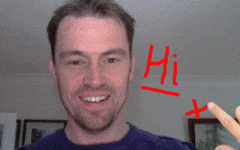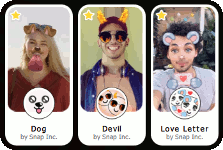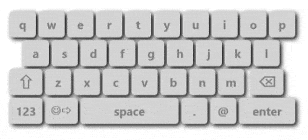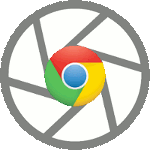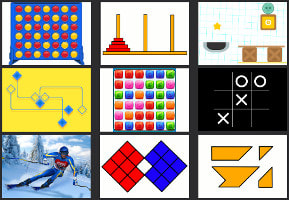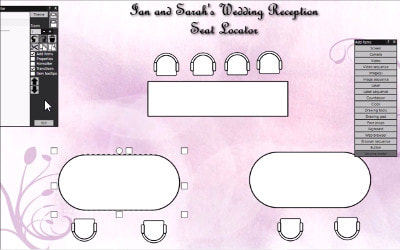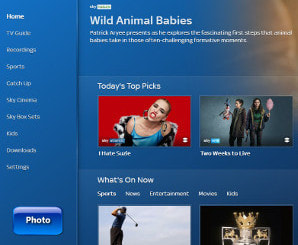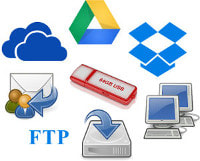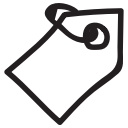Photo booth software and video booth software that lets your users record videos, take photos, write messages, answer questions, share media and browse information at your social and business events.
This is the right booth software for you.
Version 7.16.2 - July 2024 - Release notes
This is the right booth software for you.
Version 7.16.2 - July 2024 - Release notes
|
|
|
Your Solution With RightBooth
Use RightBooth to create solutions for your events that let your guests and attendees:
|
|
|
Powerful Design Tools
RightBooth has all the features you need to design a solution for any type of event or social gathering. Use the Event Wizard to get started quickly or take full control of the design process using the Screen Editor with themes, stock videos, images, animations, text, buttons and audio clips. Choose from over 1000 free assets in the RightBooth Media Library.
Browse the training videos |
|
Use Your Equipment
Use any of the following cameras for video recording and photo capture:
* Requires additional software. |
Record Videos
RightBooth lets you record videos using a webcam, a Canon DSLR, a Nikon DSLR, a GoPro or the camera on a phone or tablet. Choose the recording duration, video size, frame rate, orientation, crop, quality and file format. Allow users to view and optionally re-record. Let users share their videos. Apply amazing effects to the recordings including overlay logos, images, face props and live inking. Read more
Record Karaoke Video Sessions
See here and here for advice on obtaining the best video recordings
Record Karaoke Video Sessions
See here and here for advice on obtaining the best video recordings
|
360 spinner segments: Normal + Slow + Fast + Reverse
Segments + Overlay video + Overlay image
|
Video Enhancements
Let RightBooth automatically enhance your video recordings:
Ideal for creating and enhancing short, 360 spinner videos. Show me how |
|
Take Photos
RightBooth also lets you take photos using a webcam, a Canon DSLR, a Nikon DSLR, a GoPro or the camera on a phone or tablet. Choose the photo quantity, size, orientation, crop, quality and file format. Allow users to view, print and optionally re-take their photos. Apply amazing effects to photos, including overlay logos, images, live inking, filters, face props and SnapChat filters (using webcams and phones). Capture augmented reality photos.
Record the session - Simultaneously record videos of your users as they prepare and pose for all their photos. Details |
|
Drawing and Overlay Features
Let your users draw and sign on the live camera view, during real time video recordings, on photo captures and on print layouts. Let users add overlay images and logos onto their videos and photos.
|
|
Photo Stamping
Let users decorate their photos and print layouts with images, emojis, text, video stills (and even web page content) before or after after each photo has been taken. This also works in combination with the RightBooth Drawing Tools and the Drawing Pad features for enhanced digital signing.
See photo stamping details |
Decorating a photo with photo stamps
|
|
|
AI Photo Effects
RightBooth provides integration of a number of AI Photo Effect Services to allow photos to have:
|
|
|
AI Photo Face Swap
RightBooth provides AI Photo Face Swap features:
AI Service Provider credit purchase is required to enable AI features |
|
Photo Enhancements
Let RightBooth automatically enhance your photo sets:
|
|
|
Photo Filters
RightBooth provides a set of image filters that users can add to their photos. Filters include gray scale, old sepia, embossed and cartoon effect.
|
|
Face Detection and Props
Use face detection to automatically track all faces in the live camera view. Let users add props such as masks, hats, hair and beards to the live view, which will remain on their faces as they record videos and take photos.
Video tutorial |
|
|
Snap Camera Lenses
Snap Camera allows you to add SnapChat camera effects and face prop overlays into RightBooth's webcam view. These are then automatically included in the user's photos and video recordings. Details
|
|
Photo Print Layouts
Create stunning print layouts for professional photo printing on any Windows compatible printer, using combinations of photos, backgrounds, text and overlay images. Let users choose the number of copies they would like to print. Send prints to up to 4 printers at the same time. Use RightBooth to create a Print Station on a second PC on the network.
|
|
Green Screen Features
Provide green screen and compositing features within user's videos and photos. Add frames from other video files and animated gifs onto user's photos: Video demo. Merge other playing video files directly into ongoing video recordings: Video demo
|
|
|
Mirror Booth Events
Not only does RightBooth support standard landscape display modes, it also makes it easy to create portrait style mirror booth events and provides lots of animation prompts and video backgrounds that are suitable for both layouts. Supports many animation and video formats: AVI, GIF, MOV, MP4, WMV. SWF files may also work: Read this
|
|
Sharing Station and QR Codes
Want to let your users download their completed videos and photos from your computer without involving the Internet?
Use RightBooth to create a Sharing Station that lets users browse the event media, scan QR codes to download files to their mobile devices and also access a Web Gallery for independent viewing and downloading. Show me |
|
|
Use Multiple Cameras
Show the live view from up to 4 cameras (webcams + DSLR) on your event screens. Use Picture-In-Picture features to combine the live view from multiple webcams into one video recording or photo capture. Ideal for recording face to face conversations, three or four person local chats, or simply merging multiple camera views together into one image.
Use different cameras in different events running simultaneously. Demo |
|
Integrated Web Browser
Let users view and browse today's modern web sites (either passively or interactively) by adding the fully integrated Chrome web browser to your RightBooth event screens. Specify your browsing start page and add web browser filter and restriction rules to control exactly which websites and web pages your users are allowed to visit
|
|
Play Interactive Games
Add interactive web based games to your RightBooth event screens. Users can interact with the games using both a mouse and a touchscreen. Choose from hand picked games available within the RightBooth Media Library or search for and include your own online games. Video demo
|
|
Surveys and Quizzes
Present users with sets of text questions and 'talking head' video questions. Prompt users to respond by recording a video or typing text answers. Present multiple choice questions with optional correct answers and scoring features. Utilise conditional branching to other questions based on answers given to previous questions. Capture all users answers to be opened in spreadsheet applications for analysis.
See additional quizzing features |
|
Create POI Solutions
Use RightBooth to drive passive or interactive Point Of Information (POI) systems like those found in airport lounges and museums. Include text, images, videos, web pages, music and sound effects in your designs. Use RightBooth's remote update features to alter any of your event screen content from a remote location. Make use of RightBooth's tamper proof kiosk security features
|
|
|
Slideshows and Animated Content
Display slideshows comprising sequences of screens, images, photos, videos, web pages and text, all with amazing transitions. Animate screen content with zooming, sliding, fading, rotating, scrolling and carousel effects.
|
|
Make Interactive Item Locators
Use RightBooth to present your users with interactive item locators. Typical uses include locating seats at wedding receptions, stands at exhibitions, shops in shopping malls and places of interest in city centres.
Watch the seat locator video tutorial |
|
Multiple Monitors & Multiple Events
Running one copy of RightBooth you can design your event screens so that they are displayed on different monitors all connected to one computer with a Windows extended desktop. Present different (or the same) event screens on each monitor, either synchronised or on independent timings. Work with up to 4 monitors with the option of having one of the screens touchscreen enabled
|
Alternatively, run up to 4 copies of RightBooth on the same PC to let you can play multiple interactive events simultaneously using multiple touchscreens or the mouse, again on a Windows extended desktop.
Examples include:
Screen Pairing - Synchronise showing event event screens on multiple monitors - Demo
Examples include:
- Run a recording event on monitor 1 and a Sharing Station event on monitor 2
- Run two different recording events on monitors 1 and 2 and an interactive information event on monitor 3
Screen Pairing - Synchronise showing event event screens on multiple monitors - Demo
|
Attach Coin Acceptors
Attach a coin acceptor mechanism to your PC and then ask users to pay to access some or all of the features in your RightBooth solution. Details
|
|
Integrate With Other Apps
Use RightBooth as a menu system to let users run other Windows applications. Add RightBooth actions that let users switch between Windows virtual desktops. Use the Transparent Background feature to overlay your RightBooth screens on top of other Windows applications for seamless integration.
|
RightBooth 'Photo' button in 'Sky Go'
|
|
Social Media Features
Email files* to one or more addresses during or after the event. Send files* to phones via SMS gateway email addresses. Upload files* to cloud storage, web sites and FTP sites. Forward files* to social media sites. Publish files* to USB data sticks for users to take away. Copy files* to local or networked folders.
Upload files to WhatsApp * Files are user's videos, photos, animated gifs, thumbnails and print layouts |
|
|
Access Codes
Prevent people using the system unless they have a one-time access code.
Prevent users printing photos unless they have a one-time access code. |
|
Terms, Conditions and User Data
Show users your Terms and Conditions at the start of your event in order to gain user acceptance. Ask users to enter their names and/or email addresses. User information is then stored securely on the PC and is associated with all user generated videos, photos and answers to questions.
|
|
Event Monitoring
During an event, RightBooth can periodically send emails containing lots of information, such as the current number of videos recorded or photos taken, how much disk space remains on the PC or to simply let you know that RightBooth is still running fine. Use the Watchdog app (included) to monitor the RightBooth software and to automatically restart it if it should stop unexpectedly.
|
|
Multiple Languages
RightBooth is designed to be used in any language so you can easily translate and alter all the text prompts and phrases within your design to meet your requirements. Also allow your event users to select the language of their choice at the start of their interaction. RightBooth comes with a number of ready made language translations for your selection.
|
|
White Label Features
Do you want to use RightBooth to create a solution for your customers but don't want them knowing that you used RightBooth as the solution? The RightBooth White Label Editor is a free add-on that lets you customise the app with your own app name, logo and business details. You can also show or hide many of the RightBooth features, making the app look and feel like your very own software creation. Details
|