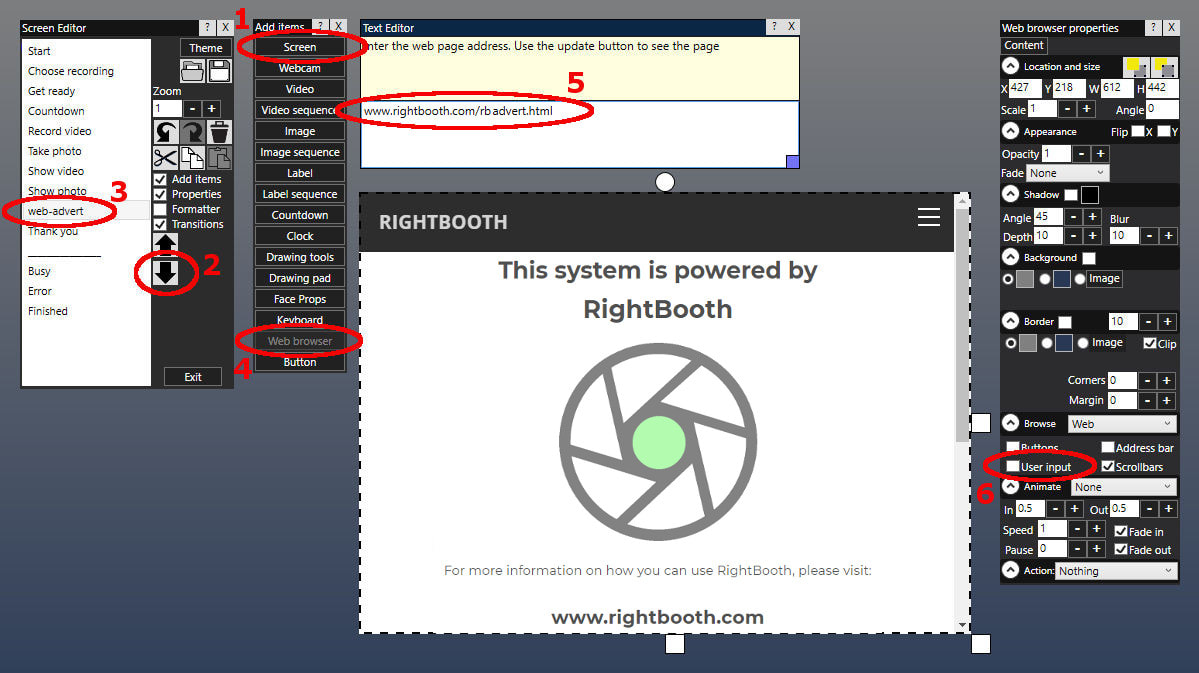Using the Web Browser To Show Information and Advertising Screens
|
Updated: Jan 2021
RightBooth includes a powerful web browser item that can be placed on any of your event screens, allowing you to bring a carefully controlled web browsing experience to your event users. The web browser in RightBooth is built upon Chromium, the open source project that applications such as Google Chrome is built from, so you can be confident that it will host most ( if not all ) web sites out there. Here we explain how to use the RightBooth web browser item to show information or adverts during your events |
The Scenario
Let's assume you want to show a web page to each of your event users containing some advertising for your system. You want to show the web page after they have finished using the event. You want to show the web page for 20 seconds and you don't want to allow users to interact with the web page advert.
Here's how...
Let's assume you want to show a web page to each of your event users containing some advertising for your system. You want to show the web page after they have finished using the event. You want to show the web page for 20 seconds and you don't want to allow users to interact with the web page advert.
Here's how...
- Go to the Screen Editor.
- Show the 'Add items' panel.
- Click the 'Screen' button (1) to add a new blank screen to the screen list. Name the screen something like 'web-advert'.
- Use the Down arrow (2) on the Screen Toolbox to move the new screen down so that it is positioned just before the 'Thank you' screen (3).
- Show the 'Screen properties' panel and set the screen Display time value to 20.
- On the 'Add items' panel click the 'Web browser' button (4) to add a new web browser item to the screen.
- Double click the new web browser item to add content.
- In the Text Editor, type the address of the web page you'd like to show. In our example below we've used www.rightbooth.com/rbadvert.html (5)
- Size the web browser item to make it as large as you like on the screen.
- On the Web browser properties panel, un-tick the 'User input' property (6). This will prevent users from interacting with the web page.
Now play the event (using the Play button on the RightBooth main window).
Your chosen web page information/advertising screen will now be shown for 20 seconds to each user just before the 'Thank you' screen is displayed.