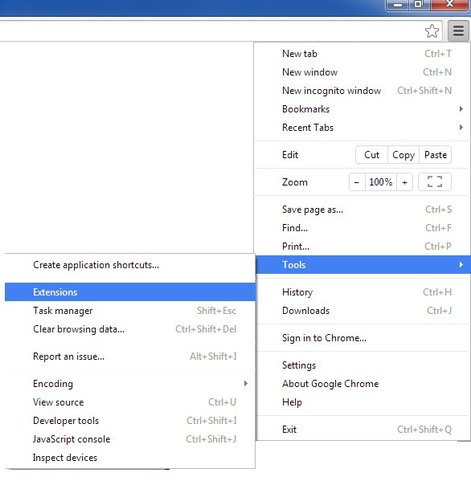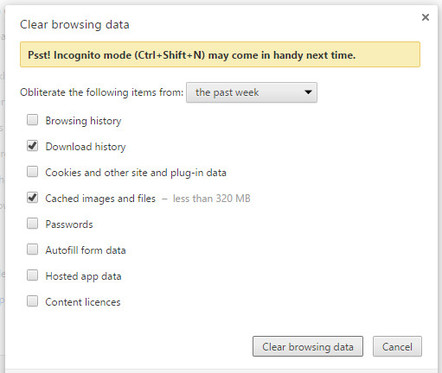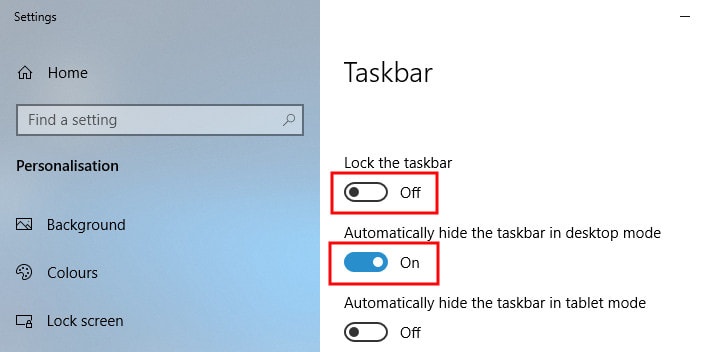Frequently asked questions about RightBooth
- What do I need to create my own video or photo booth?
- Will RightBooth work with my computer and camera?
- Does RightBooth run on Apple Mac or Linux?
- Can you recommend a webcam I can use?
- Is my computer powerful enough to run RightBooth?
- Can you recommend computer equipment?
- How many minutes of video can I record on my computer?
- What format are the video and photo files?
- Can I alter some of the instructions and text shown during the event?
- My users don't speak English. Can I show instructions in another language?
- Can I make the video window bigger?
- Can I use my own backgrounds and images?
- Will you add a feature into the software for me?
- When I install RightBooth why do I also have to install other software from Microsoft?
- Each time I download the installer it is corrupt
- Each time I download the latest version I get an earlier one
- My virus checker is complaining about RightBooth
- RightBooth has a problem saving my settings and is not remembering them
- When playing the event there is a white bar at the bottom of the screen
- When I play the event part of the Windows desktop is showing in a small bar at the bottom of the screen
- The Windows Taskbar is constantly showing when I play the event
- When I try to record video the video window goes black
- I keep getting the error message: File not received from camera during the transfer wait time
- How do I keep my webcam video recordings smooth and in sync?
- Why does my DSLR camera keep losing USB connection with the PC?
- Where can I find my event recordings?
- Can you suggest settings that give good results for video recording?
- How do I upload RightBooth files to Facebook and YouTube?
- Can I install and use the software on more than one computer?
- Can I install your software on hardware products I sell to my customers?
- How do I obtain the latest version?
- Can I obtain a previous version?
- How do I reset my Product Code?
- How do I move my Product Code to another computer?
- RightBooth says my Product Code is already in use on this computer and remains in Evaluation Mode
- My computer keeps disconnecting from my GoPro WiFi network
What do I need to create my own video or photo booth?
You will require:
- your own desktop computer, laptop or tablet running one of the following operating systems: Windows 10 or 11
- a computer monitor, keyboard and mouse
- a webcam, a DSLR camera (Canon or Nikon), a GoPro* or a mobile phone camera*
- the RightBooth software
* Additional software required
Other things you may find useful are:
- a touchscreen
- a USB button
- a light source
- an external storage device such as a USB hard disk drive
- an external microphone
Details on some of these additional items can be found on our Equipment page.
Will RightBooth work with my computer and camera?
Almost certainly Yes.
We have tested RightBooth with many combinations of desktop computer, laptop, webcam (internal and external), DSLR camera, GoPro, mobile phone and Windows operating system. We also have a healthy base of customers who are running RightBooth on a wide variety of equipment configurations.
See: Recommended computer equipment
Try to avoid using RightBooth on lower spec equipment.
You can download the RightBooth software and try it before purchasing.
Almost certainly Yes.
We have tested RightBooth with many combinations of desktop computer, laptop, webcam (internal and external), DSLR camera, GoPro, mobile phone and Windows operating system. We also have a healthy base of customers who are running RightBooth on a wide variety of equipment configurations.
See: Recommended computer equipment
Try to avoid using RightBooth on lower spec equipment.
You can download the RightBooth software and try it before purchasing.
Does RightBooth run on Apple Mac or Linux Operating Systems?
RightBooth is developed for the Windows platforms only.
However, you may find that it runs on an Apple Mac using Parallels Desktop for Mac
We have not tested RightBooth on Parallels Desktop, but if you have Parallels Desktop, you can download, install and test the evaluation version of RightBooth here to see if / how it works. And we would certainly be interested to hear about your experience.
Please note that we do not provide technical support for RightBooth running on Parallels Desktop or any other Windows emulator.
RightBooth is developed for the Windows platforms only.
However, you may find that it runs on an Apple Mac using Parallels Desktop for Mac
We have not tested RightBooth on Parallels Desktop, but if you have Parallels Desktop, you can download, install and test the evaluation version of RightBooth here to see if / how it works. And we would certainly be interested to hear about your experience.
Please note that we do not provide technical support for RightBooth running on Parallels Desktop or any other Windows emulator.
Can you recommend a webcam I can use?
Yes. Take a look at our webcam page
Yes. Take a look at our webcam page
Is my computer powerful enough to run RightBooth?
Can you recommend computer equipment?
The general rule of thumb is that the newer and faster your computer, the better it will perform.
The simplest way to find out is to download the RightBooth software and try it.
Remember that RightBooth allows you to reduce the video recording and photo capture settings in order to find something that will work on your system.
Our recommended minimum specification
Try to avoid using RightBooth on older, lower spec equipment.
IMPORTANT: We do NOT recommend using RightBooth on the Microsoft Surface 3 tablet, or any other low spec graphics tablet that is powered by the Intel Atom or Celeron processor and relies on an integrated graphics card.
Windows Settings that improve performance
Can you recommend computer equipment?
The general rule of thumb is that the newer and faster your computer, the better it will perform.
The simplest way to find out is to download the RightBooth software and try it.
Remember that RightBooth allows you to reduce the video recording and photo capture settings in order to find something that will work on your system.
Our recommended minimum specification
- A PC, laptop or tablet based on an Intel Core i5 or i7 processor running at least 1.8GHz or faster.
- A minimum of 4Gb memory, ideally 8Gb or more.
- A fast hard disk with plenty of free space. Ideally an SSD
- A good quality dedicated graphics card ideally from Nvidia or GeForce. Try to avoid using equipment that has an integrated graphics card as these cards share the CPU memory, and can cause reduced performance
- A graphics card that supports DirectX 11 or later
- Windows 10 or 11
- A good quality webcam. Take a look at our webcam page. OR
- A compatible DSLR camera.
Try to avoid using RightBooth on older, lower spec equipment.
IMPORTANT: We do NOT recommend using RightBooth on the Microsoft Surface 3 tablet, or any other low spec graphics tablet that is powered by the Intel Atom or Celeron processor and relies on an integrated graphics card.
Windows Settings that improve performance
- In Windows Control Panel --> Hardware and Sound --> Power options, choose 'Ultimate performance'
- In Windows Graphics Settings, add RightBooth.exe to the Graphics Performance Preference list and set it to the 'High performance' option.
- In Windows Settings --> About --> Advanced System Settings --> Performance Settings, choose: 'Adjust for best performance'
How many minutes of video can I record on my computer?
Using a webcam or mobile phone camera as a webcam
This depends on the amount of free hard disk space, and your chosen recording time, frame rate, video size and compression settings within RightBooth. The easiest way to calculate this is to use the RightBooth Video Tester utility (which is included in the package) to record a sixty second video. This will show you the amount of hard disk space used for one minute. You can then divide the free hard disk space by the size of the generated video file in order to obtain the approximate total number of minutes of video you can store.
Using a DSLR camera or GoPro
Videos are recorded to the camera's storage device before transferring the video file to RightBooth. So the recording time depends upon the free space on your camera's SD card.
Using a webcam or mobile phone camera as a webcam
This depends on the amount of free hard disk space, and your chosen recording time, frame rate, video size and compression settings within RightBooth. The easiest way to calculate this is to use the RightBooth Video Tester utility (which is included in the package) to record a sixty second video. This will show you the amount of hard disk space used for one minute. You can then divide the free hard disk space by the size of the generated video file in order to obtain the approximate total number of minutes of video you can store.
Using a DSLR camera or GoPro
Videos are recorded to the camera's storage device before transferring the video file to RightBooth. So the recording time depends upon the free space on your camera's SD card.
What format are the video and photo files?
Using a webcam
You can choose to record video in either AVI or WMV format. There is also the option to have RightBooth automatically convert the recorded video files into MP4 and / or MOV format.
Photo files can be saved in PNG, JPEG, GIF or BMP formats.
Using a DSLR camera
Videos are usually recorded either in MOV or MP4 format on the camera SD card. Photos tend to be captured as high quality JPG files.
Using a GoPro camera
Videos are usually recorded in MP4 format on the camera SD card. Photos tend to be captured as high quality JPG files.
Using a webcam
You can choose to record video in either AVI or WMV format. There is also the option to have RightBooth automatically convert the recorded video files into MP4 and / or MOV format.
Photo files can be saved in PNG, JPEG, GIF or BMP formats.
Using a DSLR camera
Videos are usually recorded either in MOV or MP4 format on the camera SD card. Photos tend to be captured as high quality JPG files.
Using a GoPro camera
Videos are usually recorded in MP4 format on the camera SD card. Photos tend to be captured as high quality JPG files.
Can I alter some of the instructions and text shown during the event?
Yes.
You can replace some or all of the event text with your own wording. You can also add your own text items to event screens.
You also have the option to add your own Terms and Conditions screen for your users to read and accept if required.
Yes.
You can replace some or all of the event text with your own wording. You can also add your own text items to event screens.
You also have the option to add your own Terms and Conditions screen for your users to read and accept if required.
My users don't speak English.
Can I show instructions in another language?
Yes.
RightBooth provides a number of event languages that you can choose for the event instructions (the text your users see during the event).
You can also manually replace the default event instructions with your own wording.
Your replacement wording can be in any language you require, including 'right to left' languages such as Arabic or Urdu. So if RightBooth doesn't provide your language translation there is nothing to stop you from translating the instructions yourself. And we can always provide your language translation for you free of charge. Simply contact us and let us know which language you require.
Can I show instructions in another language?
Yes.
RightBooth provides a number of event languages that you can choose for the event instructions (the text your users see during the event).
You can also manually replace the default event instructions with your own wording.
Your replacement wording can be in any language you require, including 'right to left' languages such as Arabic or Urdu. So if RightBooth doesn't provide your language translation there is nothing to stop you from translating the instructions yourself. And we can always provide your language translation for you free of charge. Simply contact us and let us know which language you require.
Can I make the video window bigger?
Yes.
Using the Screen Editor you have full control over the look of the RightBooth event screens, including the size and position of the video window. Full instructions are provided in the RightBooth User Manual and Help files.
Yes.
Using the Screen Editor you have full control over the look of the RightBooth event screens, including the size and position of the video window. Full instructions are provided in the RightBooth User Manual and Help files.
Can I use my own backgrounds and images?
Yes.
Using the Screen Editor you have full control over the look of the RightBooth event screens and you can add your own images, videos, audio and text required. Full instructions are provided in the RightBooth User Manual and Help files.
Yes.
Using the Screen Editor you have full control over the look of the RightBooth event screens and you can add your own images, videos, audio and text required. Full instructions are provided in the RightBooth User Manual and Help files.
Will you add a feature into the software for me?
Often Yes.
We are always open to suggestions. In fact many of the RightBooth software updates (see our Blog) have occurred in response to user feedback and requests.
If you would like to suggest a feature enhancement, simply contact us with details and we will be in touch.
Often Yes.
We are always open to suggestions. In fact many of the RightBooth software updates (see our Blog) have occurred in response to user feedback and requests.
If you would like to suggest a feature enhancement, simply contact us with details and we will be in touch.
When I install RightBooth why do I also have to install other Microsoft software?
In order to run correctly, RightBooth requires the Microsoft .Net Framework 4.6 to be installed on your computer.
Note that this framework is already installed on Windows 10.
This package is freely available from Microsoft for distribution and installation on Windows computers.
During the RightBooth installation, the installer will automatically check to see if the Framework is installed on your computer and if not, it will prompt to install it for you.
Alternatively if you would prefer to install this package yourself prior to installing RightBooth,
please visit the Microsoft Download Center at the following link...
In order to run correctly, RightBooth requires the Microsoft .Net Framework 4.6 to be installed on your computer.
Note that this framework is already installed on Windows 10.
This package is freely available from Microsoft for distribution and installation on Windows computers.
During the RightBooth installation, the installer will automatically check to see if the Framework is installed on your computer and if not, it will prompt to install it for you.
Alternatively if you would prefer to install this package yourself prior to installing RightBooth,
please visit the Microsoft Download Center at the following link...
If you have any questions or problems with installing our software, please contact us with a description of your problem and details of your computer equipment and we'll do our best to help.
Each time I download the installer it is corrupt.
Each time I download the latest version, I get an earlier one
This has been known to happen when you have previously downloaded the installer and your browser is recovering this earlier version (corrupt or otherwise) from the browser cache on your computer, rather than it being downloaded again from our site.
To correct this issue, try downloading the installer using another browser or using another computer, or try clearing your browsing data. For example, in Google Chrome you can clear your browsing data as follows:
Each time I download the latest version, I get an earlier one
This has been known to happen when you have previously downloaded the installer and your browser is recovering this earlier version (corrupt or otherwise) from the browser cache on your computer, rather than it being downloaded again from our site.
To correct this issue, try downloading the installer using another browser or using another computer, or try clearing your browsing data. For example, in Google Chrome you can clear your browsing data as follows:
- From the Google Chrome Customise and Control menu, click (More) Tools... then Extensions... (see below)
- Then on the next screen, select History... and click on the Clear browsing data button.
- On the Clear browsing data panel, select Download history and Cached images and files
- Choose the Obliterate time period. In the screen shot below we've selected to clear data from the past week
- Click the Clear browsing data button
After clearing your browsing data, try downloading the RightBooth installer again.
If you continue to experience problems, please contact [email protected]
If you continue to experience problems, please contact [email protected]
My virus checker is complaining about RightBooth
Please read this article
Please read this article
RightBooth has a problem saving my settings and is not remembering them
RightBooth is designed to load and save its settings in the user's RightBooth7 application data folder.
For example: C:\Users\Nigel\AppData\Local\RightBooth
If RightBooth experiences problems saving its settings you will see an error message when the app starts, stating 'Problem writing settings...' together with the name of the problematic folder.
To overcome this problem you can instruct RightBooth to use a different folder on your computer for saving its settings, one that has full access rights for all users. To do this:
Now whenever any user logs onto the computer and runs RightBooth, the program will automatically check the datapath.txt file for the name of your previously specified folder, and it will use this folder for loading and saving settings for everyone.
RightBooth is designed to load and save its settings in the user's RightBooth7 application data folder.
For example: C:\Users\Nigel\AppData\Local\RightBooth
If RightBooth experiences problems saving its settings you will see an error message when the app starts, stating 'Problem writing settings...' together with the name of the problematic folder.
To overcome this problem you can instruct RightBooth to use a different folder on your computer for saving its settings, one that has full access rights for all users. To do this:
- Log onto the computer with an Administrator account.
- Create a new folder on your system where you would like RightBooth to save its settings and give this folder Full control permissions for Authenticated Users. This can be done within Security Properties, by right clicking on the new folder name in Windows Explorer and then choosing Properties from the popup menu.
- Create a new text file named datapath.txt and save this file in the folder C:\ProgramData\RightBooth
- Edit the datapath.txt file and add a single line containing the path of your newly created folder name. For example: c:\RightBoothSettings.
Now whenever any user logs onto the computer and runs RightBooth, the program will automatically check the datapath.txt file for the name of your previously specified folder, and it will use this folder for loading and saving settings for everyone.
When I play the event part of the Windows desktop is showing in a small bar at the bottom of the screen
The Windows Taskbar is constantly showing when I play my event
This is caused by the Windows Taskbar settings. To change this:
Windows 8 and 10
The Windows Taskbar is constantly showing when I play my event
This is caused by the Windows Taskbar settings. To change this:
Windows 8 and 10
- Right click on a free area of the Windows Taskbar (i.e. on a place that does not contain any icons)
- On the popup menu, click 'Taskbar Settings'
- In the Taskbar settings, make sure:
- 'Lock the taskbar' is set to Off
- 'Automatically hide the taskbar in desktop mode' is set to On
Other Versions of Windows
- Right click on a free area of your Windows Taskbar (i.e. on a place that does not contain any icons).
- From the popup menu, untick the option: Lock the Taskbar
- Again on the popup menu, select Taskbar properties and then tick the option: Auto-hide the taskbar
- Also if available, untick the option: 'Keep the taskbar on top of other windows'
You can also let RightBooth handle the Taskbar auto hiding. Go to RightBooth Security settings and tick the option: Auto hide taskbar
When I try to record video, the video window goes black
This suggests that the video recording settings are not compatible with your system or the webcam driver is not loaded or is out of date.
- Go into the RightBooth Settings and look in the Log Tab. Check to see if any errors are listed. These will help to indicate what might be causing the problem.
- Try using a different recording format and codec, accessed under the Video Input Tab.
- Check the webcam manufacturers website for a newer webcam driver, and if available, download and install it.
- If you see a black video during video playback, try switching to a different video player in the RightBooth Video Settings.
- In the RightBooth Video Settings, make sure the 'Alpha channel' setting is not ticked.
- Try using the 'Video recording tester'.
This suggests that the video recording settings are not compatible with your system or the webcam driver is not loaded or is out of date.
- Go into the RightBooth Settings and look in the Log Tab. Check to see if any errors are listed. These will help to indicate what might be causing the problem.
- Try using a different recording format and codec, accessed under the Video Input Tab.
- Check the webcam manufacturers website for a newer webcam driver, and if available, download and install it.
- If you see a black video during video playback, try switching to a different video player in the RightBooth Video Settings.
- In the RightBooth Video Settings, make sure the 'Alpha channel' setting is not ticked.
- Try using the 'Video recording tester'.
I keep getting the error message:
"File not received from camera during the transfer wait time"
Check the following:
Equipment:
RightBooth Settings --> Cameras --> DSLR (or GoPro):
"File not received from camera during the transfer wait time"
Check the following:
Equipment:
- If taking photos:
- DSLR - on the camera try setting the Photo quality to a lower value, such as: S, S1 or S2
- GoPro - reduce the photo capture size on the camera
- If recording videos, try reducing the video recording size on the camera
- If you are using a USB connection, attach the camera to a USB3 port if available.
- Make sure the camera is not wasting time trying to auto focus
RightBooth Settings --> Cameras --> DSLR (or GoPro):
- Increase the transfer wait time
- Make sure the temporary folder for transferring files from the camera has full read/write access
- Your Windows firewall might be blocking the wireless file transfer. Try turning off your Windows Firewall or the Firewall on your virus checker
How do I keep my webcam video recordings smooth and in sync?
Take a look at our Video Settings page and our Recommended computer equipment
Also, try the following suggestions:
Take a look at our Video Settings page and our Recommended computer equipment
Also, try the following suggestions:
- Try to ensure that RightBooth is the only application running on your computer.
- If you do not need to use the Internet, temporarily disconnect your computer from the Internet e.g. turn off your WiFi or remove your network cable and reboot your computer before running RightBooth.
- Temporarily stop any virus checker running whilst RightBooth is running.
- Prevent any scheduled services from starting, e.g. file backups, disk clean ups.
- Make sure you choose to save your video files directly to a fast disk drive, usually drive C:
- Do not use a storage device connected to a USB port for directly recording video files.
- Make sure your chosen disk drive has plenty of free space on it. Remove all unnecessary files from the drive.
- If possible, record your videos directly onto a second, fast internal hard drive, one that does not contain the operating system.
- Perform a full de-fragmentation of your chosen disk drive.
- If possible, attach your webcam to a high speed USB 2 port ( or USB 3.0 port). Check your USB ports
- Rather than using the webcam's built-in microphone, try using a separate microphone attached to the MIC input of your sound card for recording the audio input, and use the webcam simply for recording the video input.
- Reduce the recording frame rate down to 15 fps.
- Lower the video recording frame size. Some webcams offer very large recording sizes, but in practice it is very difficult to achieve perfect 30 fps video recording at these large sizes. We recommend you start with a middle size value, for example 800x600 pixels.
- If available, record video files at 12 or 16 bit resolution rather than 24 or 32 bit.
- Record to the WMV video format rather than AVI.
- In RightBooth Video settings, try switching to using the Webcam SDK 2023
- If your webcam has Automatic Gain or Automatic White Balance features, turn them off in the webcam driver's settings.
- If you are recording AVI files, try using a video codec by selecting data stream: Compressed, then choosing a video codec from the list. Try each one. Try the MJPG compressor with the MJPG Data Type (if your webcam provides it). Also try Data Type: I420 if listed.
- Install the latest version of your webcam driver and graphics card driver.
- Install all available operating system updates.
- Install the latest version of RightBooth (see below).
Why does my DSLR camera keep losing USB connection with the PC
- If your DSLR camera is battery powered, make sure the battery is sufficiently charged.
- Check that your computer is not set to turn off power to the USB Root Hub....
- If your DSLR camera is battery powered, make sure the battery is sufficiently charged.
- Check that your computer is not set to turn off power to the USB Root Hub....
- In Windows Device Manager, expand Universal Serial Bus controllers section, then right-click USB Root Hub, and then select Properties from the pop up menu.
- In the USB Root Hub Properties dialog box, select the Power Management tab. Then un-tick the option: Allow the computer to turn off this device to save power
Where can I find my event recordings?
Take a look at this Blog article
Take a look at this Blog article
Can you suggest settings that give good results for recording webcam videos?
Yes.
Take a look at our Video Settings page.
Yes.
Take a look at our Video Settings page.
How do I upload files to Facebook and Youtube?
It is possible to configure RightBooth to automatically copy its files to a cloud storage folder such as those freely provided by DropBox, Google Drive or Microsoft One Drive. Then by using a free web automation service such as IFTTT (www.ifttt.com) you can have your Rightbooth files automatically copied from your cloud storage folder to sites such as Facebook and YouTube (among others). For more information on how to set up this process please consult the RightBooth User Manual and Help file contained within the product download.
It is possible to configure RightBooth to automatically copy its files to a cloud storage folder such as those freely provided by DropBox, Google Drive or Microsoft One Drive. Then by using a free web automation service such as IFTTT (www.ifttt.com) you can have your Rightbooth files automatically copied from your cloud storage folder to sites such as Facebook and YouTube (among others). For more information on how to set up this process please consult the RightBooth User Manual and Help file contained within the product download.
Can I install RightBooth on more than one computer, laptop or tablet?
Yes. You will require one Product Code for each computer you intend to install it on.
Please see our Terms of Use page for full details on the RightBoth licensing and product use
Yes. You will require one Product Code for each computer you intend to install it on.
Please see our Terms of Use page for full details on the RightBoth licensing and product use
Can I transfer my RightBooth Product Code to another computer
Yes. You can do this as many times as you require. Details on how to do this can be found in the RightBooth User Manual.
Yes. You can do this as many times as you require. Details on how to do this can be found in the RightBooth User Manual.
Can I install RightBooth on hardware products I sell to my customers?
Yes. Simply buy a product code and install the code onto the PC prior to selling your hardware.
IMPORTANT: If you sell RightBooth powered equipment, then the responsibility for the correct operation of RightBooth on this equipment belongs to you. Please see our Terms of Use page for more details
Yes. Simply buy a product code and install the code onto the PC prior to selling your hardware.
IMPORTANT: If you sell RightBooth powered equipment, then the responsibility for the correct operation of RightBooth on this equipment belongs to you. Please see our Terms of Use page for more details
How do I obtain the latest version?
Use the Check for update button on the About window in the RightBooth app.
Once downloaded, you can simply install the newer version over your existing version.
Note that you can obtain all updates to RightBooth during your current Update and Support period.
Use the Check for update button on the About window in the RightBooth app.
Once downloaded, you can simply install the newer version over your existing version.
Note that you can obtain all updates to RightBooth during your current Update and Support period.
Can I obtain a previous version?
You can download previous minor version releases of RightBooth here:
https://www.rightbooth.com/versions.html
You can download previous minor version releases of RightBooth here:
https://www.rightbooth.com/versions.html
How do I reset my Product Code?
If you are having problems with your product code, contact us and we will reset your code on our licensing server. Then follow these instructions on the computer that you want to use your Product code:
If you are having problems with your product code, contact us and we will reset your code on our licensing server. Then follow these instructions on the computer that you want to use your Product code:
- Make sure your computer is connected to the Internet
- Run RightBooth
- Click the button: 'Product code'
- On the 'Product code' panel, click the button: 'Remove this product code from this computer'
- Run RightBooth again
- Click the button: 'Product code'
- Enter your product code again
How do I move my Product Code to another computer?
On your original computer:
On your new computer:
On your original computer:
- Make sure your original computer (containing the RightBooth Product code) is connected to the Internet
- Run RightBooth
- On the main RightBooth window, click the button: 'Product code'
- On the 'Product code' panel, click the button: 'Remove this product code from this computer'
- Restart RightBooth. It will now run in Evaluation mode.
On your new computer:
- Make sure your new computer is connected to the Internet
- Install and run RightBooth
- On the main RightBooth window, click the button: 'Product code'
- Enter your product code to activate the code on your new computer
RightBooth says my Product Code is already in use on this computer and remains in Evaluation Mode
This usually means that you have activated your Product Code on a second (or third) instance of RightBooth.
To check this:
This usually means that you have activated your Product Code on a second (or third) instance of RightBooth.
To check this:
- Run RightBooth.
- If it runs in Evaluation mode, keep RightBooth running, then double click the RightBooth desktop icon to run a second instance of RightBooth.
- On the second instance of RightBooth you might find that it is running with your valid Product Code activated.
- If this is the case, you can remove your Product Code from the second instance of RightBooth, then close the second instance and add your Product Code into the first instance of RightBooth
My computer disconnects from my GoPro WiFi network
RightBooth requires your computer to be connected to both the GoPro BlueTooth and GoPro WiFi networks.
If the GoPro WiFi connection is lost between the camera and the computer, RightBooth will continue to operate the camera in terms of starting and stopping the video recordings and photo capture, but it will no longer be able to transfer the files from the GoPro to the PC. In this situation, RightBooth will show 0 files in the RightBooth Settings GoPro panel.
If you are experiencing WiFi reliability issues when using your GoPro in RightBooth, try to ensure that you minimise the amount of other WiFi enabled devices and WiFi data traffic in the vicinity of your GoPro. Try the following:
If you are using a private router in the vicinity of the GoPro to provide a Sharing Station for your guests, try the following suggestions:
Finally:
If you continue to experience problems with GoPro WiFi connectivity, this might be an incompatibility between your GoPro and your computer's internal WiFi network adapter. So try using a good quality, external Wifi adapter.
RightBooth requires your computer to be connected to both the GoPro BlueTooth and GoPro WiFi networks.
If the GoPro WiFi connection is lost between the camera and the computer, RightBooth will continue to operate the camera in terms of starting and stopping the video recordings and photo capture, but it will no longer be able to transfer the files from the GoPro to the PC. In this situation, RightBooth will show 0 files in the RightBooth Settings GoPro panel.
If you are experiencing WiFi reliability issues when using your GoPro in RightBooth, try to ensure that you minimise the amount of other WiFi enabled devices and WiFi data traffic in the vicinity of your GoPro. Try the following:
- place the GoPro as close as possible to the computer, within the maximum distance of its recommended WiFi range.
- use Faraday Fabric panels placed around the GoPro to block WiFi signals from surrounding sources.
- enable the RightBooth GoPro WiFi watchdog. See RightBooth Settings --> Cameras --> GoPro
If you are using a private router in the vicinity of the GoPro to provide a Sharing Station for your guests, try the following suggestions:
- use a beamforming router that can direct its WiFi network signal away from the GoPro camera
- block the direct path between the router and the GoPro using Faraday Fabric panels.
- place the router WiFi on a different channel and/or band to the GoPro WiFi channel/band. For example, set your GoPro to broadcast on 5Ghz and your router on 2.4Ghz.
Finally:
If you continue to experience problems with GoPro WiFi connectivity, this might be an incompatibility between your GoPro and your computer's internal WiFi network adapter. So try using a good quality, external Wifi adapter.