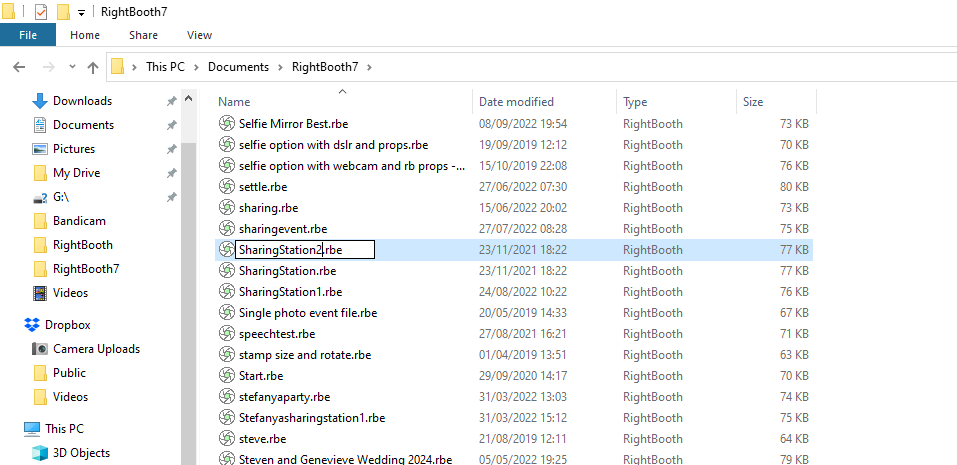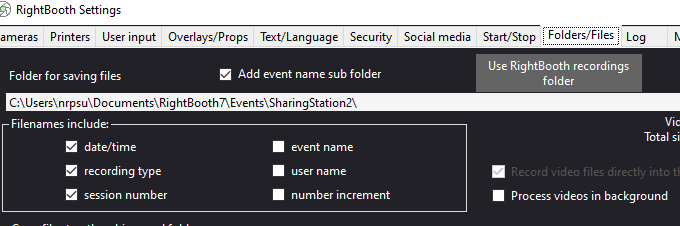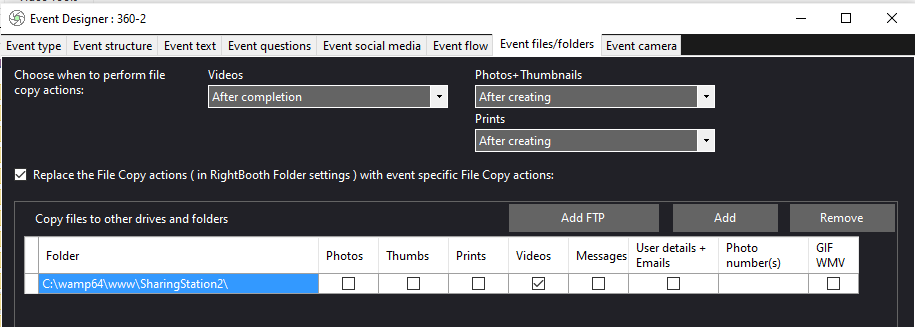How to create new sharing station events and recording events by copying existing events
Step 1 – Make a copy of a working sharing station event file
On your sharing station computer, in Windows Explorer, select any of your RightBooth sharing station event files, make a copy of it, and give it a different name. Here I am making a copy of the SharingStation event file and renaming it SharingStation2:
Step 1 – Make a copy of a working sharing station event file
On your sharing station computer, in Windows Explorer, select any of your RightBooth sharing station event files, make a copy of it, and give it a different name. Here I am making a copy of the SharingStation event file and renaming it SharingStation2:
Run RightBooth on the sharing station computer and load the newly copied sharingstation2 event file.
In RightBooth Settings --> Folders/Files, make sure the ‘Folder for saving files’ path is set to be the SharingStation2 sub folder of your Documents\RightBooth7\Events:
In RightBooth Settings --> Folders/Files, make sure the ‘Folder for saving files’ path is set to be the SharingStation2 sub folder of your Documents\RightBooth7\Events:
In RightBooth Settings --> Social Media --> Local web server, make sure the WampServer www folder is set to:
c:\wamp64\www\
In Event Designer --> Event type and make sure the Watch folder is set to:
{WEBSERVERROOT}{EVENTFILENAME}\
Make any required editing changes to your new sharing station event file, then play the new sharing station event in RightBooth. This will cause RightBooth to create the new sharing station folder:
c:\wamp64\www\sharingstation2
Step 2 – Make a copy of your recording event file
On your recording computer, in Windows Explorer, select any of your RightBooth recording event files, make a copy of it and give it a different name (as shown in Step 1).
Run RightBooth on the recording computer and load the newly copied recording event file.
In RightBooth Settings --> Folders/Files, make sure the ‘Folder for saving files’ path is set to be the name of your new recording event as a sub folder of your Documents\RightBooth7\Events.
In Event Designer --> Event files/folders, make sure the ‘Replace the File Copy actions...’ checkbox is ticked.
Remove all the File copy actions from the list. Then add the new File Copy action to copy files to the new sharing station folder.
In this example, we have created a copy of a 360 event file and named it 360-2. We have then added the File copy action to copy videos to the new local SharingStation2 event folder. Note that you might need to reference a folder on a network drive if you are using a networked sharing station computer:
c:\wamp64\www\
In Event Designer --> Event type and make sure the Watch folder is set to:
{WEBSERVERROOT}{EVENTFILENAME}\
Make any required editing changes to your new sharing station event file, then play the new sharing station event in RightBooth. This will cause RightBooth to create the new sharing station folder:
c:\wamp64\www\sharingstation2
Step 2 – Make a copy of your recording event file
On your recording computer, in Windows Explorer, select any of your RightBooth recording event files, make a copy of it and give it a different name (as shown in Step 1).
Run RightBooth on the recording computer and load the newly copied recording event file.
In RightBooth Settings --> Folders/Files, make sure the ‘Folder for saving files’ path is set to be the name of your new recording event as a sub folder of your Documents\RightBooth7\Events.
In Event Designer --> Event files/folders, make sure the ‘Replace the File Copy actions...’ checkbox is ticked.
Remove all the File copy actions from the list. Then add the new File Copy action to copy files to the new sharing station folder.
In this example, we have created a copy of a 360 event file and named it 360-2. We have then added the File copy action to copy videos to the new local SharingStation2 event folder. Note that you might need to reference a folder on a network drive if you are using a networked sharing station computer:
Make any required editing changes to your new recording event file, then play the event in RightBooth.