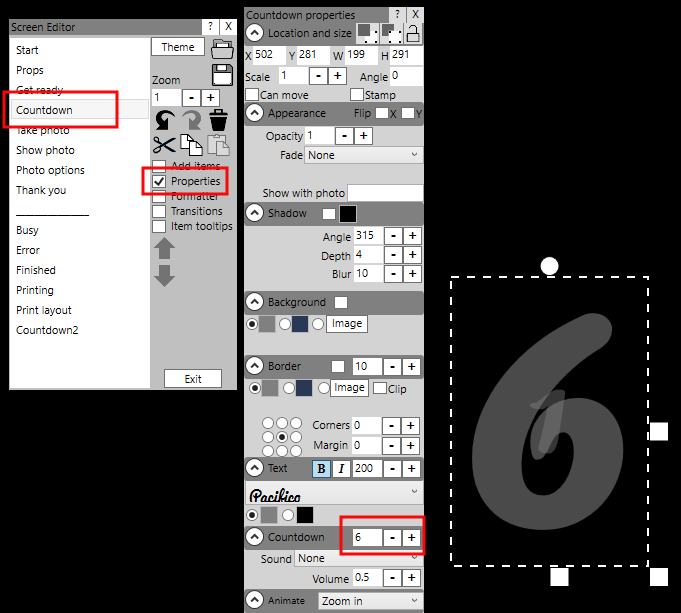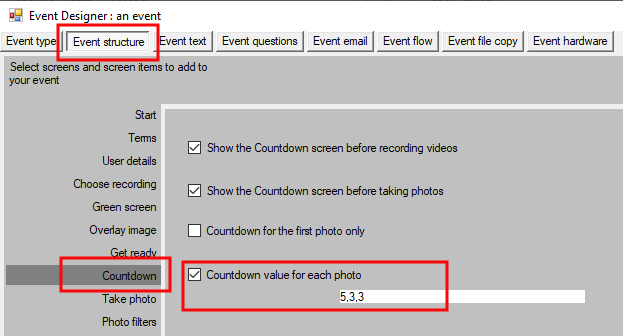Using Different Countdown values for Individual Photos
By default, RightBooth will show the same countdown value on the Countdown screen before each photo is taken. This value is normally set at 3 seconds and you can see or change this value as follows:
By default, RightBooth will show the same countdown value on the Countdown screen before each photo is taken. This value is normally set at 3 seconds and you can see or change this value as follows:
- From the RightBooth main screen, click the Edit button to show the Screen Editor.
- On the Screen Editor main toolbox, click the Countdown screen.
- On the Countdown screen, select the countdown item.
- Click the Properties checkbox to show the Countdown properties.
- You can then see and alter the Countdown value on the Countdown properties toolbox.
If you change this value, it will be used for each photo in the event, but what if you want to have a different value for each photo? So for example, let’s say we have an event designed to capture 3 photos and we would like the countdown for the first photo to be 5 seconds, and the countdown for the other two photos to be 3 seconds. Here’s how...
- From the RightBooth main screen, click the Design button to show the Screen Designer.
- In the Screen Designer, click the Event structure tab.
- In Event structure, click the Countdown section.
- In the Countdown settings, tick the option ‘Countdown value for each photo’
- Enter a countdown value (number) for each of the three photos, separated by commas. So for our example we will enter the following: 5,3,3
Now when you play the event, these individual countdown values will be used on the Countdown screen when the photos are being taken.