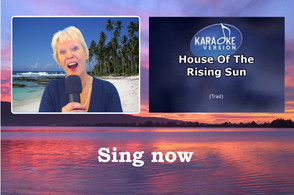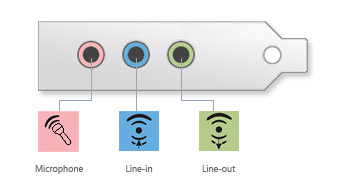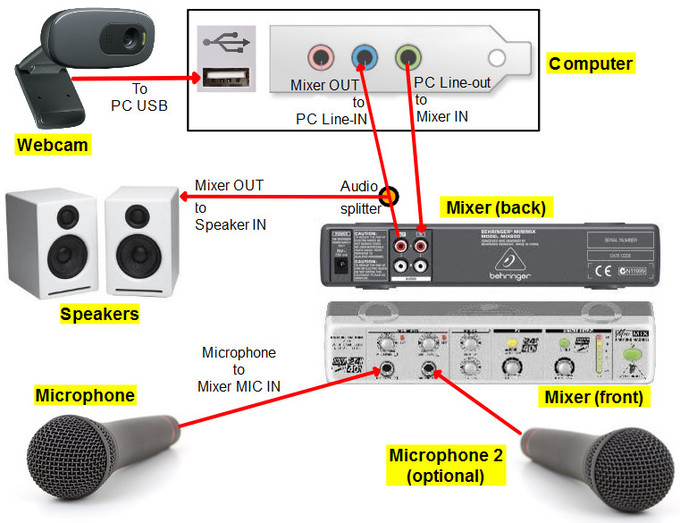Setting up an Audio Mixer for the Karaoke Feature
|
The RightBooth karaoke feature works by displaying karaoke lyrics on the screen while it plays the karaoke instrumental audio track.
At the same time the user is recorded by the webcam to create a video of themselves singing the track. In the screen shot opposite, the user is shown singing along to: House Of The Rising Sun. Here we explain what equipment and setup you need in order to mix the karaoke instrumental with the singers voice and have the mixed audio saved into the resulting video file. Many thanks to Paul Lewis from Juliet Bravo Photography in helping to establish and verify this method of karaoke audio setup. |
|
Audio Connections On Your Computer
Before you begin, you must ensure that your computer has separate Line-In and Line-Out audio connections. These are normally 3.5mm jack sockets coloured blue and green as shown in the picture opposite. Note that some laptops come fitted with a combined multi-purpose audio jack which won't work for this configuration. If your computer does not have these connections, you can either purchase a separate internal sound card, or simply rely on capturing the karaoke audio from the speakers along with the singers voice, in other words not using a hardware mixer. |
Equipment Required
You will need:
External microphone
You will need to mix the singers voice with the karaoke audio. You cannot rely on the webcam microphone for this, so you will need to use an external microphone (or microphones) that can be connected to the karaoke mixer (see below). The RightBooth webcam audio settings allow you to specify the LINE IN for karaoke recording, and not the MIC IN (see the RightBooth documentation).
External speakers or headphones
These are required to allow the singer to hear the karaoke music. If you are using speakers, you should position the speakers so that the audio output is not picked up by the microphone. Using an omni-directional microphone will help with this requirement.
Karaoke mixer
A karaoke audio mixer is a piece of equipment that can take one or more microphone inputs, and another audio input (in our case, the karaoke music) and mix them all together to form one audio output.
Various audio leads and connectors
Depending on your choice of microphone connection, mixer connections and speaker connections you will require various combinations of 3.5mm leads, RCA leads, 3.5mm-RCA leads, an audio splitter cable and adapters, such as the following items:
You will need:
External microphone
You will need to mix the singers voice with the karaoke audio. You cannot rely on the webcam microphone for this, so you will need to use an external microphone (or microphones) that can be connected to the karaoke mixer (see below). The RightBooth webcam audio settings allow you to specify the LINE IN for karaoke recording, and not the MIC IN (see the RightBooth documentation).
External speakers or headphones
These are required to allow the singer to hear the karaoke music. If you are using speakers, you should position the speakers so that the audio output is not picked up by the microphone. Using an omni-directional microphone will help with this requirement.
Karaoke mixer
A karaoke audio mixer is a piece of equipment that can take one or more microphone inputs, and another audio input (in our case, the karaoke music) and mix them all together to form one audio output.
Various audio leads and connectors
Depending on your choice of microphone connection, mixer connections and speaker connections you will require various combinations of 3.5mm leads, RCA leads, 3.5mm-RCA leads, an audio splitter cable and adapters, such as the following items:
Connecting Everything Together
This diagram shows how to connect all the karaoke audio equipment together.
This diagram shows how to connect all the karaoke audio equipment together.
Explanation
Variations
With the set-up described above, the user will hear their singing voice (mixed in the with the karaoke music) through the speakers. If you would prefer them not to hear themselves through the speakers, rather than split the Mixer line out to the speakers, you can split the PC Line out to the speakers.
Our tests show that with careful positioning of speakers and choice of omni-directional microphone you can virtually eliminate the pick-up of audio track from the speakers to the microphone, in such a way that it has no effect on the final recording.
However, to completely prevent the microphone picking up any output from the speakers, you could substitute the speakers for headphones in the above diagram. This means that the singer will have to wear headphones during the video recording.
- The karaoke music comes from the PC Line Out and enters the Mixer Audio In.
- The singers voice from the microphone (or microphones) enters the Mixer MIC In.
- The mixed audio exits the Mixer Audio Out and is split between the Speakers Audio In and the PC Line In.
- RightBooth then records the audio from the PC line in along with the video from the webcam to create the recorded karaoke video file.
Variations
With the set-up described above, the user will hear their singing voice (mixed in the with the karaoke music) through the speakers. If you would prefer them not to hear themselves through the speakers, rather than split the Mixer line out to the speakers, you can split the PC Line out to the speakers.
Our tests show that with careful positioning of speakers and choice of omni-directional microphone you can virtually eliminate the pick-up of audio track from the speakers to the microphone, in such a way that it has no effect on the final recording.
However, to completely prevent the microphone picking up any output from the speakers, you could substitute the speakers for headphones in the above diagram. This means that the singer will have to wear headphones during the video recording.