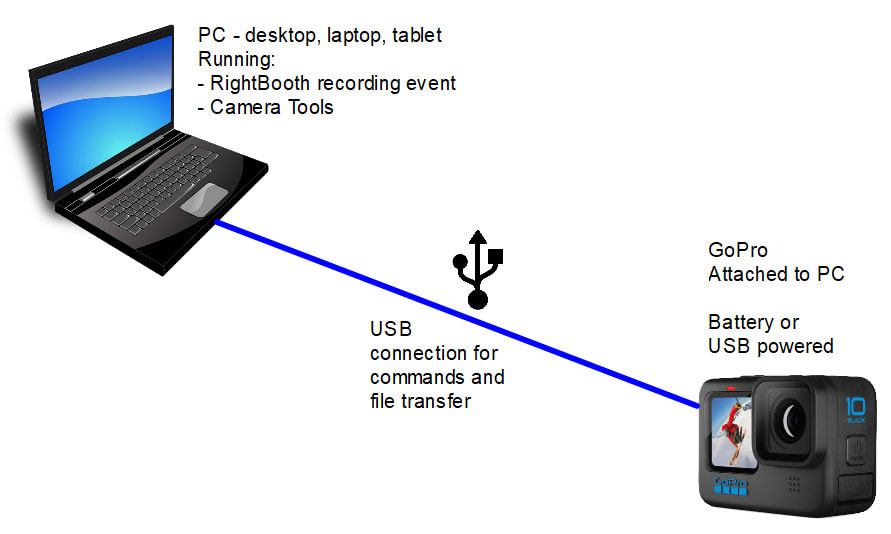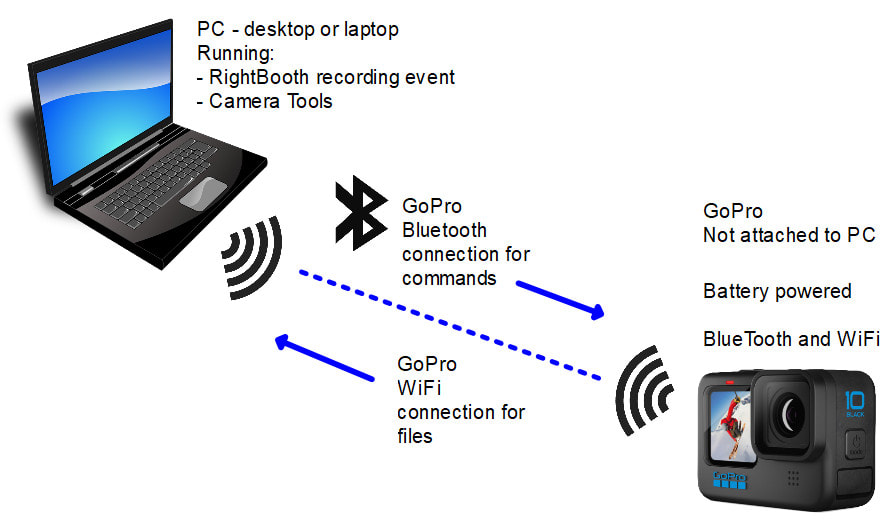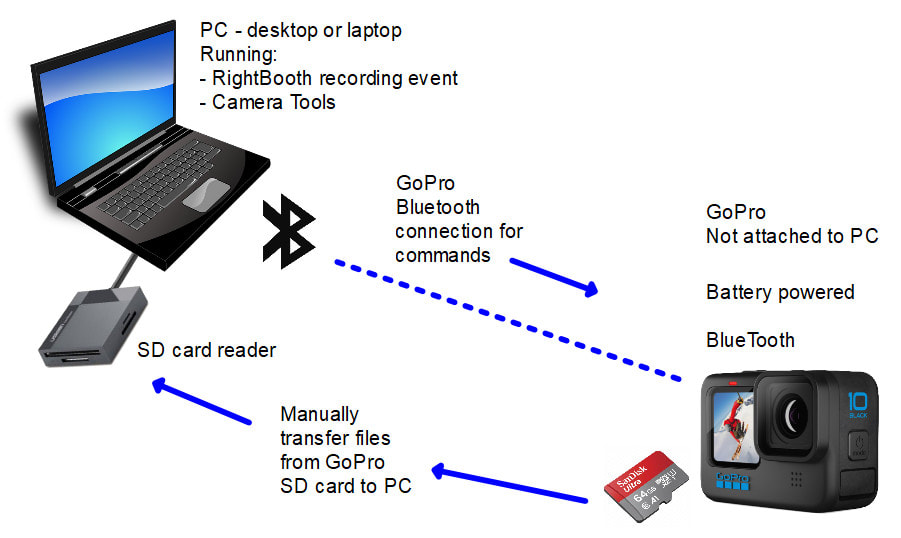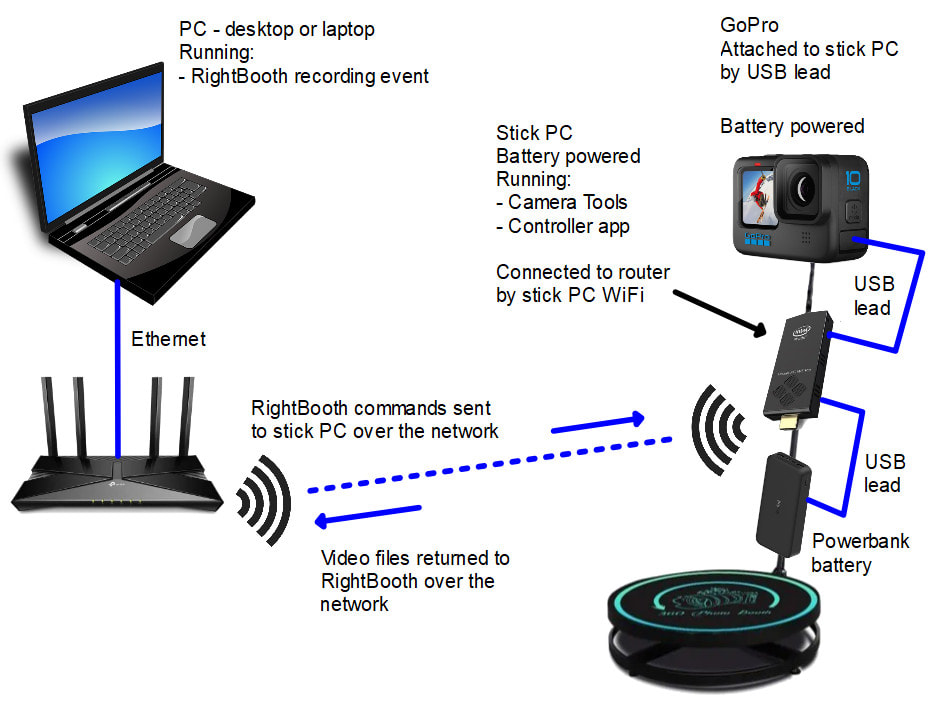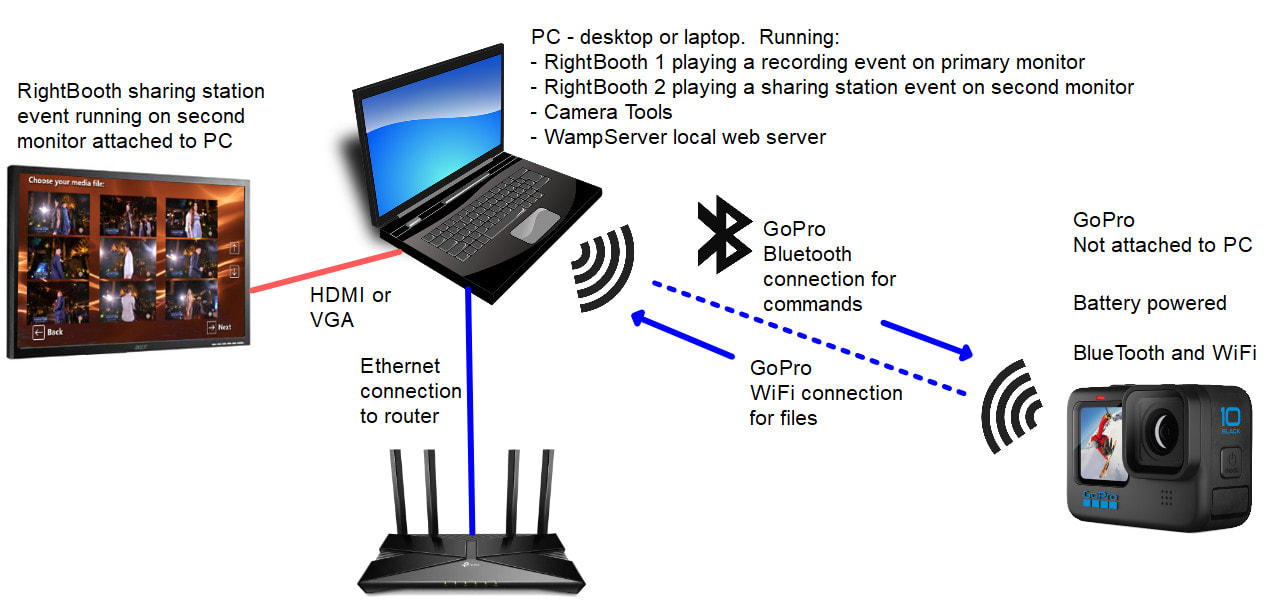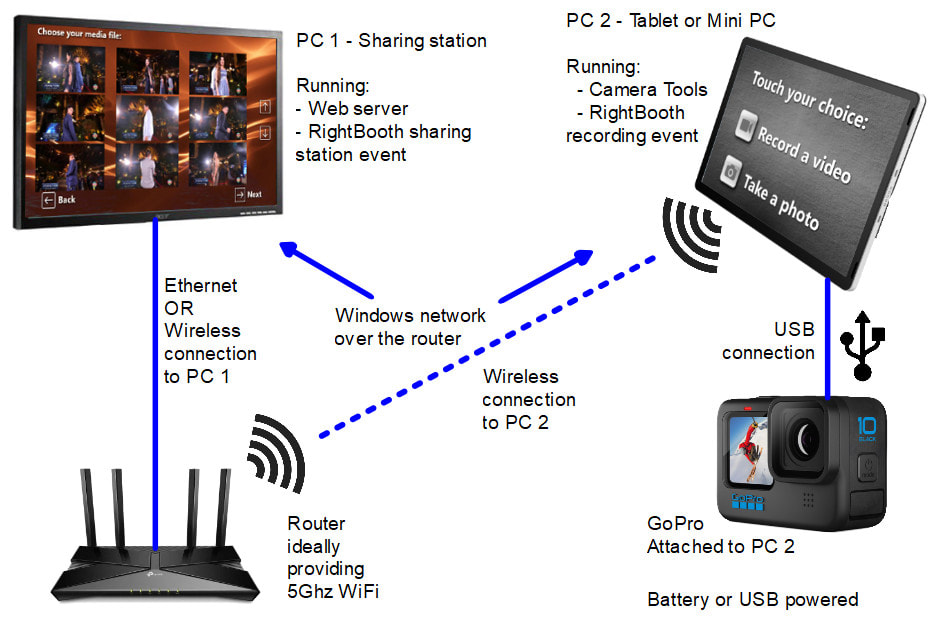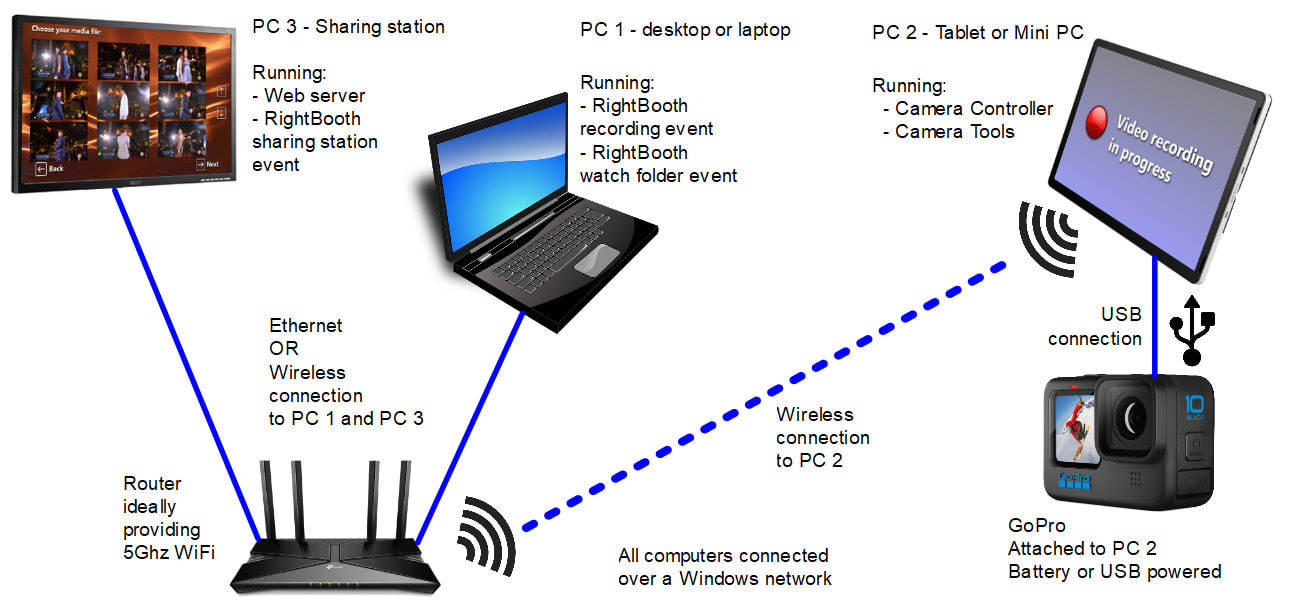Using a GoPro with RightBooth
IMPORTANT
Here you can choose a GoPro configuration option to suit your requirements and then read the accompanying document which will fully explain how to setup your chosen configuration.
Please also watch the relevant training videos at the bottom of this page.
Notes:
1: In addition to requiring one or more RightBooth product codes, all the options described here require you to purchase a product code for the GoPro app: Camera Tools. A full explanation is provided in the documents below.
2: If you wish to add a Sharing Station to these configurations, you will need to purchase additional equipment and possibly an additional RightBooth product code. See here for Sharing Station options
- Some of the configurations explained here use the GoPro WiFi connection which may be unreliable. PLEASE READ. If you experience problems with your GoPro WiFi, consider using your GoPro connected by USB
- Do not configure RightBooth to use your GoPro as a webcam ('GoPro Webcam'). Using the GoPro as a webcam in RightBooth is not guaranteed and it may not operate correctly.
Here you can choose a GoPro configuration option to suit your requirements and then read the accompanying document which will fully explain how to setup your chosen configuration.
Please also watch the relevant training videos at the bottom of this page.
Notes:
1: In addition to requiring one or more RightBooth product codes, all the options described here require you to purchase a product code for the GoPro app: Camera Tools. A full explanation is provided in the documents below.
2: If you wish to add a Sharing Station to these configurations, you will need to purchase additional equipment and possibly an additional RightBooth product code. See here for Sharing Station options
Option 1 - GoPro USB
For this solution you need to purchase 1 RightBooth product code and 1 Camera Tools product code. If you also want to run an independent RightBooth sharing station event on a second monitor attached to the computer, you will require 1 extra RightBooth product code
This configuration uses RightBooth on a desktop, laptop or tablet PC to record videos and take photos by sending commands to a GoPro camera connected by USB cable to the PC.
This solution avoids the requirement to use the GoPro Bluetooth or GoPro WiFi.
Suitable for:
This configuration uses RightBooth on a desktop, laptop or tablet PC to record videos and take photos by sending commands to a GoPro camera connected by USB cable to the PC.
This solution avoids the requirement to use the GoPro Bluetooth or GoPro WiFi.
Suitable for:
- Small form factor builds
- Fixed video booths and photo booths
- Handheld roaming booths when using a portable PC or tablet.
|
Documentation explaining this option:
|
| ||
Option 2 - GoPro Bluetooth and WiFI
For this solution you need to purchase 1 RightBooth product code and 1 Camera Tools product code. If you also want to run an independent RightBooth sharing station event on a second monitor attached to the computer, you will require 1 extra RightBooth product code
This configuration uses RightBooth on a desktop, laptop or tablet to record videos and take photos by sending commands to a GoPro camera connected by GoPro Bluetooth and WiFi connections, and receiving the files from the GoPro via the GoPro WiFi connection.
Suitable for:
This configuration uses RightBooth on a desktop, laptop or tablet to record videos and take photos by sending commands to a GoPro camera connected by GoPro Bluetooth and WiFi connections, and receiving the files from the GoPro via the GoPro WiFi connection.
Suitable for:
- 360 spinner booth equipment
- Roaming GoPro camera, within range of the PC
|
Documentation for this option:
|
| ||
IMPORTANT: This configuration may be susceptible to unreliable GoPro WiFi connectivity PLEASE READ
If you experience problems with your GoPro WiFi, consider switching to using Option 3 or Option 4 (below).
If you experience problems with your GoPro WiFi, consider switching to using Option 3 or Option 4 (below).
Option 3 - GoPro Bluetooth
For this solution you need to purchase 1 RightBooth product code and 1 Camera Tools product code. If you also want to run an independent RightBooth sharing station event on a second monitor attached to the computer, you will require 1 extra RightBooth product code
This configuration uses RightBooth on a desktop, laptop or a tablet PC to record videos and take photos by sending commands to a GoPro camera connected by Bluetooth to the PC. The files remain on the GoPro SD card until you choose to manually transfer them to the PC for further processing.
This solution avoids the requirement to use the GoPro WiFi connection.
Suitable for:
This configuration uses RightBooth on a desktop, laptop or a tablet PC to record videos and take photos by sending commands to a GoPro camera connected by Bluetooth to the PC. The files remain on the GoPro SD card until you choose to manually transfer them to the PC for further processing.
This solution avoids the requirement to use the GoPro WiFi connection.
Suitable for:
- 360 spinner booth equipment with GoPro attached to the spinner arm
- Remotely operated camera location
- Roaming GoPro camera, within range of the PC
|
Documentation for this option
This option first requires you to follow the configuration for Option 2 (above) and then apply the additional steps in this document: |
| ||
Option 4 - GoPro USB with the Camera Controller App
For this solution you need to purchase 1 RightBooth product code and 1 Camera Tools product code. If you also want to run an independent RightBooth sharing station event on a second monitor attached to the computer, you will require 1 extra RightBooth product code
This configuration uses two computers (PC 1 and PC 2) that are networked together over a private WiFi router.
PC 1 runs a RightBooth recording event to send video recording and photo capture commands to PC 2 across the Windows network.
PC 2 runs the RightBooth Camera Controller app and the Camera Tools app. It also has a GoPro connected to it by a USB lead. The Camera Controller app receives the commands sent from RightBooth on PC 1. The Camera Controller app then controls the local GoPro to record videos and take photos, which are then downloaded onto PC 2. These files are then transferred wirelessly over the network from PC 2 to PC 1 for further processing by RightBooth.
In this configuration, PC 2 can be a small, lightweight, low spec, battery powered device, such as a mini pc, a stick pc (as shown in the diagram) or a tablet PC.
This solution avoids the requirement to use the GoPro Bluetooth or WiFi connection.
Suitable for:
This configuration uses two computers (PC 1 and PC 2) that are networked together over a private WiFi router.
PC 1 runs a RightBooth recording event to send video recording and photo capture commands to PC 2 across the Windows network.
PC 2 runs the RightBooth Camera Controller app and the Camera Tools app. It also has a GoPro connected to it by a USB lead. The Camera Controller app receives the commands sent from RightBooth on PC 1. The Camera Controller app then controls the local GoPro to record videos and take photos, which are then downloaded onto PC 2. These files are then transferred wirelessly over the network from PC 2 to PC 1 for further processing by RightBooth.
In this configuration, PC 2 can be a small, lightweight, low spec, battery powered device, such as a mini pc, a stick pc (as shown in the diagram) or a tablet PC.
This solution avoids the requirement to use the GoPro Bluetooth or WiFi connection.
Suitable for:
- 360 spinner booth equipment, by attaching both GoPro and PC 2 to the spinner arm
- Remotely operated video and photo booths
- Handheld roaming booths when using a portable PC or tablet.
|
Documentation for this option:
|
| ||
|
Demo video of the Camera Controller option:
|
|
Other Configuration Options
There are many possible configurations that you can create using different numbers of computers and instances of RightBooth. Here we describe just a few of the configurations that are available to you:
Option 5
For this solution you need to purchase 2 RightBooth product codes and 1 Camera Tools product code
Note: This solution builds on Option 2 (see above).
RightBooth instance 1 runs a recording event on the primary monitor. RightBooth instance 2 runs a sharing station event on a second, touchscreen driven monitor of an extended Windows desktop. The recording event allows you to start and stop the GoPro recording and copy the files to the Sharing Station folder. The Sharing station event then displays the files on the second monitor for the guests to select. With this setup, you need to make sure that the PC is powerful enough to run 2 instances of RightBooth and provide a local web server for guests to access the files from the sharing station. Also, in this setup, any video enhancements are applied in the RightBooth recording event after each video has been received from the GoPro.
Note: This solution builds on Option 2 (see above).
RightBooth instance 1 runs a recording event on the primary monitor. RightBooth instance 2 runs a sharing station event on a second, touchscreen driven monitor of an extended Windows desktop. The recording event allows you to start and stop the GoPro recording and copy the files to the Sharing Station folder. The Sharing station event then displays the files on the second monitor for the guests to select. With this setup, you need to make sure that the PC is powerful enough to run 2 instances of RightBooth and provide a local web server for guests to access the files from the sharing station. Also, in this setup, any video enhancements are applied in the RightBooth recording event after each video has been received from the GoPro.
IMPORTANT: This configuration may be susceptible to unreliable GoPro WiFi connectivity - PLEASE READ
If you experience problems with your GoPro WiFi, consider switching to using Option 3 or Option 4 (above).
If you experience problems with your GoPro WiFi, consider switching to using Option 3 or Option 4 (above).
Option 6
For this solution you need to purchase 2 RightBooth product codes and 1 Camera Tools product code
The following option requires 2 computers, 2 instances of RightBooth, the Camera Tools app and the Camera Controller app.
A RightBooth recording event running on PC2 allows the user to start and stop the GoPro recording and copies the files to the Sharing Station folder on PC2. The Sharing station event on PC 1 then displays the files for the guests to select. With this setup, you need to make sure that the tablet is powerful enough to run RightBooth. Also, if you need to apply video enhancements to the videos, this must be done by RightBooth on PC2, which will also add to the time between users on PC2.
The following option requires 2 computers, 2 instances of RightBooth, the Camera Tools app and the Camera Controller app.
A RightBooth recording event running on PC2 allows the user to start and stop the GoPro recording and copies the files to the Sharing Station folder on PC2. The Sharing station event on PC 1 then displays the files for the guests to select. With this setup, you need to make sure that the tablet is powerful enough to run RightBooth. Also, if you need to apply video enhancements to the videos, this must be done by RightBooth on PC2, which will also add to the time between users on PC2.
Option 7
For this solution you need to purchase 3 RightBooth product codes and 1 Camera Tools product code
An improvement on Option 5 is to add another instance of RightBooth on PC2 that runs a Watch folder event.
The recording event running on PC 2 now simply starts and stops the GoPro recording. The RightBooth Watch folder event on PC 1 is configured to watch the shared recording folder on PC2, then copies the videos to PC 1 over the network. The watch folder event then processes and enhances the videos before copying them to the Sharing Station folder. The Sharing station event on PC 1 then displays the files for the guests to select. This configuration reduces the time between users on PC1.
An improvement on Option 5 is to add another instance of RightBooth on PC2 that runs a Watch folder event.
The recording event running on PC 2 now simply starts and stops the GoPro recording. The RightBooth Watch folder event on PC 1 is configured to watch the shared recording folder on PC2, then copies the videos to PC 1 over the network. The watch folder event then processes and enhances the videos before copying them to the Sharing Station folder. The Sharing station event on PC 1 then displays the files for the guests to select. This configuration reduces the time between users on PC1.
Option 8
For this solution you need to purchase 3 RightBooth product codes and 1 Camera Tools product code
The following option requires 3 computers, 3 instances of RightBooth, the Camera Tools app and the Camera Controller App.
A RightBooth recording event on PC 1 sends commands to the Camera Controller on PC 2 and copies the recorded file to a Watch folder event on PC 1. The RightBooth Watch folder event waits for files, then processes and enhances them before copying them to the Sharing Station Event folder on PC 3. The Sharing station event on PC 3 then displays the files for the guests to select.
The following option requires 3 computers, 3 instances of RightBooth, the Camera Tools app and the Camera Controller App.
A RightBooth recording event on PC 1 sends commands to the Camera Controller on PC 2 and copies the recorded file to a Watch folder event on PC 1. The RightBooth Watch folder event waits for files, then processes and enhances them before copying them to the Sharing Station Event folder on PC 3. The Sharing station event on PC 3 then displays the files for the guests to select.
Training videos on GoPro, Camera Tools and RightBooth
|
|
|
|
|
|