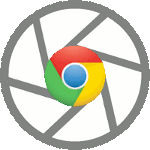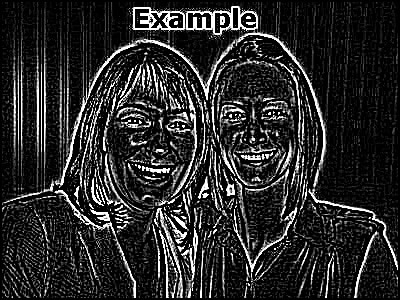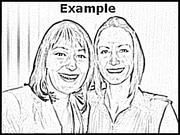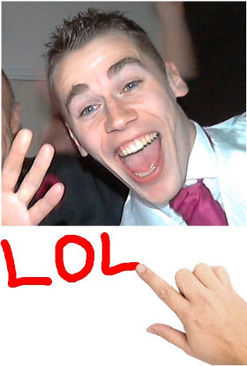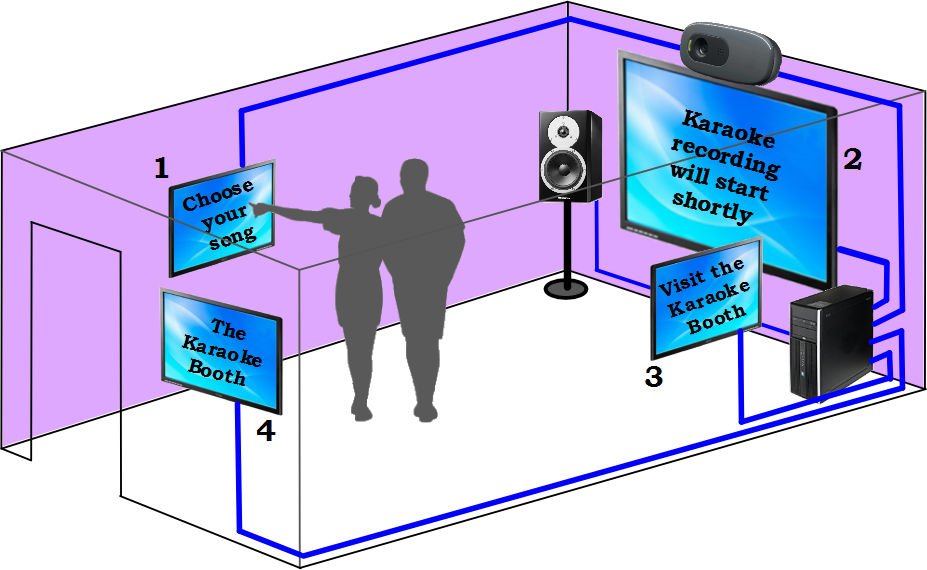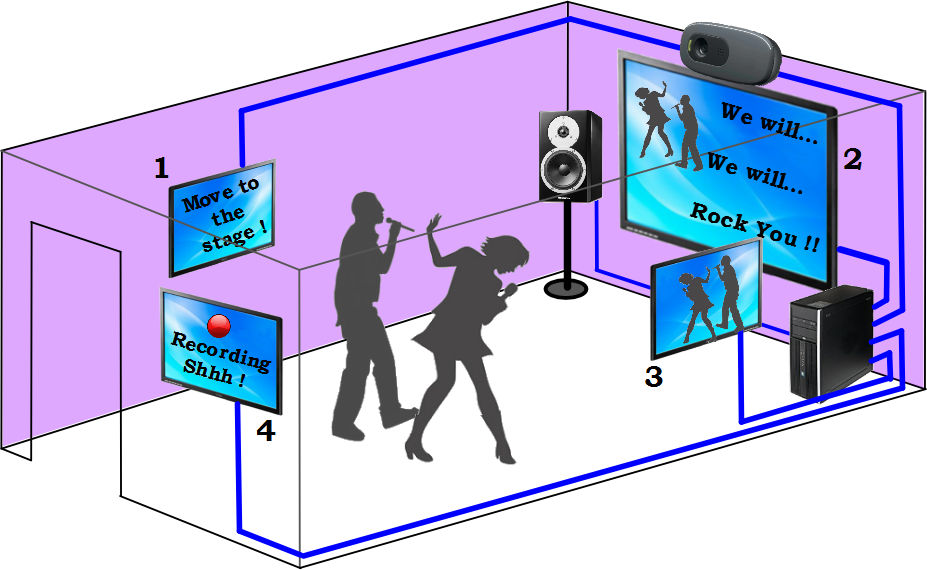RightBooth - More New Features
|
DSLR Camera and Webcam Support
RightBooth allows you to use your webcam for photos and videos, and if you have a DSLR camera it also lets you use it for taking much higher resolution photos and videos in your events. RightBooth provides support for over 80 different models of camera from manufacturers such as Canon and Nikon and Sony. RightBooth also provides the unique ability of allowing simultaneous use of a webcam and a DSLR camera, where the webcam is showing the Live on-screen preview and the DSLR camera is recording videos and capturing photos. IMPORTANT:: We have not tested all makes and models of DSLR camera with RightBooth, so we recommend you test your camera in the evaluation version of RightBooth. For details on how to do this, see: Using a DSLR camera In RightBooth Professional |