|
If you are running RightBooth (version 7.14.24 or later) on Windows 11, you can replace the backgrounds in your photos using the Photo Background Remover app (PBR). PBR works completely locally and makes use of the Microsoft Paint app (included on Windows 11) in order to remove photo backgrounds,. So PBR does not require the Internet and it does not require you to pay for usage credits or ongoing subscriptions. This article shows you how... Step 1 - Download and install the Photo Background Remover App (PBR)
Is it free to use? Yes... When you are using PBR from within RightBooth (as described in this article), you will not need to purchase a product code for PBR. PBR can remain in Evaluation mode and it will not apply a watermark to the output files when being used in RightBooth. If you want to use PBR outside of RightBooth, then you will need to buy a PBR product code (details at the above link). Step 2 - Set up RightBooth to use PBR
Step 3 - Add photo background AI into your RightBooth photo capture event
This will cause RightBooth to add the 'Background Image AI' event screen into the event workflow. You can then use the Screen Editor to view and edit the screen: Job done !
Play the event. Now after each photo is taken, RightBooth will let you choose a background image and it will then automatically use the Photo Background Remover to replace the photo background with your chosen image.
0 Comments
|
AuthorNigel Pearce Archives
April 2024
|
|

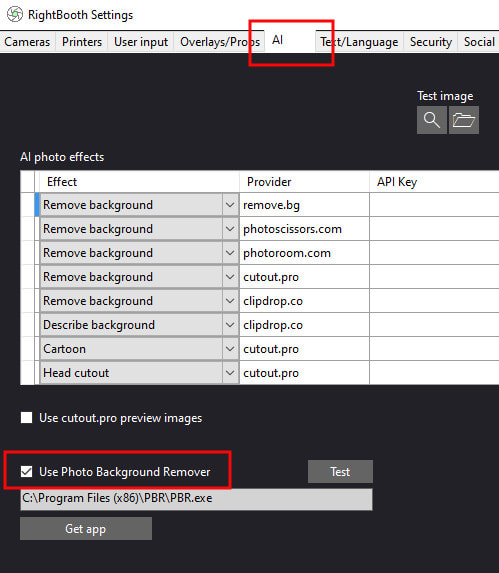
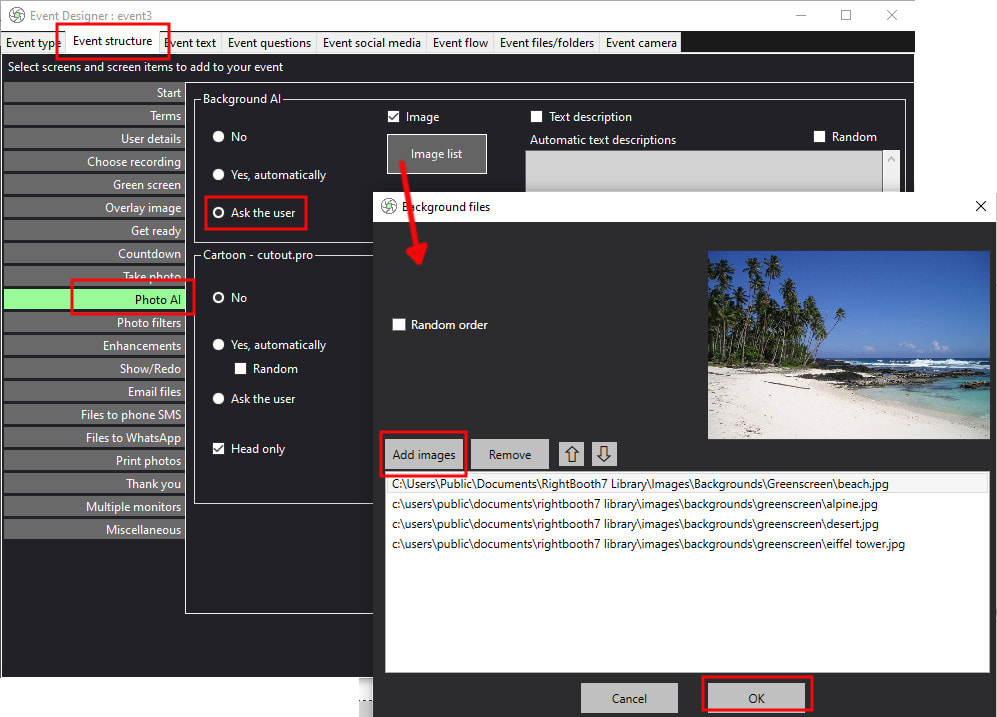
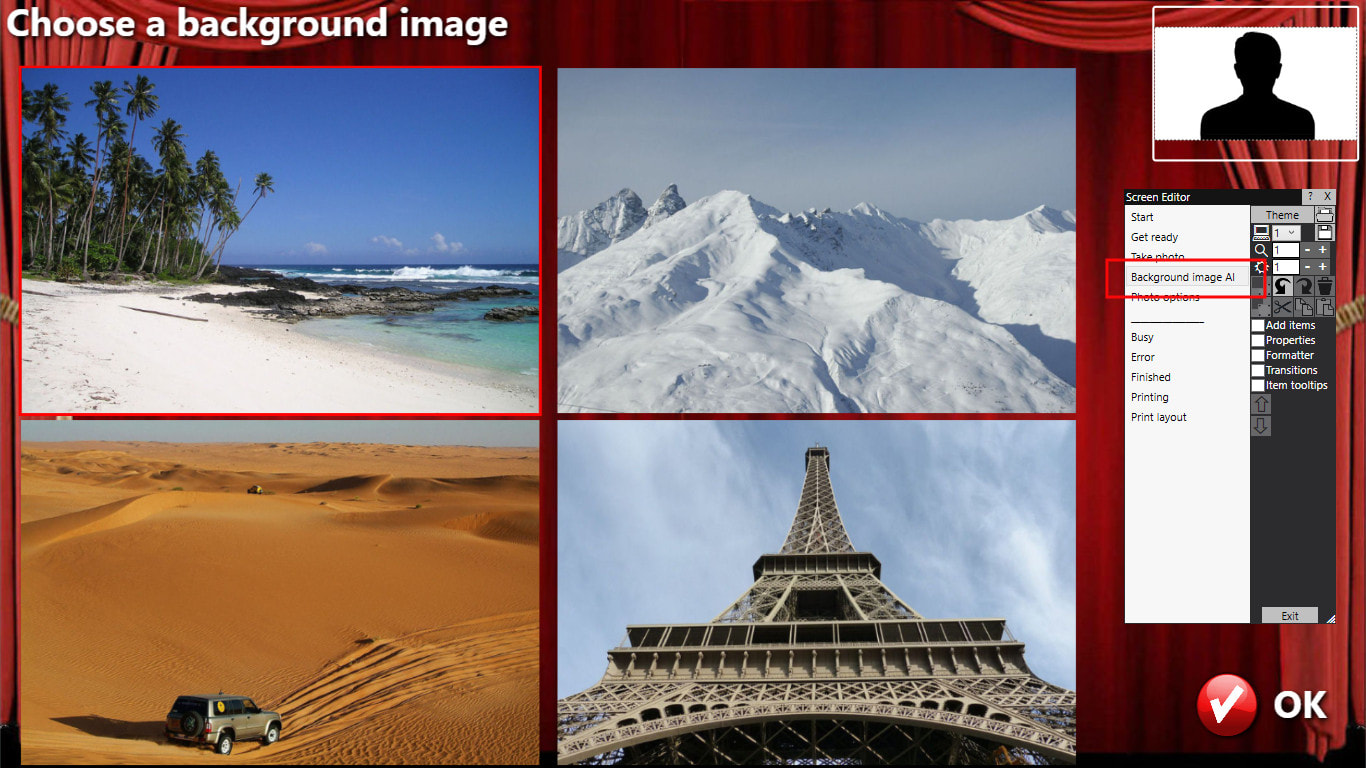

 RSS Feed
RSS Feed
