|
Adobe are removing support for SWF files starting from 31st December 2020 and they are blocking content from running in their stand-alone Flash Player app from 12th January 2021. Adobe are currently encouraging you to uninstall the Flash Player from your PC and all the web browser companies will soon be removing the Flash plug-in from their products.
For these reasons any SWF files that you have embedded on your RightBooth event screens will no longer play if the Flash Player is removed from your PC. My understanding is that if Microsoft had previously (and automatically) installed the Flash Player on your PC it will also be automatically uninstalled by Microsoft in a future Windows update, probably during or shortly after December 2020. However if you had independently installed the Flash Player on your PC then it should remain installed after December (unless you manually uninstall it). If you rely on SWF files in your events and you can manage to keep the Adobe Flash Player installed on your PC then you may find that SWF files continue to play in RightBooth after these dates, but this statement is not guaranteed and can only be verified after 12th January 2021. Therefore you should now plan to move away from using SWF files in your RightBooth events and use embedded video files instead. Also with interactive SWF games, our advice is to start using HTML5 games in your event designs instead, as these continue to be fully supported via the RightBooth Web browser item. I can only apologise if this causes you some inconvenience but the decision to 'kill' the SWF file format has been made and its days are over.
1 Comment
Updated: Nov 9th, 2022 Starting with RightBooth version 7.5.24 we have introduced a White Label Editor for use with RightBooth. The White Label Editor allows you to completely customize the main RightBooth window to make the app look like your own product. This can be useful when you have created a RightBooth powered solution and you want to:
Let's look at how this works using an example. The company J&M Gifts have used RightBooth to create a survey event that will be used by visitors to their exhibition stand and they want to make RightBooth look like their own app. 1 - Unmodified RightBooth First let's remind ourselves what RightBooth looks like. Here is the unmodified main window ready to play the survey event: 2 - The White Label Editor J&M Gifts now run the White Label Editor. In the screenshot below you can see that they have renamed the app, added a logo and a background, added company information, hidden various RightBooth buttons and changed various user interface colours. And finally they have ticked the 'Use White Label' checkbox to activate the White Label feature... 3 - RightBooth - with White Label Feature Activated They now exit the White Label Editor and restart RightBooth. This is how the main window looks with all their white label features applied: Notice that there is no mention of RightBooth on the main window, everything is branded 'J&M Gifts' and their users may only Play the survey or Exit the app.
How to access the RightBooth White Label Editor
RightBooth version 7.5.21 adds the new button 'Game' to the 'Add items' toolbox in the Screen Designer. This allows you to add interactive games onto your event screens. RightBooth includes 16 pre-selected games to choose from: It is also possible to add further games that are hosted at various online websites and this training video explains how to do this:
|
AuthorNigel Pearce Archives
July 2024
|
|

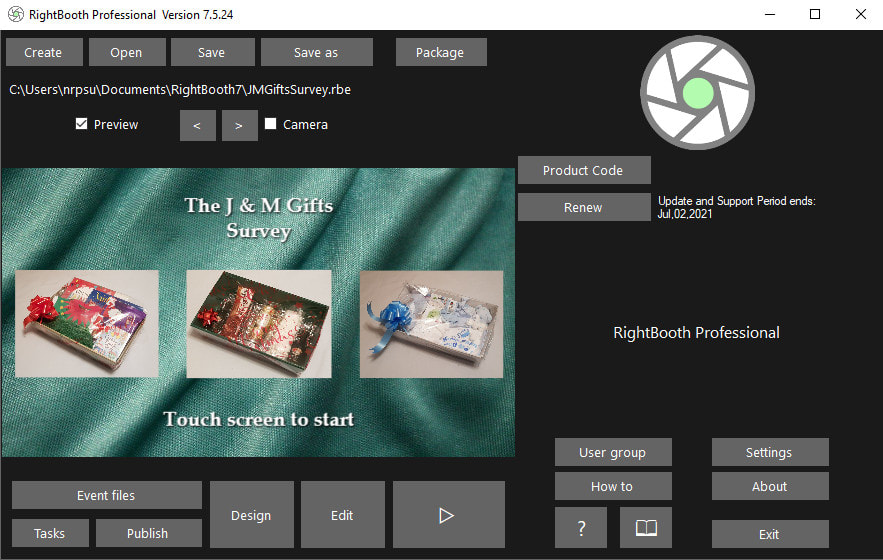
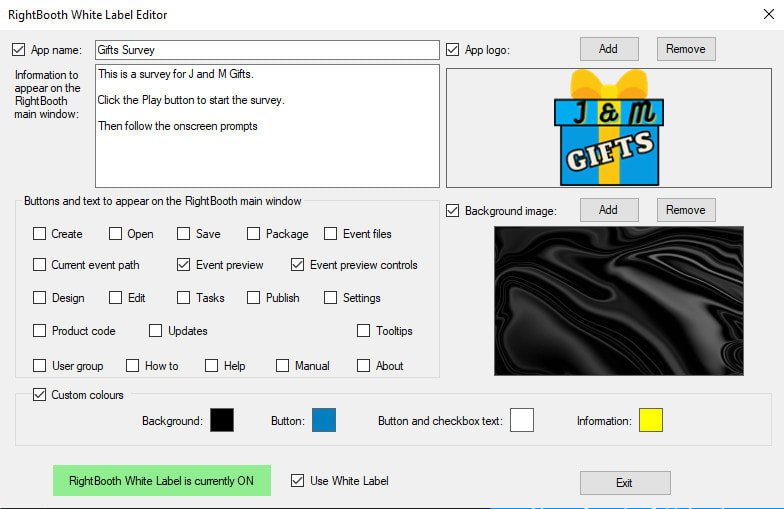
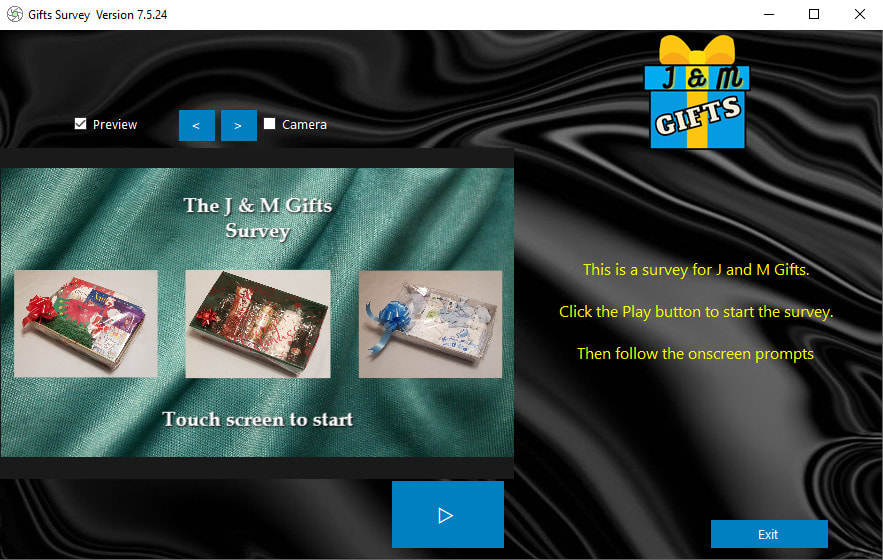
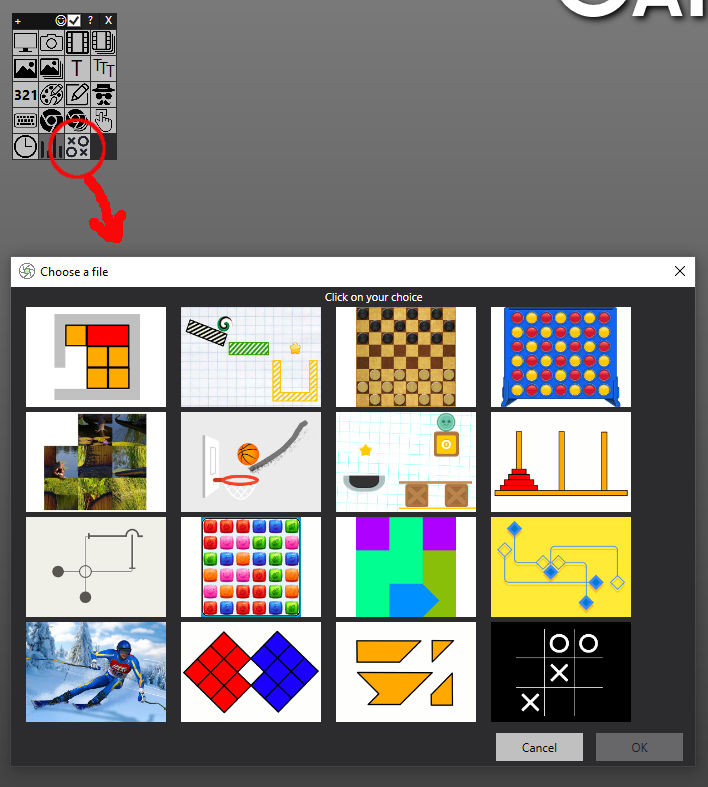
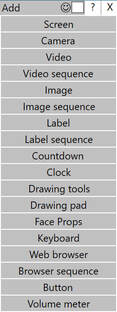
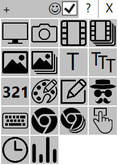

 RSS Feed
RSS Feed
