|
So you have a DJ at your event and you want to allow your guests to send song requests to the DJ throughout the evening. This article explains how you can facilitate this using RightBooth. 1) Use the RightBooth Event Wizard to create a message event. Or in the Event Designer --> Event type, tick the Message check box to include the Message option in your video recording or photo capture event. In this screenshot we have chosen to include messages in our Photo event: 2) In Event Designer --> Event structure --> Email files, in the section 'Email the event messages' choose the 'Yes' option. This will force each message entered during the event to be automatically emailed to the DJ: 3) In Event designer --> Event social media, untick the option 'Send to user email address'. (see screenshot below). This prevents each user from being asked to enter their own email address after they have entered their message. 4) Enter your DJ's email address into the 'To' text box. This will cause RightBooth to automatically send each message to the DJ's email address. You can also customise the email Subject and Body text accordingly: Note: If you want to send the messages to more than just the DJ, enter each of the other recipient's email addresses on new lines in the 'To' field. 5) In RightBooth Settings --> Social media --> Email server, enter your email Server Host and your account details. This is the email account from which RightBooth will use to send emails to the DJ's email address: Note: Please refer to your email provider's documentation for the details of your email account. 6) In the Screen Editor, on the Choose recording screen, alter the Message button text item with appropriate wording: 7) In the Screen Editor on the Type message screen, alter the text prompts with appropriate wording: Job done ! Now play the event and each time a user enters their song request, it will be automatically emailed to the DJ for his consideration.
0 Comments
|
AuthorNigel Pearce Archives
July 2024
|
|

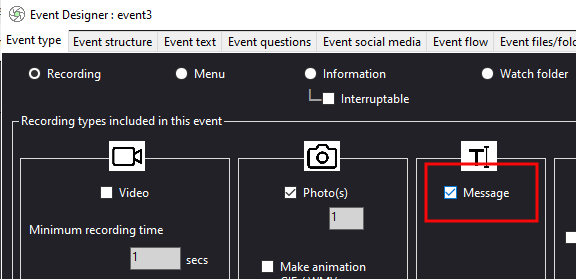
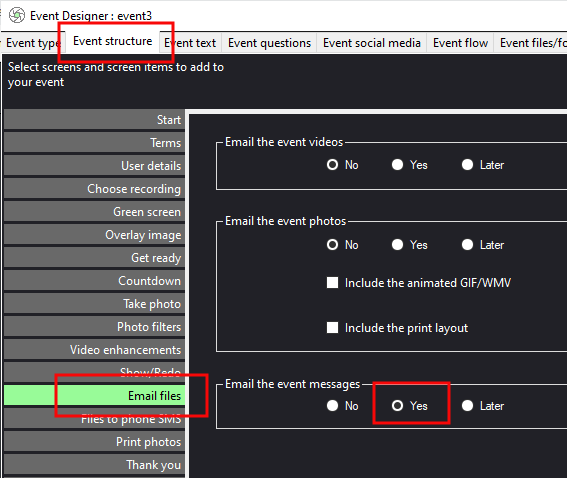
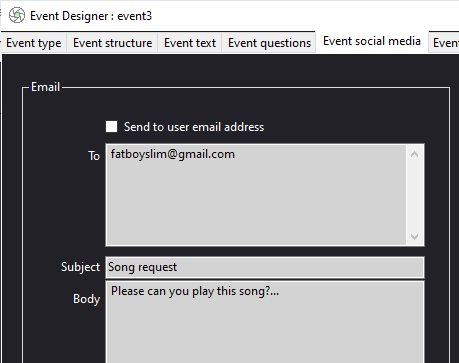
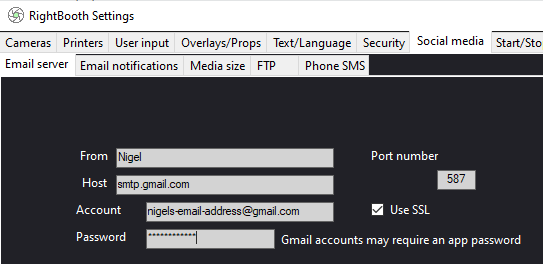
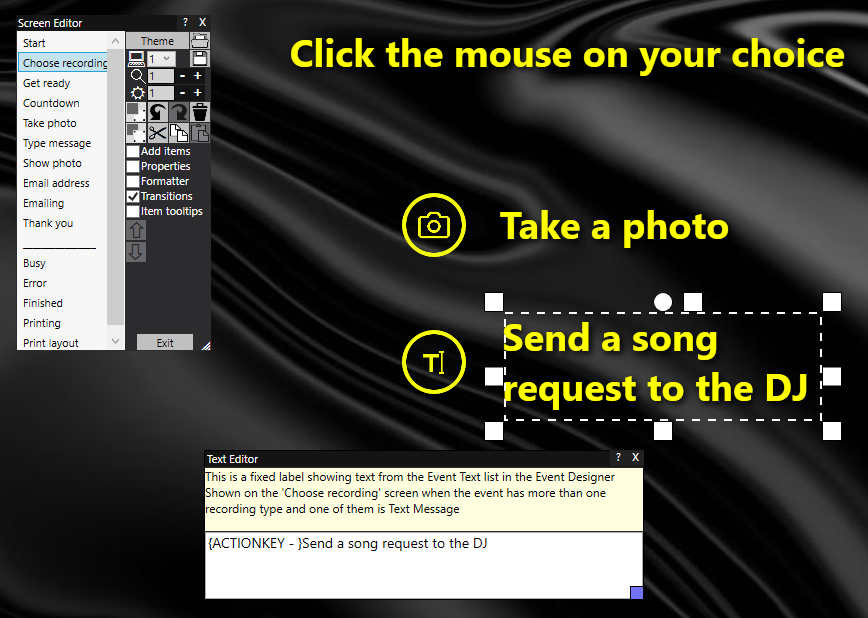


 RSS Feed
RSS Feed
