|
Update: 26th May 2022 This article describes the use of the iriun webcam app, but since writing it, DroidCam has been brought to my attention and in many ways it is more reliable and better performing than iriun. So when reading this article, also consider using DroidCam: https://www.dev47apps.com/ Want to use an iPhone's camera as a wireless webcam input into RightBooth? This article explains how. Also note that this solution works with an iPad's camera, or any Android phone or Android tablet's camera. Note: This is a great solution for wirelessly capturing photos and recording 'talking head' videos. It may not be ideal for fast motion video recording, such as that obtained from a 360 spinner booth. See Suggestions to improve performance (below). Note 2: If you are looking to record 360 (or fast motion) videos wirelessly in RightBooth, we recommend using a GoPro camera, because the videos are recorded on the camera prior to them being transferred over WiFi to RightBooth for video processing. Setting Up Step 1
Step 2
Step 3
Step 4
Step 5
Working in Portrait Mode If you prefer to work in Portrait mode, there is an option to switch to Portrait in the Iriun Webcam app Settings on your mobile phone. You will then need to tick the 'Rotate 90' check box in RightBooth Webcam video settings. Step 6
Job done!
You can now capture high quality videos and photos in your RightBooth events, directly from your mobile phone (or tablet). And because the camera input is treated as a webcam by RightBooth you can also make full use of all RightBooth's webcam features, including Snap Camera overlays, digital props, ink drawing, face detection, video enhancements and video augmentation. Suggestions to Improve Performance A number of users have reported that the video recording is not fluent when using iriun and that it can skip frames, especially when recording fast movement, such as that obtained on 360 spinner equipment. If you are finding this happening, try the following:
|
AuthorNigel Pearce Archives
July 2024
|
|


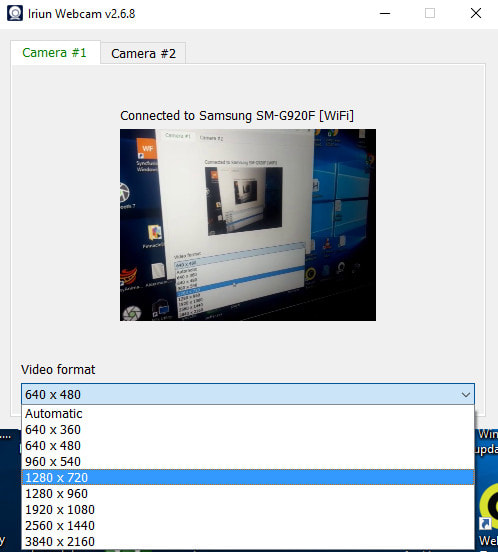
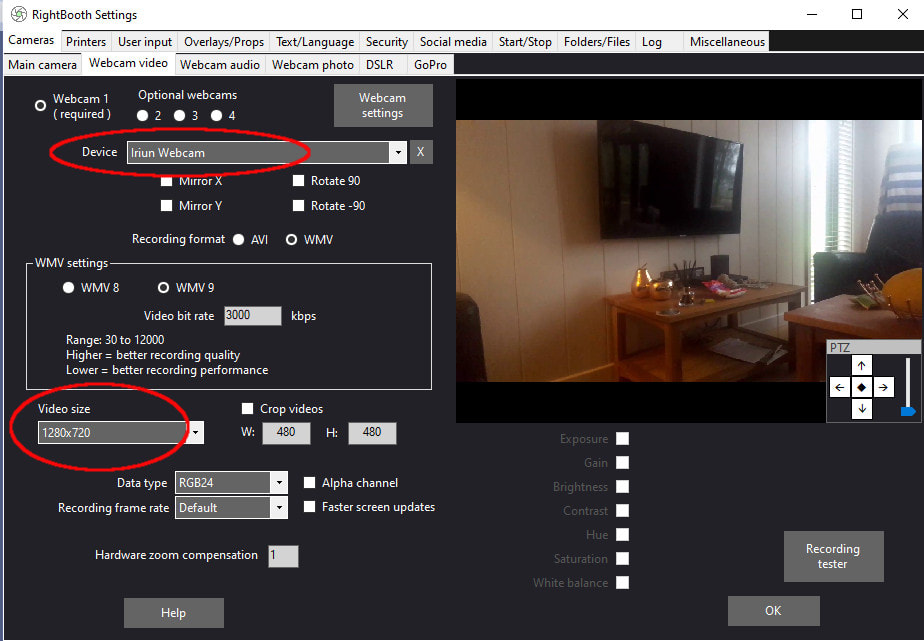
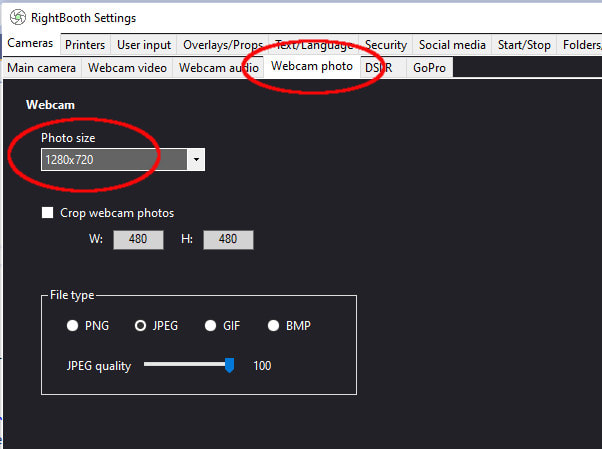
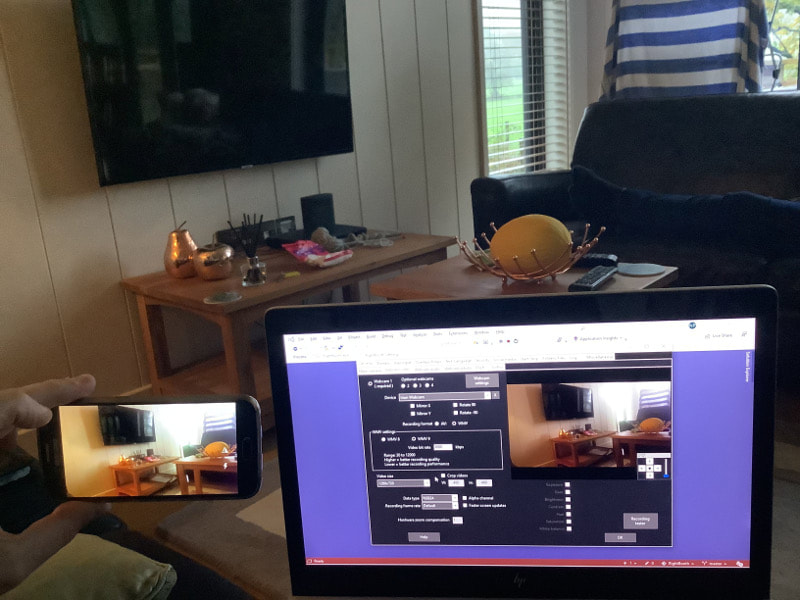
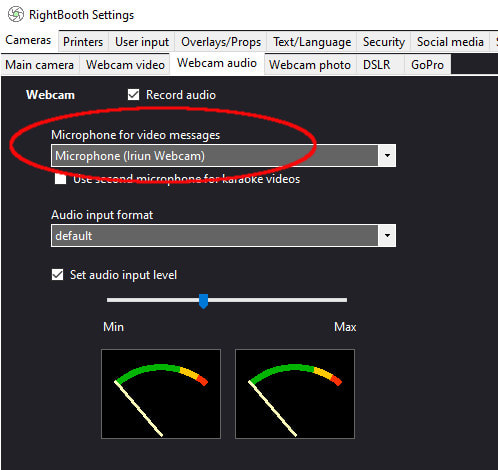

 RSS Feed
RSS Feed
