|
Latest training video explaining how to make use of RightBooth screen animations in order to add animated transitions between your event screens:
0 Comments
Here is a flowchart showing the general process that RightBooth takes when recording videos using different camera types. Note that the hour glass indicates where RightBooth will display the Busy event screen for the time taken to perform the associated task.
When you install RightBooth it also installs a Media Library. Part of this includes the Print layout library which (starting with RightBooth version 7.7) contains a number of pre-designed layouts that you can use in your photo capture events. There are two ways to choose a layout from the Print Layout Library: 1 Choose a Print Layout in the Event Wizard You can create a new photo capture event by clicking the 'Create' button on the main RightBooth window and choosing 'Create a photo capture event' You can then work your way through the Event Wizard and at the Printing stage you can choose to include printing in your event and then browse the Print layout library for your preferred layout. In this screenshot I have chosen to include printing by selecting 'Ask the user', then I clicked the 'Choose a photo print layout' button and I am browsing for a pre-made layout from within the library: 2 - Choose a Print Layout in the Screen Editor If you have designed your photo capture event to include photo printing then you can access the event's current Print layout in the Screen Editor.
|
AuthorNigel Pearce Archives
July 2024
|
|

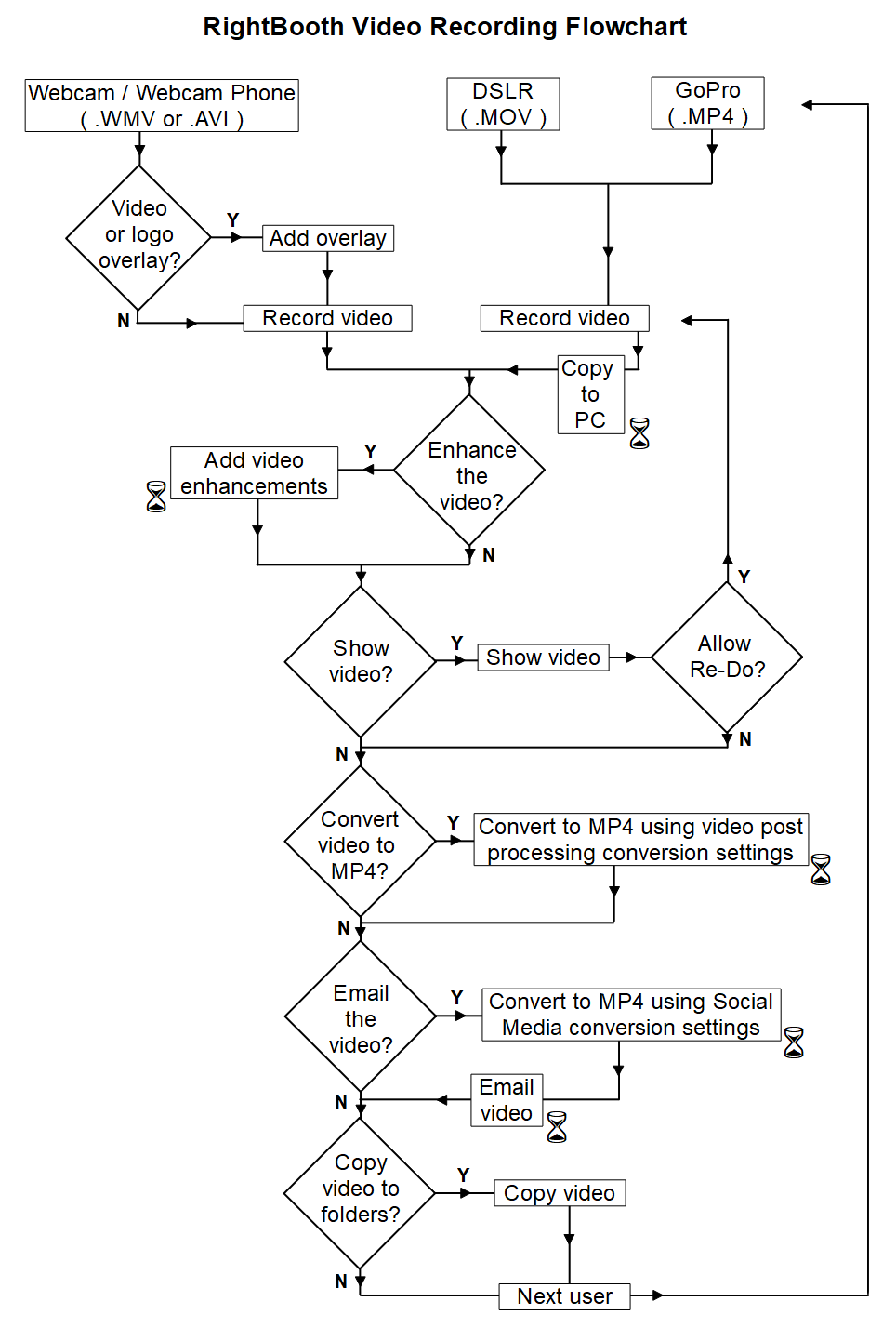
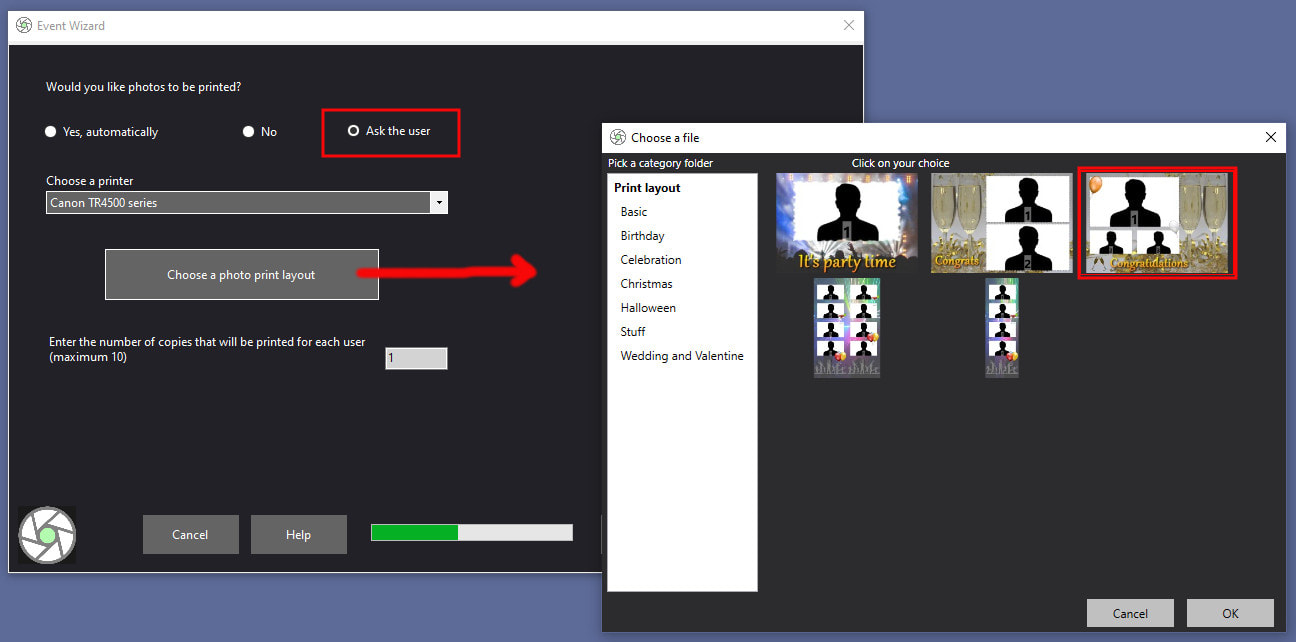
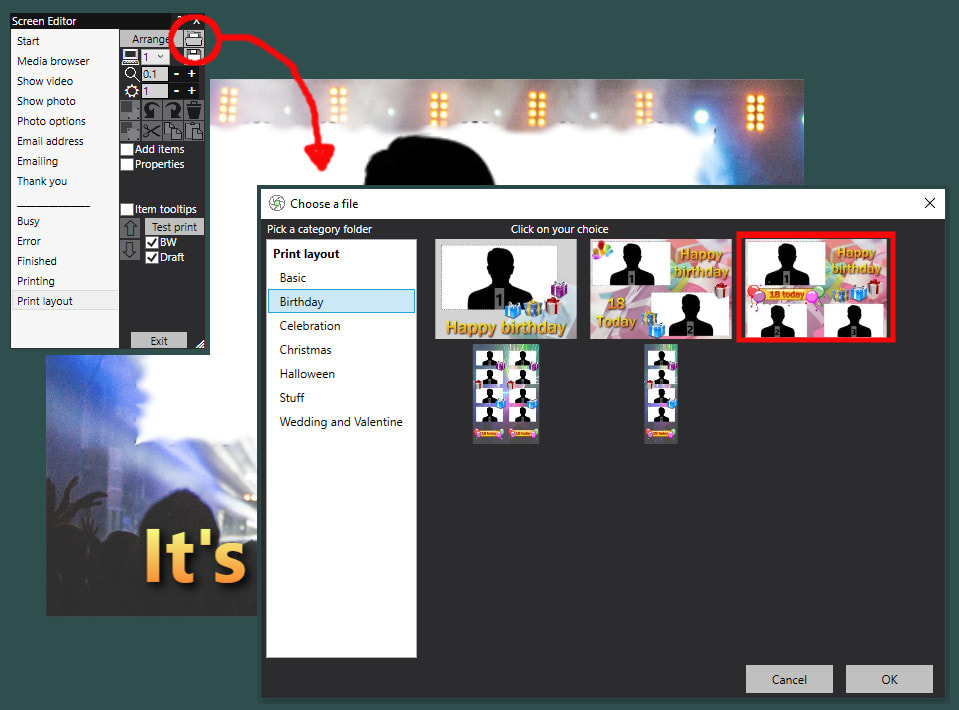

 RSS Feed
RSS Feed
