|
RightBooth version 7.1.1 (or later) now supports creating Boomerang animated GIFs. Here is a standard animated GIF and a Boomerang animation of the same activity:
0 Comments
Today RightBooth version 7.1.0 is released containing the Event Packaging feature. See here for full description.
RightBooth version 7.0.46 adds two more application languages: French and German, in addition to English and Spanish. If you would like to switch the RightBooth application user interface to use one of these new languages:
When you start for the first time with a new language, RightBooth will create a translated Media Library by copying all the files and folders from the English media library. This process may take a few minutes, so please be patient ! Note: The RightBooth user manual and help file will remain in English. Call for Feedback If you are fluent in French, Spanish or German we would love to receive your feedback on the RightBooth application language translations. If you find any problems, or see any word or phrase that is either miss-spelt or is contextually incorrect then please let us know. You may have noticed the Faster screen updates checkbox in RightBooth Video settings and wondered what it is all about. Read on... RightBooth event screens are rendered using Windows Presentation Foundation (a.k.a WPF) which itself is built on the Microsoft DirectX graphics system, the bedrock of all things gaming on the MS platform. So WPF is the reason why RightBooth provides you with an amazing array of graphics design capabilities, including the ability to display rotated, animated, semi transparent items such as video, images and even the live webcam feed. And WPF will always strive to update your event screens at 60 frames per second to provide a smooth, 'lag free' experience. Now in order to see the best performance from all this graphics wizardry your computer needs a modern, fast graphics card with a reasonable amount of graphics memory and it is fair to say that most of today's modern Windows computers are more than capable in this respect. Having said this, one of the indications that your system might be struggling to keep up on the graphics front is if you notice a delay ( lag ) between your actual movements and those shown on the live webcam feed, especially during periods of video recording. In this situation, RightBooth will give priority to the actual recording process at the expense of the screen updating to help prevent problems occurring in your recorded video files. But if you are experiencing this visual delay and would prefer to reduce it, you can try turning on the 'Faster screen updates' video setting... When this option is set, RightBooth will write the live webcam frame data directly to your monitor display at the exact size and position where you have placed the webcam item on the event screen, and it will no longer be sent to the DirectX screen compositor. This will reduce the time it takes to update the webcam live feed on your display and therefore you should see a reduction in any delay.
But this setting comes at a price... The live webcam frame data will be shown on the display in an unrotated rectangular area, without any graphics effects, transparency or rounded corners applied to it. It will also be displayed on top of all other screen items, effectively hiding your designed WPF webcam item, which itself will be frozen for the duration of the recording. For this reason you be need to make sure that any other screen items are not placed on top of the webcam item at design time. So for example, you will need to re-position the recording countdown text item so that it does not overlap the webcam item. So while this setting can help reduce the visual delay in the live feed, it does slightly restrict your design capabilities with the webcam item on your 'Record video' event screens. Please note that none of your other design decisions on other screen items will be affected by using the 'Faster screen updates' setting and remember that if you are using a half decent computer then you will not need to use this setting at all. One final point, if you are considering using 'Faster screen updates' then make sure you are running with RightBooth version 7.0.45 (or later). RightBooth version 7.0.43 is released today.
The main change is the addition of the 'Event hardware' tab in the Event Designer. This allows each of your event files to be set to specifically use either your webcam, your DSLR camera or whichever device has been chosen in RightBooth Settings. You will find this feature useful if you have both a webcam and a DSLR camera attached to your PC and you want to provide users with a choice of features. For example, you could design one event file for real-time webcam inking and image stamping during video recording and then provide a second event file for hi-res DSLR photo capture, with both events being user-selectable from a menu. In this example screenshot we have set the event file 'mirrorvideo' to specifically use the webcam for both video recording and photo capture: |
AuthorNigel Pearce Archives
July 2024
|
|



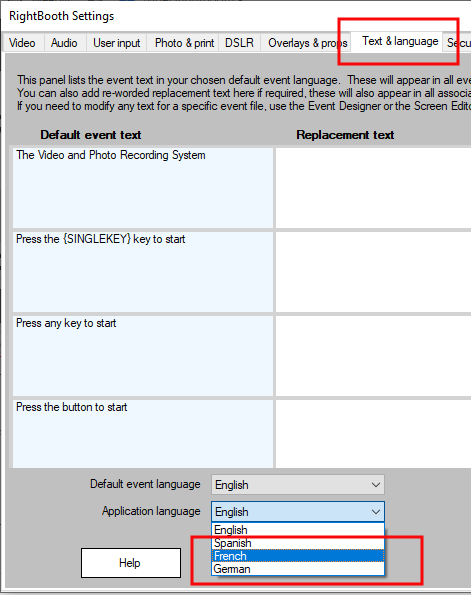
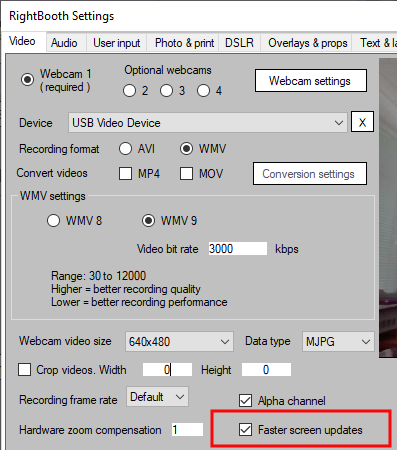
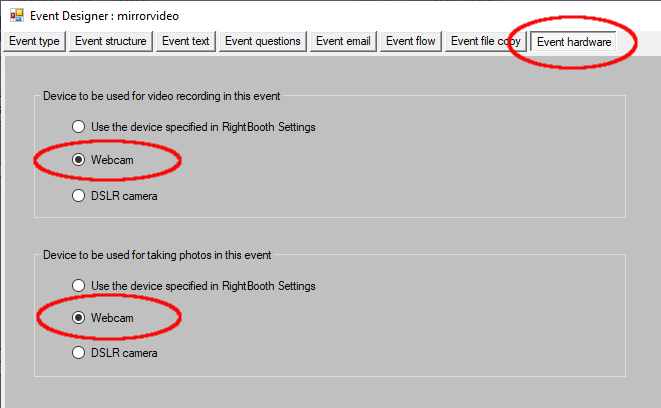

 RSS Feed
RSS Feed
