|
Updated: Feb 2021 RightBooth will normally display your events using English wording and text prompts. But what if you want to run your events in another language? This article explains how. Option 1 - Set the event languageEach of your event files can be set to display all the text prompts in the language of your choice. To do this:
Now all the event instructions will be displayed in your chosen language. Your language selection will be saved in the event file. RightBooth offers a limited set of languages to choose from, but what if your required language is not one of those listed? Read on... Option 2 - Add your own language translationsRightBooth will normally display your events using English wording and text prompts. But if you want to run your events in a language that is not available within the RightBooth language list, you can manually translate all the text into your required language. First, run RightBooth and choose Settings from the main screen. Then in the RightBooth Settings, click on the Text/Language tab. Here you will see a table, the first column entitled 'Default event text' contains all the English words and phrases that are used in all the events you create with RightBooth. The second column in the table entitled 'Replacement text' is initially blank. Here you can enter your own event text which will be used to replace (substitute) the text from column 1 in all your events. Now if you want to change all your events into Romanian (for example), simply enter all the translated words and phrases from column 1 into column 2. The third column provides you with an explanation of the phrase and where it appears in the event, so make sure that your translated phrases accurately represent the English phrases. Finally, make sure you tick the setting 'Use replacement text' at the bottom of the panel as indicated below... Now when you run any of your events all words and phrases will be shown using your replacement text, instead of the default English text.
Note that doing this will affect ALL of your events. If you wish to return to English, simply un-tick the setting mentioned previously. What if you want to make specific text changes to just one of your events? To do this, first open your event in RightBooth. Then you can either go to the Event Designer, click on the 'Event text' tab and enter your modified words and phrases in the Event text table (in the same way as described above). Any changes you make in the Event text table will only apply to the currently open event. Alternatively, go into the Screen Editor, find the label item on a screen containing the text you wish to alter, then double click on the label item to alter the text contents. Again, changes to text in the Screen Editor will only affect the currently open event.
0 Comments
|
AuthorNigel Pearce Archives
July 2024
|
|

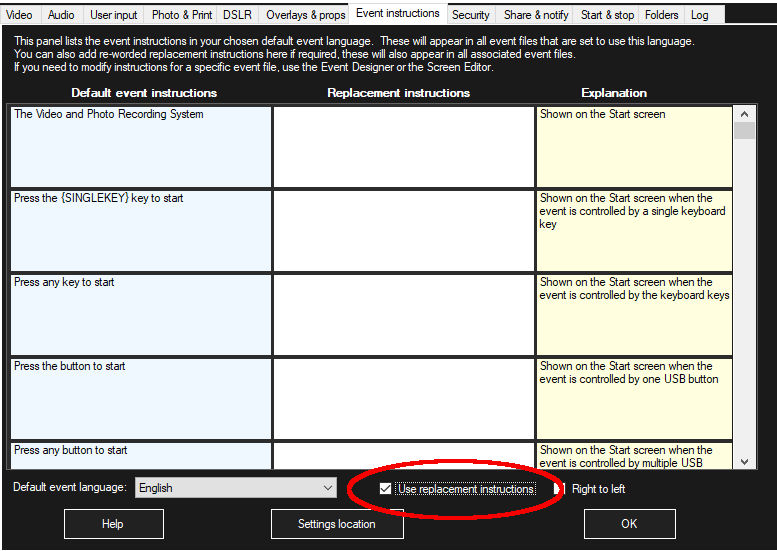

 RSS Feed
RSS Feed
