|
This feature requires RightBooth version 7.15.5 (or newer). The Situation You want to make two video recordings of the same subject at the same time from two different points of view. You need to set up two instances of RightBooth, with each instance using a different camera. Additionally, you only want to show the user the interactive video recording workflow for the first instance of RightBooth and the first camera. Also, every time you use the first instance of RightBooth to record a video with the first camera you want the second instance of RightBooth to automatically record the second video using the second camera. This article explains how to achieve this set up. Preparation Make sure you either have two webcams or two Canon DSLR cameras connected to the computer. Switch the cameras on and make sure they are recognized by Windows. Set up RightBooth Instance 1 and the First Video Recording Event
Set up RightBooth Instance 2 and the Second Video Recording Event
Configuring Both Instances to Start Playing Automatically
Playing the Events
Note: You could also use this setup with RightBooth instances 3 and 4, where RB3 and RB4 are set up with their own recording event files that are configured in the same way as RB2 (above). Doing this, you can effectively record up to 4 videos simultaneously from 4 cameras using 4 instances of RightBooth, all being controlled by the first instance of RightBooth. Video demonstration:
0 Comments
This article explains how you can add the name of each user onto the photos and videos taken by the user. Step 1 - Include the User Details screen in your event
This will add the 'User details' event screen to your workflow and will cause each user to enter their first and last name before they take photos or record videos Step 2 - Add the User name onto the photo
If you are using a webcam to record videos, you can also repeat Step 2 on the Record video screen to have the user's name added onto the user's video recordings.
|
AuthorNigel Pearce Archives
July 2024
|
|

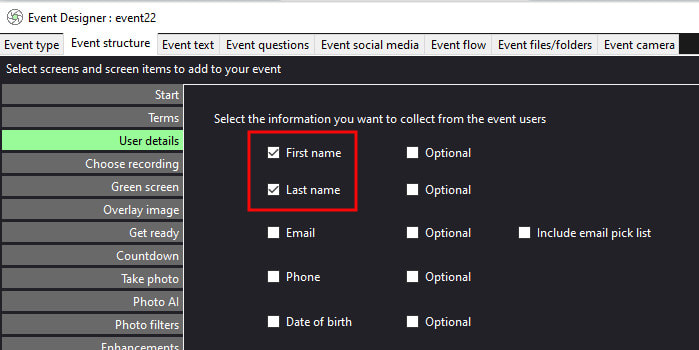
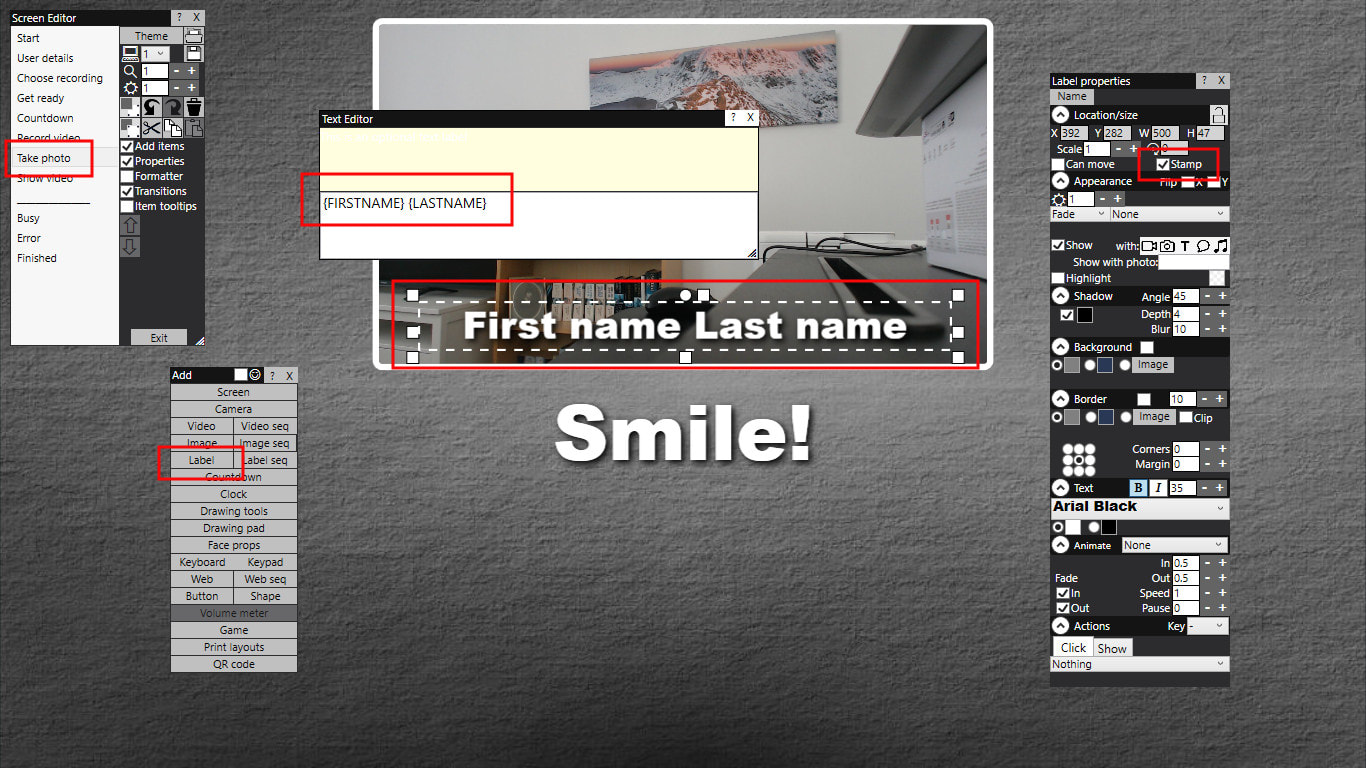

 RSS Feed
RSS Feed
