|
The Scenario One of our users wanted to force people to answer a simple multiple choice question and then get them to record a video. The multiple choice question was required to give the user the option of which topic they would prefer to speak about during their video recording. The example topics were: health, wealth, future and feelings. The solution is achieved using 2 event files and RightBooth's event flow features. Event flow allows you to design multiple event files that have different functions and then make them run in a particular sequence, giving your users the impression that they are running a single event. In this article we will use RightBooth's event flow features to answer the scenario. Create two event files
Design the 'topic' event file
Design the video event file
You are now ready to start the event. Open the topic event file again and start playing the topic event. Here is what will happen...
0 Comments
Your comment will be posted after it is approved.
Leave a Reply. |
AuthorNigel Pearce Archives
July 2024
|
|

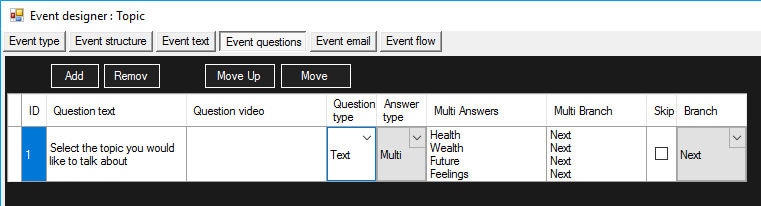

 RSS Feed
RSS Feed
