|
Updated: Feb 2021 RightBooth can allow other applications to modify your photos as part of the RightBooth event flow. This article explains how to apply Photoshop filters to your RightBooth photos. Step 1 - Get Photoshop Perhaps it goes without saying but the process described in this article will only work if you actually have a copy of Photoshop installed on the same PC as RightBooth. At the time of writing, Photoshop is no longer available as a single purchase product, so you must take out a monthly subscription. This can start out from as little as £8 per month on a rolling contract. Visit www.adobe.com for all the details. Step 2 - Create some Photoshop Droplets What are Photoshop Droplets? A droplet is an executable file generated by Photoshop that allows you to apply a set of actions to an image just by providing the droplet with the filename of a photo. When the droplet runs, it will open Photoshop, load the RightBooth photo, then apply all the actions to the photo and re-save the modified photo with the same filename, overwriting the original. Using this approach, you can create droplets that can modify photos in many different ways using any of the incredible photo manipulation features available in Photoshop. This article will not be explaining how to create Photoshop droplets, there is a huge amount of information on how to do this on the Internet. Here is a typical article: https://pixel77.com/how-create-droplet/
Step 3 - Use the Droplet in RightBooth To do this:
Now when the event is played and a photo is taken, if the user clicks (or touches) the label item, RightBooth will:
Step 4 - Show the modified photo in RightBooth In order to show the user the resulting modified photo:
Now when the event is played if the user clicks (or touches) the 'Convert to Black and white' label item on the 'Show photo' screen, RightBooth will then show the modified black and white image on the 'Show Filter' screen.
Allow Users to Change their Filter Choice If you would like users to try a different filter after having chosen one:
Now when the event is played if the user clicks (or touches) the 'Choose another filter' label item on the 'Show Filter' screen, RightBooth will return to the 'Show photo' screen and will show the user the original, unmodified photo again ( due to the /resetp parameter ), allowing the user to select another filter. Prevent Photoshop appearing
When a Photoshop droplet runs it will automatically open Photoshop and apply all the actions to the photo. This may cause Photoshop to appear in front of your event when the user selects one of the filters. To prevent Photoshop appearing you can set the RightBooth event to remain on top of all other applications as follows:
0 Comments
Your comment will be posted after it is approved.
Leave a Reply. |
AuthorNigel Pearce Archives
July 2024
|
||||||||||
|

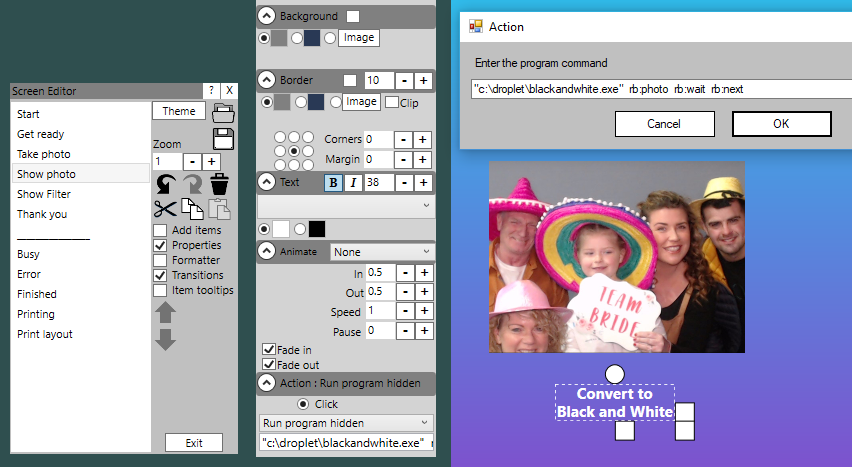
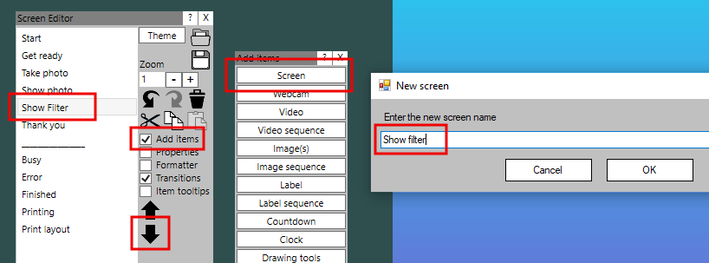
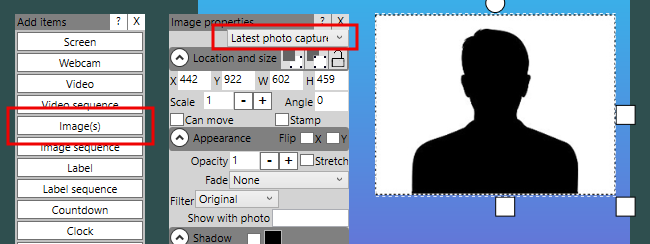
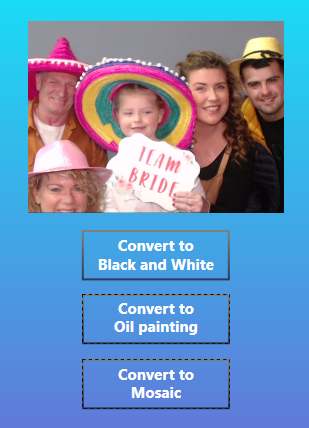
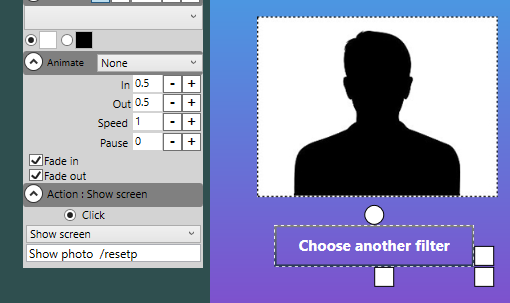

 RSS Feed
RSS Feed
