|
Updated: Nov 9th, 2022 Starting with RightBooth version 7.5.24 we have introduced a White Label Editor for use with RightBooth. The White Label Editor allows you to completely customize the main RightBooth window to make the app look like your own product. This can be useful when you have created a RightBooth powered solution and you want to:
Let's look at how this works using an example. The company J&M Gifts have used RightBooth to create a survey event that will be used by visitors to their exhibition stand and they want to make RightBooth look like their own app. 1 - Unmodified RightBooth First let's remind ourselves what RightBooth looks like. Here is the unmodified main window ready to play the survey event: 2 - The White Label Editor J&M Gifts now run the White Label Editor. In the screenshot below you can see that they have renamed the app, added a logo and a background, added company information, hidden various RightBooth buttons and changed various user interface colours. And finally they have ticked the 'Use White Label' checkbox to activate the White Label feature... 3 - RightBooth - with White Label Feature Activated They now exit the White Label Editor and restart RightBooth. This is how the main window looks with all their white label features applied: Notice that there is no mention of RightBooth on the main window, everything is branded 'J&M Gifts' and their users may only Play the survey or Exit the app.
How to access the RightBooth White Label Editor
0 Comments
Your comment will be posted after it is approved.
Leave a Reply. |
AuthorNigel Pearce Archives
July 2024
|
|

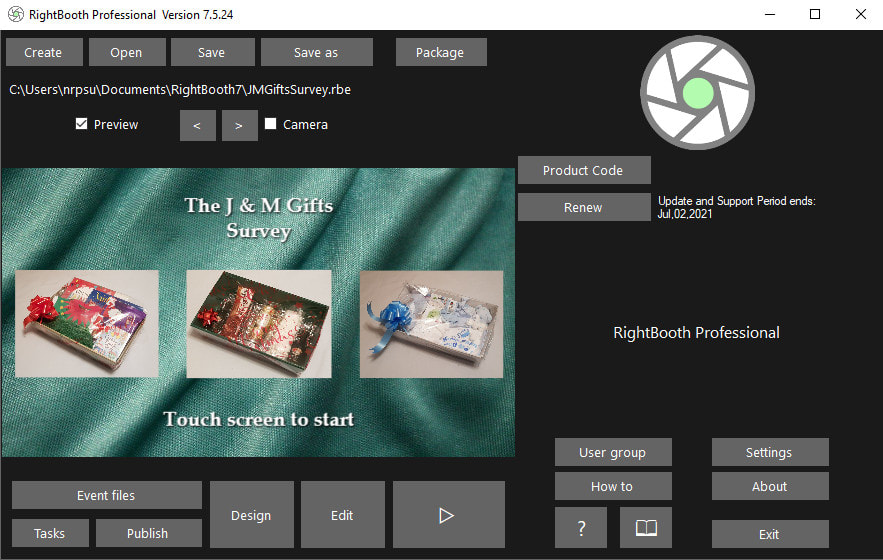
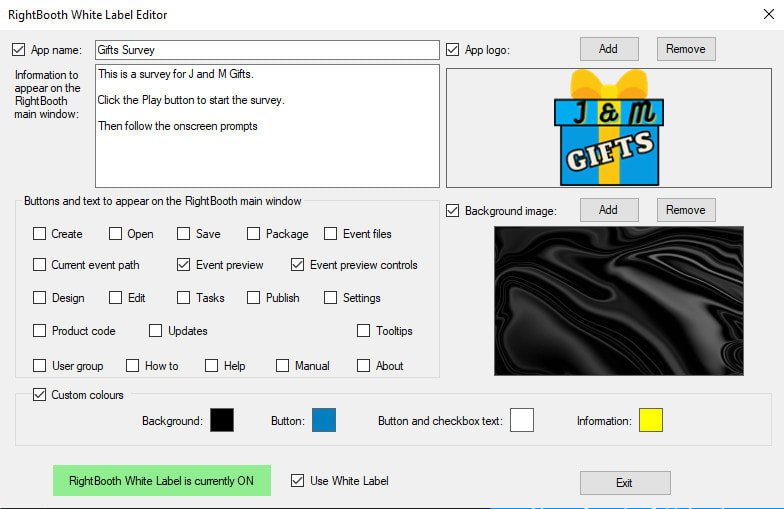
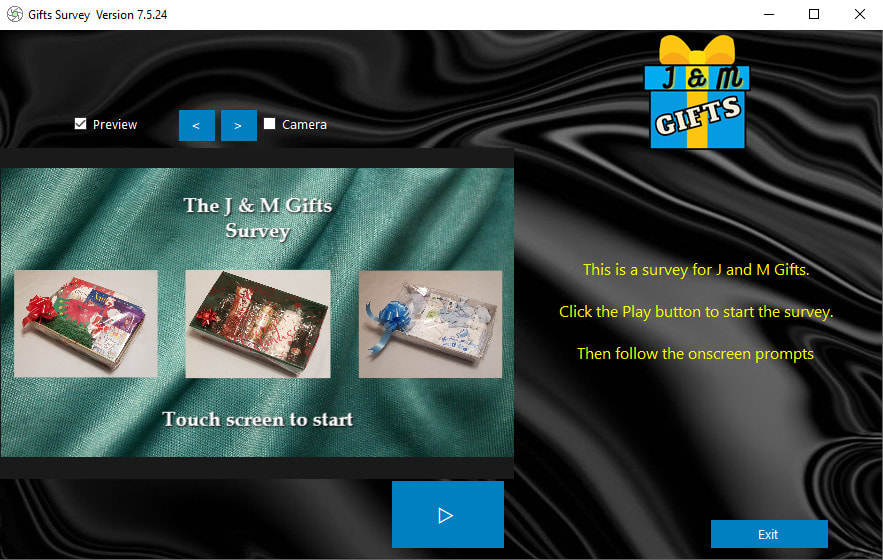

 RSS Feed
RSS Feed
