Add the Background In the Screen Editor, choose a screen from the screen list and then add a suitable background image as follows:
0 Comments
Your comment will be posted after it is approved.
Leave a Reply. |
AuthorNigel Pearce Archives
July 2024
|
|


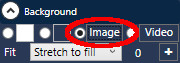
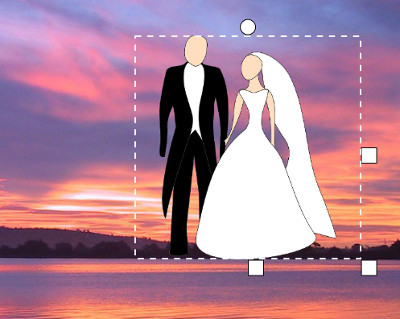
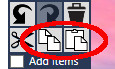
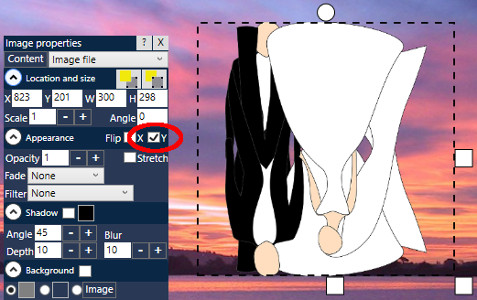
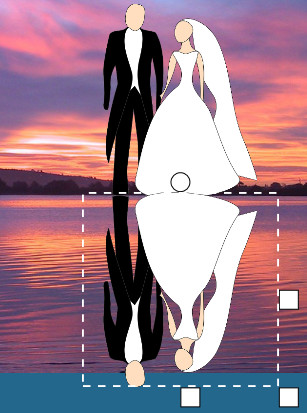
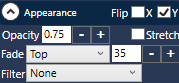
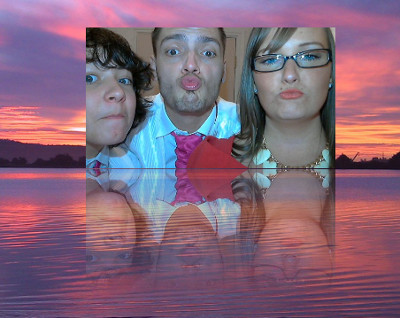

 RSS Feed
RSS Feed
