Now show the Image Sequence Properties and set the Animate properties to those shown in the screen shot below: There are lots of animation types to choose from, so try experimenting with various animations and speeds until you achieve the desired effect. In our example we are applying a radial fade effect between the images. The effect speed is 0.4 seconds with a 0.1 second pause between each animation. We now need to add the text prompts.
Now show the Label Sequence Properties and set the Shadow, Text and Animate properties to those shown in the screen shot below: Again, you can play with the Animate properties until you obtain the desired animation effect between the text prompts.
0 Comments
Your comment will be posted after it is approved.
Leave a Reply. |
AuthorNigel Pearce Archives
July 2024
|
|

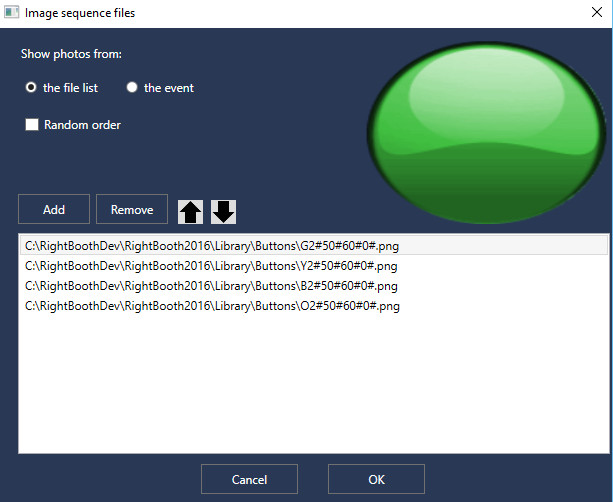
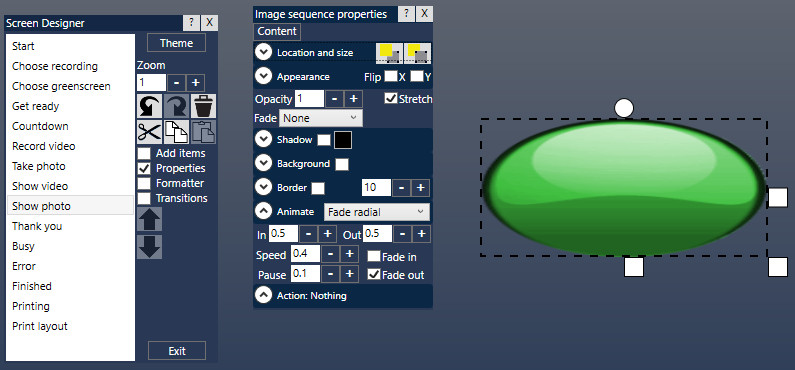
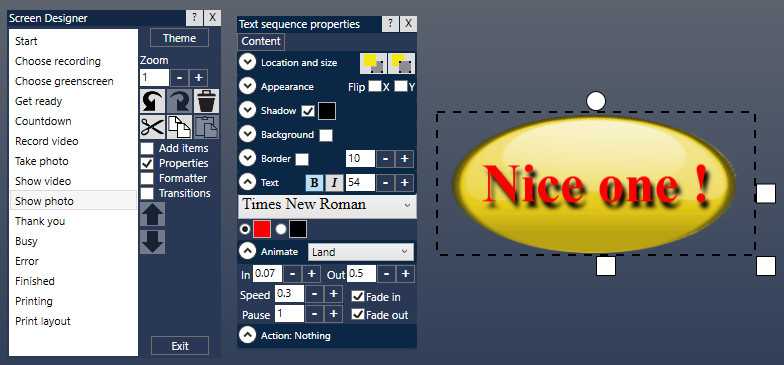

 RSS Feed
RSS Feed
