|
Updated: Jan 2021 RightBooth allows you to creating multiple choice questions and in this article we describe how to make use of this feature. Before reading, we suggest you familiarise yourself with creating question and answer events here: How to create question and answer events Defining multiple choice questionsMultiple choice questions can be created using the Answer Type 'Multi' which is available in the Question Designer table. To define a multi choice question, add a new question to the question table, enter your question text and set the Answer type to 'Multi' as follows: In our example we are asking how old the user is, so we need to enter some choices. Clicking in the Multi Answers cell of the Question grid will reveal the Multi Answers edit panel, where you can add up to 10 answers to the question as follows: When you have added the answers, returning to the Question grid will show them listed alongside the question as follows: Notice that each answer can have a Multi Branch value. By default this is set to 'Next' for each answer, meaning that the next question in the table will be shown after the user selects an answer to the current question. We will cover branching in more detail in another article. You can obviously create as many multi answer questions as you need in the question grid, but here we will simply concentrate on our single question. Designing multiple choice questionsIn the Screen Editor, your multi choice question screen will initially be automatically arranged as follows: Each answer is shown together with an associated button. You are free to move, size and edit all items on the screen as required and you can alter the text and the button styles. Here we've aligned all the answers in a single column and re-positioned the question label. When the event is running and the question is shown, the user can click or touch any answer text item or associated button item in order to answer the question, they will then be shown the next question, or the next screen in the event if all questions have been answered.
User answers will all be recorded in the file userdetails.txt which you will find in the folder that you have chosen for saving event recordings. This is specified in the Folders/Files section of the RightBooth Settings.
0 Comments
Your comment will be posted after it is approved.
Leave a Reply. |
AuthorNigel Pearce Archives
July 2024
|
|


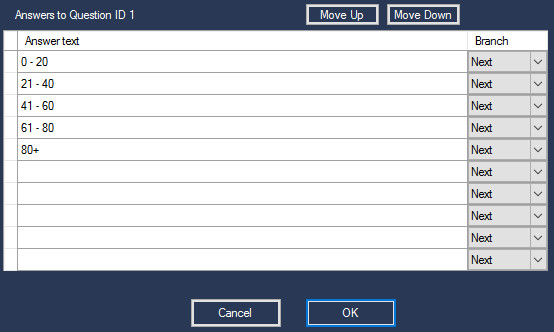
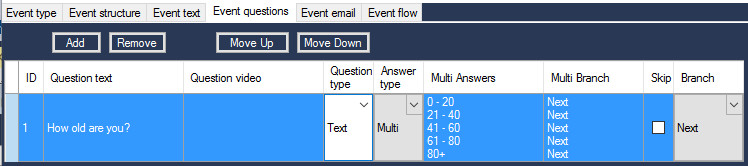
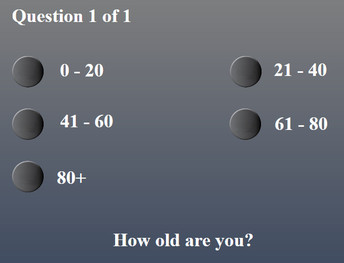
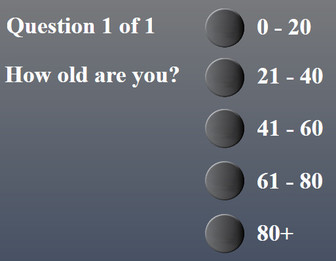

 RSS Feed
RSS Feed
