|
The following issue has been reported by some RightBooth users. They say that their event screen doesn't completely fill the computer display and they see a band of blue along the top and bottom of the display like this... In the example screenshot image we are showing event screen properties toolbox. Notice that the event screen size is set to W = 1366 pixels and H = 720 pixels. If we now look at the Windows display properties for the computer on which this image was captured we find that the computer display resolution is set at 1366 x 768 pixels... So in our example the event screen size is different to the computer display size, which means that the RightBooth event screens are not quite as high as the computer display. Therefore RightBooth is centralsing the event screens on the computer display, and causing the colour bands to be shown top and bottom. The solution to this problem is quite easy. Return to editing the RightBooth event screen and alter the screen Height property from 720 to 768. The event screen will now completely fill the computer display. You may need to make this change on all the screens in the event. The simplest way to do this (once you have made this change on one event screen) is to use the Formatter tool to apply the 'Same screen size' to all the other screens in your event as shown in this screenshot... Why does this happen?This issue can occur for any combination of the following reasons:
0 Comments
Your comment will be posted after it is approved.
Leave a Reply. |
AuthorNigel Pearce Archives
July 2024
|
|

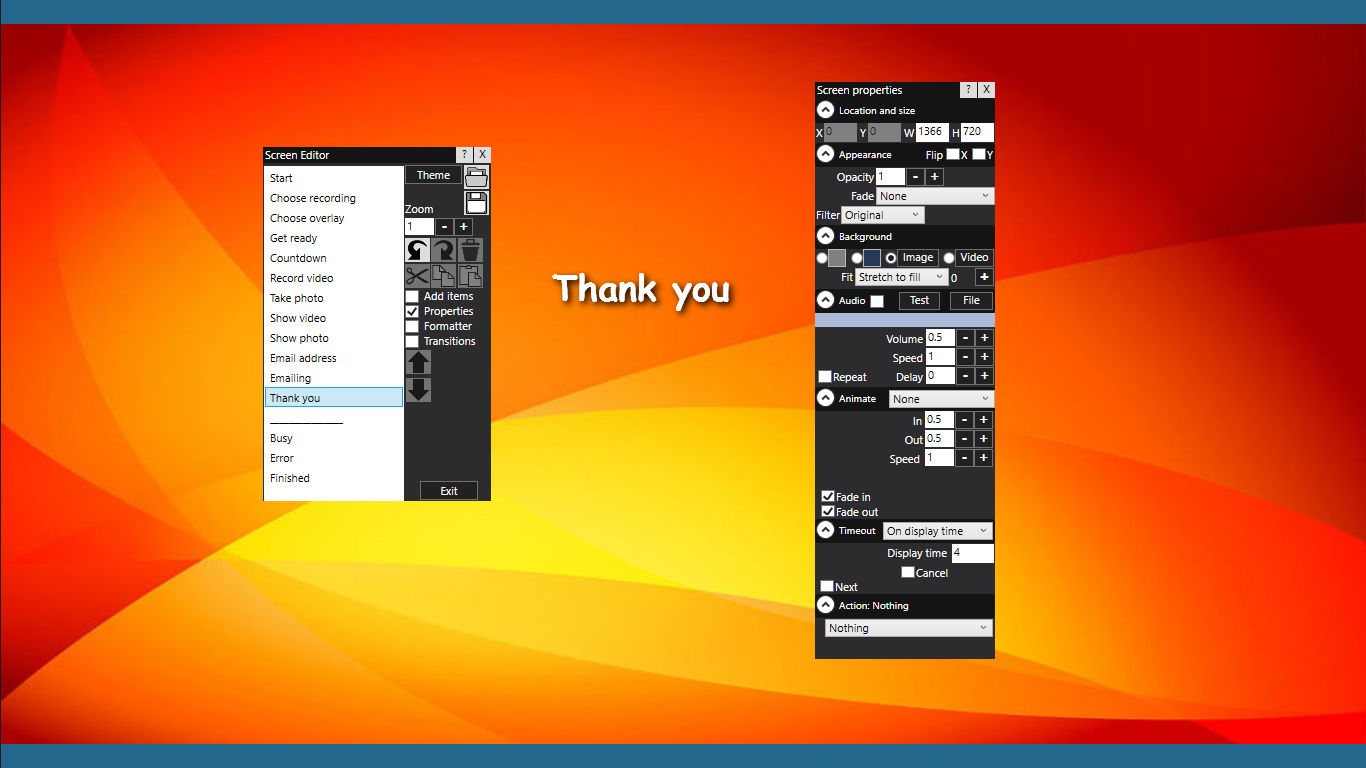
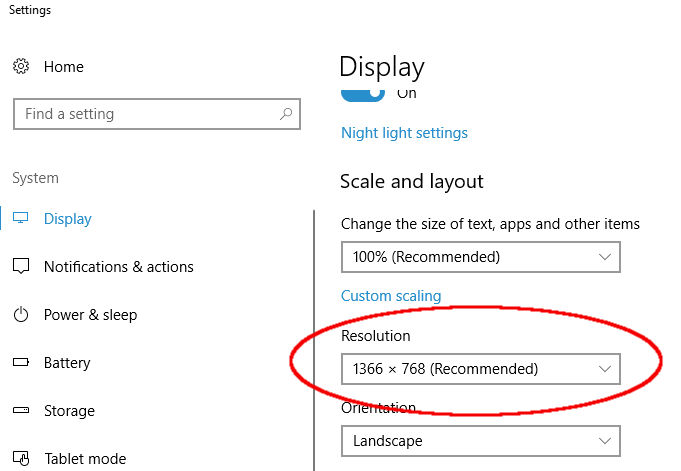
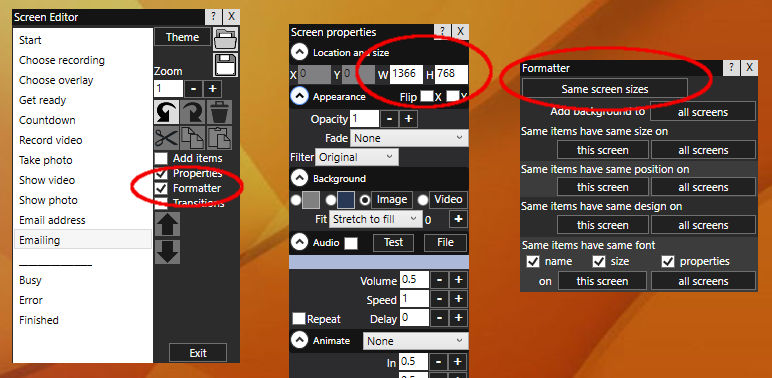

 RSS Feed
RSS Feed
