|
You may have noticed the Faster screen updates checkbox in RightBooth Video settings and wondered what it is all about. Read on... RightBooth event screens are rendered using Windows Presentation Foundation (a.k.a WPF) which itself is built on the Microsoft DirectX graphics system, the bedrock of all things gaming on the MS platform. So WPF is the reason why RightBooth provides you with an amazing array of graphics design capabilities, including the ability to display rotated, animated, semi transparent items such as video, images and even the live webcam feed. And WPF will always strive to update your event screens at 60 frames per second to provide a smooth, 'lag free' experience. Now in order to see the best performance from all this graphics wizardry your computer needs a modern, fast graphics card with a reasonable amount of graphics memory and it is fair to say that most of today's modern Windows computers are more than capable in this respect. Having said this, one of the indications that your system might be struggling to keep up on the graphics front is if you notice a delay ( lag ) between your actual movements and those shown on the live webcam feed, especially during periods of video recording. In this situation, RightBooth will give priority to the actual recording process at the expense of the screen updating to help prevent problems occurring in your recorded video files. But if you are experiencing this visual delay and would prefer to reduce it, you can try turning on the 'Faster screen updates' video setting... When this option is set, RightBooth will write the live webcam frame data directly to your monitor display at the exact size and position where you have placed the webcam item on the event screen, and it will no longer be sent to the DirectX screen compositor. This will reduce the time it takes to update the webcam live feed on your display and therefore you should see a reduction in any delay.
But this setting comes at a price... The live webcam frame data will be shown on the display in an unrotated rectangular area, without any graphics effects, transparency or rounded corners applied to it. It will also be displayed on top of all other screen items, effectively hiding your designed WPF webcam item, which itself will be frozen for the duration of the recording. For this reason you be need to make sure that any other screen items are not placed on top of the webcam item at design time. So for example, you will need to re-position the recording countdown text item so that it does not overlap the webcam item. So while this setting can help reduce the visual delay in the live feed, it does slightly restrict your design capabilities with the webcam item on your 'Record video' event screens. Please note that none of your other design decisions on other screen items will be affected by using the 'Faster screen updates' setting and remember that if you are using a half decent computer then you will not need to use this setting at all. One final point, if you are considering using 'Faster screen updates' then make sure you are running with RightBooth version 7.0.45 (or later).
0 Comments
Your comment will be posted after it is approved.
Leave a Reply. |
AuthorNigel Pearce Archives
July 2024
|
|

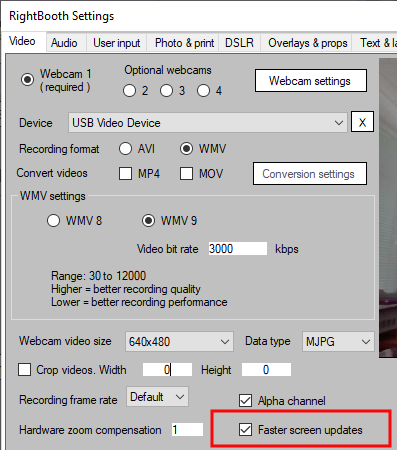

 RSS Feed
RSS Feed
