|
Updated: Oct 2022 When you create a RightBooth event you can design it so that your users have a choice of either recording a video or taking some photos, but what if you want to force your users to do both without giving them a choice? This article explains two solutions for this. Solution 1 - Use the Workflow Sequence
Next, select the Event structure tab, then select the 'Choose recording' section and un-tick the option: 'Include the Choose recording' screen. Note: The 'Choose recording' event screen is not required when you are forcing users to perform a sequence of recording types: Now save and play the event. Each user will then be required to take 2 photos, followed by recording a video. Solution 2 - Use Event Flow Event flow allows you to design multiple event files that have different functions and then make them run in a particular sequence, giving your users the impression that they are running a single event. In this solution we will use RightBooth's event flow features to solve the problem (posed above) by using two event files and linking them together. Create Two Event Files
Design the photos event fileOpen the photos event file and set the following event design properties...
Save the photos event file. Design the video event fileNow open the videos event file and set the following...
Save the videos event file. How Solution 2 worksYou are now ready to test the event flow. Open the photos event file again and play the event.
Here is what will happen...
1 Comment
alexanda totoy
30/9/2021 05:29:34 am
hay un tutorial en video sobre este tema gracias flujo de evento con dos diseño videos y fotos seria de gran ayuda por que estoy probando
Reply
Your comment will be posted after it is approved.
Leave a Reply. |
AuthorNigel Pearce Archives
July 2024
|
|

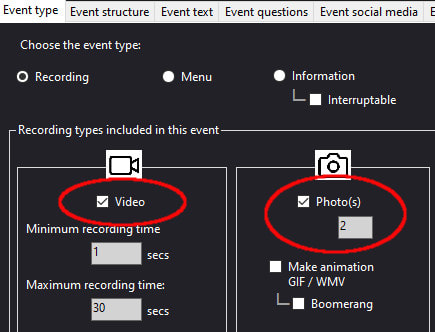
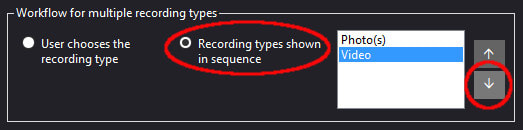
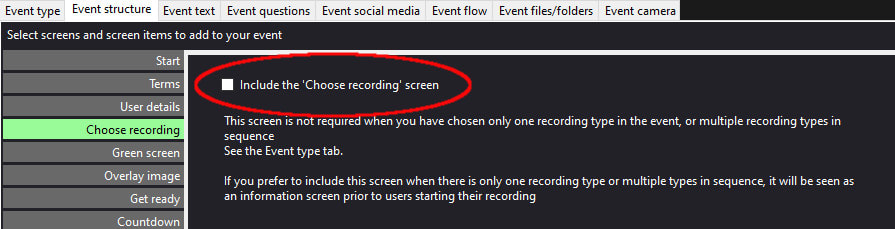

 RSS Feed
RSS Feed
