|
Updated: Jan 2021 By using a greenscreen backdrop you can provide background image replacement when users record videos and take photos. Note: Before you read this article, please read this article for details on how to set up your system and environment to give you the best results from Rightbooth's greenscreen feature. This feature is available for webcams (video recording and photo capture) and for DSLR cameras (photo capture). Here's how to include a screen in your event that will let users choose a background image for their photos:
Now return to the RightBooth main screen, click the Edit button to visit the Screen Editor. Here you will now find the 'Choose greenscreen' screen will be shown listed on the Screen Editor toolbox. You can then select this screen to see your chosen images arranged in a horizontal grid item from which users can select from during the event. And on this screen you can apply your own design and layout as required... Note that you can double click on the image grid on this screen to alter the background images that it contains and you can also use the Image grid properties panel to change the layout of the images within the grid, for example arranging them vertically or in 2 rows of 3 columns, etc.
3 Comments
Edik minasian
14/6/2019 03:10:21 am
I can't set up green screen, when take photo by dslr canon camera
Reply
Nigel
20/8/2019 06:58:19 am
Hi Edik, sorry for delayed response, the blog post notification system does not appear to be working. Green screen is currently only available for the webcam feed in RightBooth.
Reply
Nigel
6/11/2020 12:28:36 pm
Update: This feature is now available for DSLR photo capture in RightBooth version 7.5.19 (or later)
Reply
Your comment will be posted after it is approved.
Leave a Reply. |
AuthorNigel Pearce Archives
July 2024
|
|

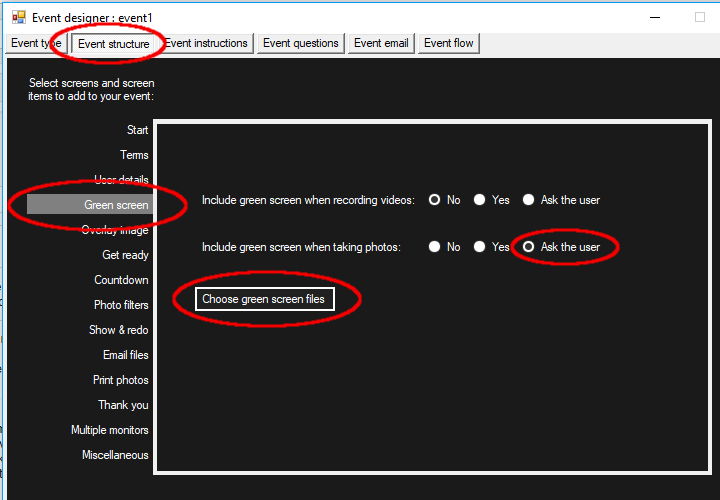
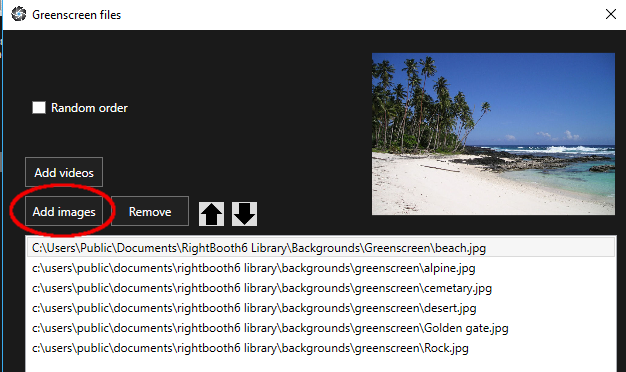
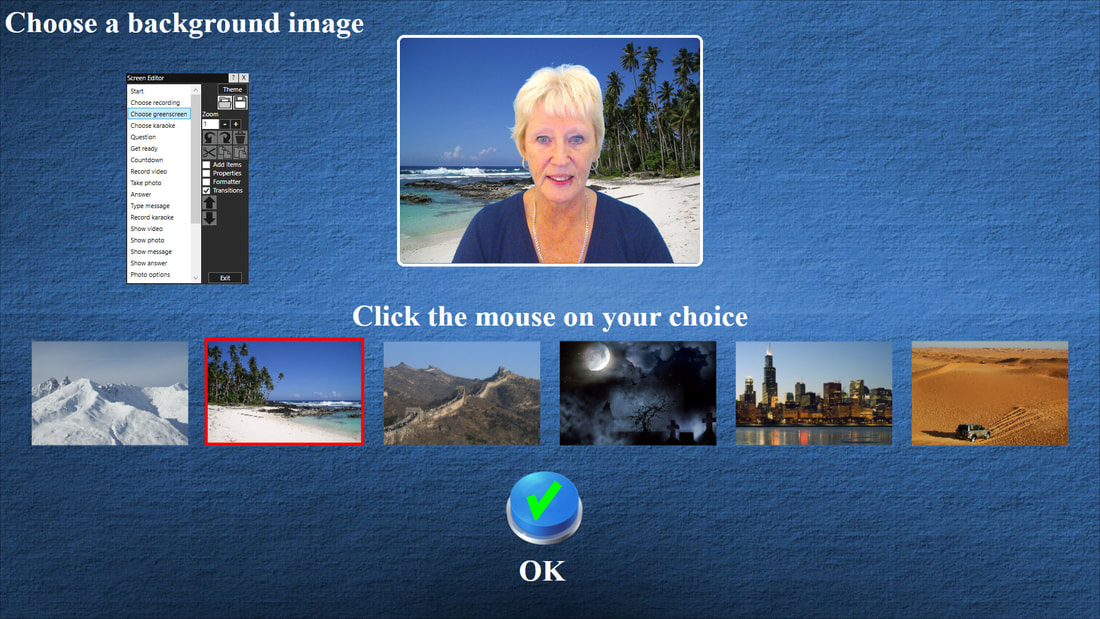

 RSS Feed
RSS Feed
