|
Updated: May 2024 How do you make global changes to all screens in an event? This is where the Formatter Toolbox comes in handy. We'll explain how to use the Formatter by way of answering some of the questions we've been asked on the subject. My event screen does not completely fill the monitor screen. Can I alter the size of the event screen to correct this?
I've altered the background on one of the event screens. Is there an easy way to add the same background to all the other screens?
I've changed the size and position of the camera item on the Start screen. How do a change it to be the same size and position on all the other screens in the event?'
Using this approach you can select any item on any screen, and then use the Formatter to apply its size, position and design to all items of the same type, on all the other screens in the event, So as another example, if you design a button item on one screen to have a particular image, icon, and shadow, you can then use the Formatter to quickly and easily make all the buttons in the event have the same design. I've changed the font name and font size of a button text prompt on the Choices screen. How do I make the same changes to all the other text prompts?
We hope you can see that the Formatter Tool helps with design productivity when you need to make global changes to your event screens and screen items.
0 Comments
Your comment will be posted after it is approved.
Leave a Reply. |
AuthorNigel Pearce Archives
July 2024
|
|

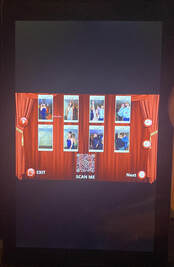
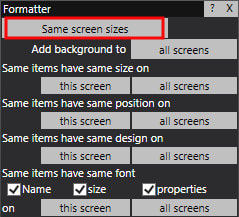




 RSS Feed
RSS Feed
