|
RightBooth includes the event action: Minimize. This action allows a RightBooth event to be minimized to the Windows task bar while it is playing, which may be useful if you need to gain access to the operating system midway through an event without having to stop the event playing. To enable this feature you must add the new action to an item on one of the event screens. Here we describe how to achieve this. From the RightBooth main window, click the Edit button to take you to the Screen Editor. The following steps refer to the image below, and the red number labels on it...
Now return to the RightBooth main window and click the Play button to play your event. Then if you click on the newly added button, the event window will be minimized to the Windows Taskbar. Hiding the Button
What if you don't want your users to know about this minimize feature?
Setting the button item to Opacity 0 causes it to become invisible, but it will still react to a click or a touch when the event is playing. You could also reduce the size of the button and perhaps place it in the top left corner of the screen to prevent anyone from accidentally touching it.
0 Comments
Your comment will be posted after it is approved.
Leave a Reply. |
AuthorNigel Pearce Archives
July 2024
|
|

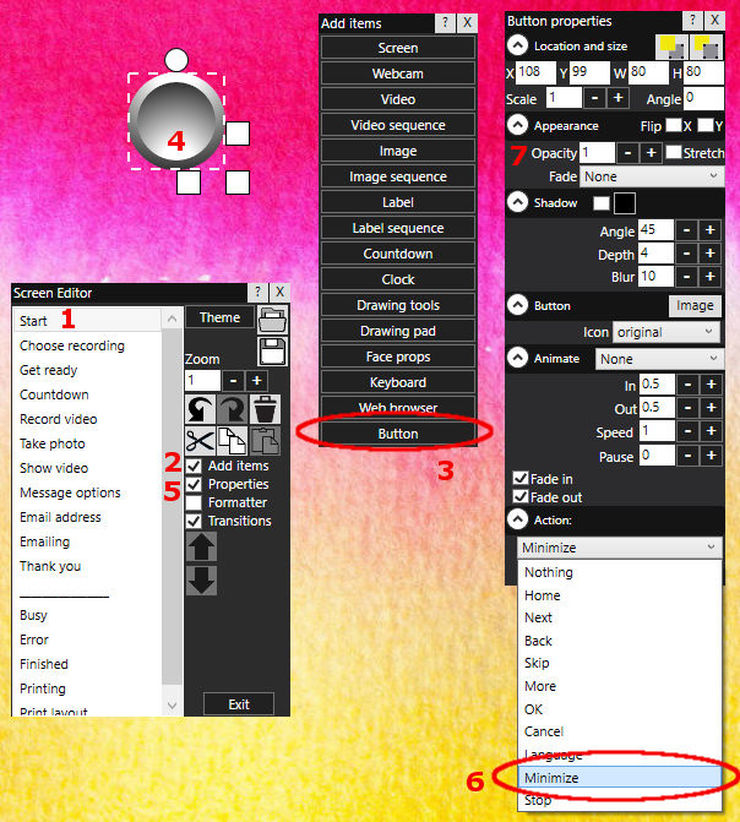

 RSS Feed
RSS Feed
