|
When you run an event, RightBooth will automatically save any user details into the file UserDetails.txt. This file can be found along with all the videos, photos and messages in your event file folder within Documents\RightBooth7\Events\Your Event Filename. The user details file will hold user names, email addresses, dates and times of use, names of the files recorded by each user and also answers to any questions users have provided during the event. All this information is formatted in the text file as CSV. CSV stands for Comma Separated Variables which is a fancy way of saying that each piece of information in the file is separated by commas, and this makes it easy to load into spreadsheet applications such as Excel. This is a typical userdetails file with commas between each data item on each line... 02/09/2016,16:48:08,andrew,smith,[email protected],2016-9-2 16-48-8 photo 1.png 02/09/2016,16:48:22,laura,jones,[email protected],2016-9-2 16-48-22 photo 1.png 02/09/2016,16:49:04,bill,smith,[email protected],2016-9-2 16-49-4 photo 1.png 02/09/2016,17:40:04,jill,smith,[email protected],2016-9-2 17-40-4 message.txt Now we'll explain the process of loading this data into Excel. The End Result
Excel will now load the user details into a new spreadsheet for you to continue working. In this example, column A is the date, B is the time, C is the user's first name, D is the user's last name, E is the user's email addresses, F is the filename created by the user. Other columns will appear with user's answers to questions if you run a question event.
0 Comments
Your comment will be posted after it is approved.
Leave a Reply. |
AuthorNigel Pearce Archives
July 2024
|
|

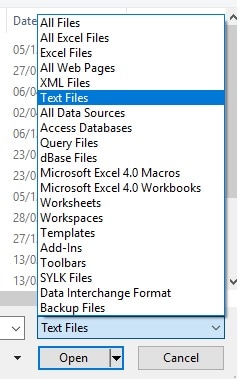
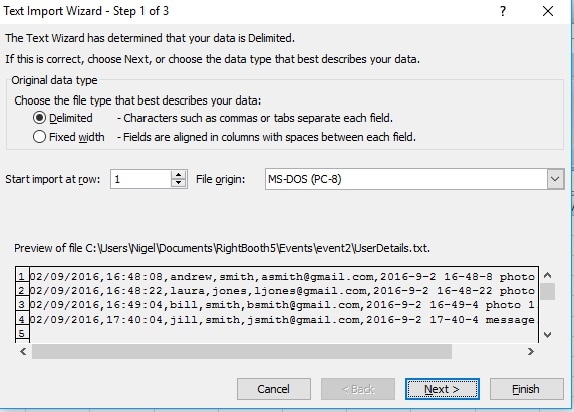
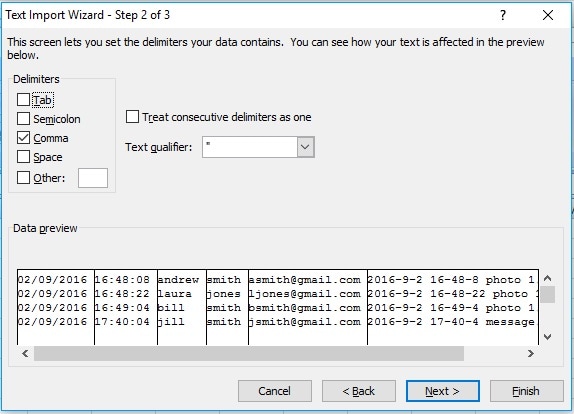
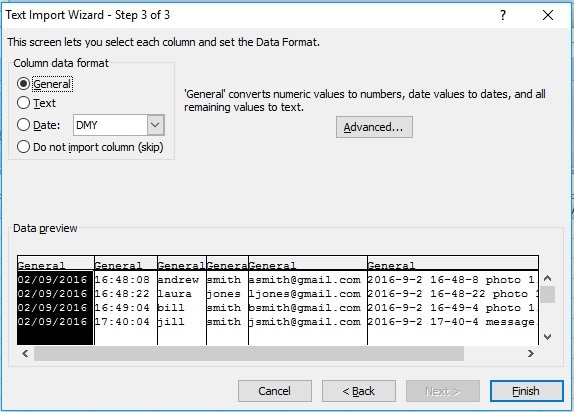
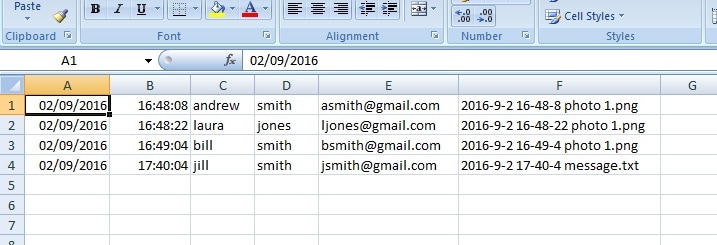

 RSS Feed
RSS Feed
