|
Options for emailing photos to users are to be found in the 'Email files' section within the 'Event structure' tab, which is available in the Event Designer. The options available for emailing photos are: 1 - No emailing Photos will not be emailed to users. 2 - Forced emailing After photos are taken, users will be shown the 'Email address' screen to force them to immediately email their photos. They must enter a valid email address to continue, unless you add a Skip button to the 'Email address' screen. 3 - Optional emailing After photos are taken, users will be shown the 'Photo options' screen to allow them to choose to email their photos. If they choose to email their photos, they will then be shown the 'Email address' screen. You can enter a number into the text box. This is the number of times each user will be shown the 'Email button' on the Photo options screen, in other words it defines the number of times they can email their photos. 4 - Forced emailing followed by Optional emailing After photos are taken, users will be shown the 'Email address' screen to force them to immediately email their photos. They must enter a valid email address to continue, unless you add a Skip button to the 'Email address' screen. After they have completed the Email address screen, users will then be shown the 'Photo options' screen to allow them to choose to email their photos again. 5 - Send emails after the event After photos are taken, users will be shown the 'Email address' screen to force them to enter a valid email address to continue, unless you add a Skip button to the 'Email address' screen. When they have entered a valid email address, RightBooth will save the email in the current event folder. You can then send the emails later (e.g. after the event has finished) using the Email feature available in the RightBooth Tasks section. 6 - Automatic emailing If you want to automatically email photos to one or more known email addresses, simply add the email addresses into the 'To' text box in the 'Event email' section of the 'Event Designer'. In this example, RightBooth will automatically email all photos to [email protected] and [email protected]: IMPORTANT: Note the 'Send to user email address' checkbox in the above screenshot. When this option is ticked (the default), event users will be able to perform emailing (as described in the options 1 to 5 above). But if you untick this option, then only personA and personB will receive emails, and event users will not be shown any emailing options. Handling Emailing Problems
If RightBooth cannot send emails for whatever reason (e.g. no Internet connection), it will inform the user and then save the email files in the current event folder to allow you to email them at a later time within the RightBooth Tasks section.
0 Comments
Your comment will be posted after it is approved.
Leave a Reply. |
AuthorNigel Pearce Archives
July 2024
|
|






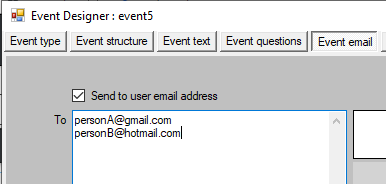

 RSS Feed
RSS Feed
