|
Updated: Jan 2021 RightBooth includes powerful features for playing video files in your events. Video BackgroundsYou can add a video that can be played on the background of any of the screens in your event. First, access the Screen Editor and choose the screen on which you want the video to play.
You can add a video item on any screen in your event. A video item is a container for playing a video file at any place, size and angle on the screen. First, access the Screen Editor and choose the screen on which you want to add a video item.
Video Sequence ItemsA video sequence item is similar to a video item, the main difference being that it can play a sequence of videos, one after another.
On the Add items panel, click the Video sequence button to add a new video sequence item to the current screen. Again, the new video sequence item will prompt you to double click it to add content, so double click the item to take you to the Video sequence files panel. Here you can create a list of videos that will play in the sequence item. On this panel there is also the option to show videos from the event. If you select this, the video sequence item will play a sequence of videos that have been previously recorded during the event. This can be very useful when placed on the Start screen, or when placed on a second monitor screen, to act as an attractor for other users. A quick mention here about Animation properties. On the Properties panel you can add an animation to a video sequence item. This will cause a transition animation to occur between successive video items in the list. Again, we suggest you experiment with animation properties, but keep checking the Blog as we'll add a post about transitions and animations soon.
0 Comments
Your comment will be posted after it is approved.
Leave a Reply. |
AuthorNigel Pearce Archives
July 2024
|
|

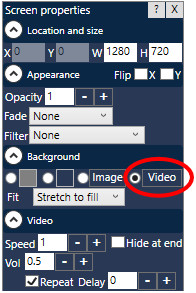
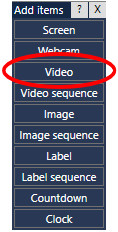

 RSS Feed
RSS Feed
