|
- Added the Video Recording Tester feature, which is accessed from the RightBooth Start Screen. The Video Recording Tester lets you quickly and easily select and test various RightBooth video and audio settings in order to obtain the optimum video recording performance from RightBooth using your chosen webcam and equipment. Use the sliders to set video quality, recording size and frame rate. Then create short test video recordings in order to check the performance. Once you are happy with your selections, click the 'Use Settings' button to transfer your options into the RightBooth settings for use during your event sessions. Screenshot taken during coffee break ;-) ... - Added the new Session setting 'Start at the Attractor screen'.
You may select this option to start the session at the Attractor screen and to return to the Attractor screen each time a user has finished with the system. If you untick this setting, the Attractor screen will not be shown and the system will then start the session at the next logical screen for your event. Depending on your settings, the next logical screen will either be the Terms and Conditions screen, the User Details screen or the Choices screen. - Added a link to website from Start Menu for information on How to achieve the best video recordings. - Bug fix: The Session setting 'Show Instruction screen for single Type sessions' is now retained.
0 Comments
Your comment will be posted after it is approved.
Leave a Reply. |
AuthorNigel Pearce Archives
July 2024
|
|

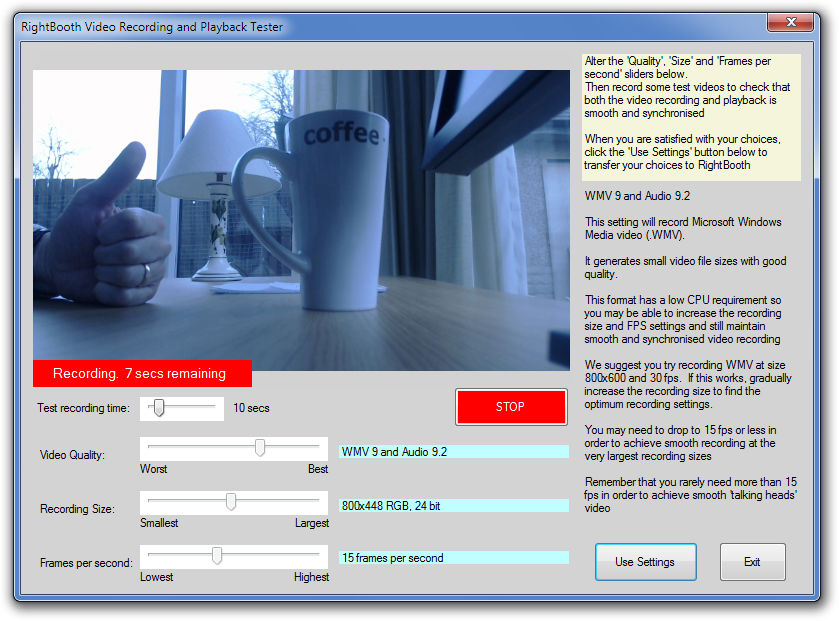

 RSS Feed
RSS Feed
