Stamp Property
An item whose Stamp property is ticked (we will refer to this as a Stamp item) will be automatically added (overlaid) onto a captured photo if: a) the Stamp item is positioned over a Camera item on any event screen prior to the photo being taken, or b) the Stamp item is positioned over the photo after it has been taken and is being displayed to the user on any event screen. In the Screen Designer, if Stamp items are placed and positioned over any Camera item on any Event screen that appears before the ‘Take photo’ screen, then these Stamp items will be automatically added to every photo that is captured during the event. This applies to webcam and DSLR camera items. In the Screen Designer, if Stamp items are positioned over any ‘photo placeholder’ item on any event screen that appears after the ‘Take photo’ screen, these Stamp items will be automatically added to every photo captured during the event. Can Move Property Alternatively in the Screen Designer, Stamp items which also have their ‘Can move’ property ticked can be initially placed and positioned away from the Camera item or ‘photo placeholder’ item. Then when the event is playing, users can optionally drag 'Can move' Stamp items over the Camera item (or the photo placeholder) item in order to decorate their photos. All Stamp items that are placed over photos will be added to the photo image file and will also be included in any printing of the photo. Other Uses of Stamp Items
IMPORTANT: If you plan to add Stamp items onto a photo, camera item, drawing pad or print layout item, the item that is accepting the Stamp items MUST be un-rotated on the event screen in the Screen Designer, in other words it must have an Angle of 0 degrees otherwise the Stamp items will not be added in the correct position. Moving, Sizing and Rotating Stamp Items When the user selects a stamp item (either with the mouse or touching it on a touchscreen), two pick-up boxes will be displayed, one for stamp rotation and one for stamp sizing. This video shows how it is possible to move, size and rotate Stamp items into place on a captured photo:
0 Comments
Your comment will be posted after it is approved.
Leave a Reply. |
AuthorNigel Pearce Archives
July 2024
|
|

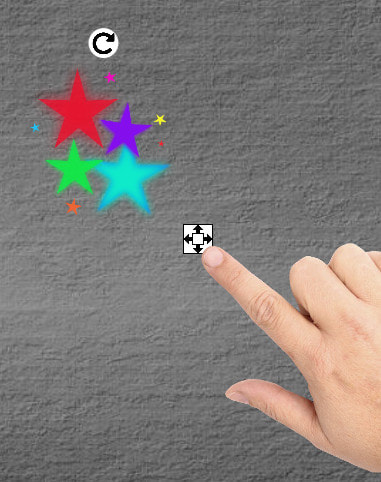

 RSS Feed
RSS Feed
