|
In addition to standard text, QR codes have evolved to encode text that has special meanings to QR code scanner apps. When a QR code scanner detects a special encoding it can then instruct your device (e.g. mobile phone) to perform an associated action or run an associated app. Examples of special QR codes include Skype codes, email codes, URLs and WhatsApp messages. In this article we are going to consider WiFi QR codes and how to add them onto your RightBooth event screens. Then, when scanned, the code will allow your event users to connect to a WiFi network of your choice without them having to manually select the network or enter the required WiFi password. Step 1 - Create a WiFi QR Code Image RightBooth has a feature that lets you show QR codes on your event screens but it currently doesn't provide the ability to generate WiFi QR codes. However, there are a number of apps online that can generate WiFi QR code images for you free of charge. The one I am using for this article is the JS WiFi Code Generator which can be found here: https://qifi.org/ At this website, simply enter the SSID, Encryption method and Key (password) for your WiFi router. In this example, I am creating a WiFi QR code for my TP-Link N600 router which uses the WPA2 encryption method: When you have entered your WiFi details, click the 'Generate' button, then click 'Export' to download the generated QR image to your PC... By default your browser will download your QR code image into your Downloads folder, so make sure you move it to somewhere more permanent such as your Pictures folder. Step 2 - Add the QR Code Image onto your RightBooth Event screen
Step 3 - Add a white border to the QR code image This is required to help improve the ability for QR code scanner apps to detect the QR code.
Job done!
Now when the QR code appears on your event screen, users can scan the code using the QR code scanner on their WiFi enabled device (e.g. mobile phone) to join your WiFi network.
2 Comments
Johan
26/9/2021 10:34:10 am
Great article.
Reply
Nigel
26/9/2021 02:29:44 pm
Thanks. More information here: www.rightbooth.com/mediaserver.html
Reply
Your comment will be posted after it is approved.
Leave a Reply. |
AuthorNigel Pearce Archives
July 2024
|
|

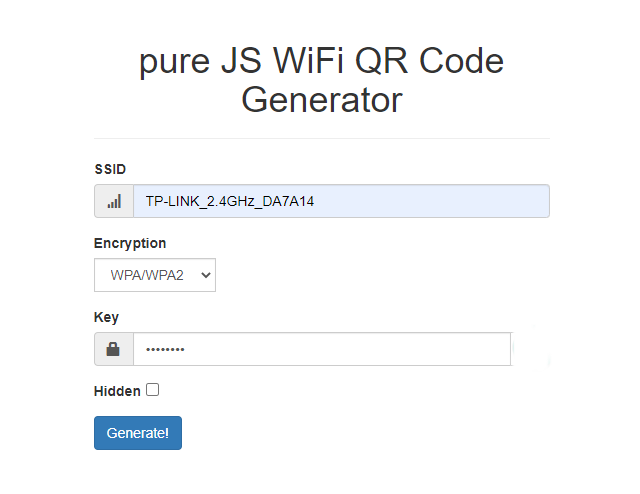
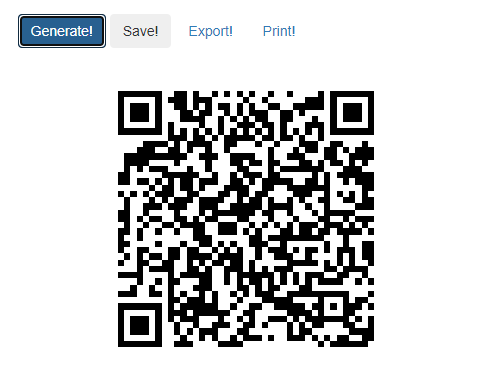
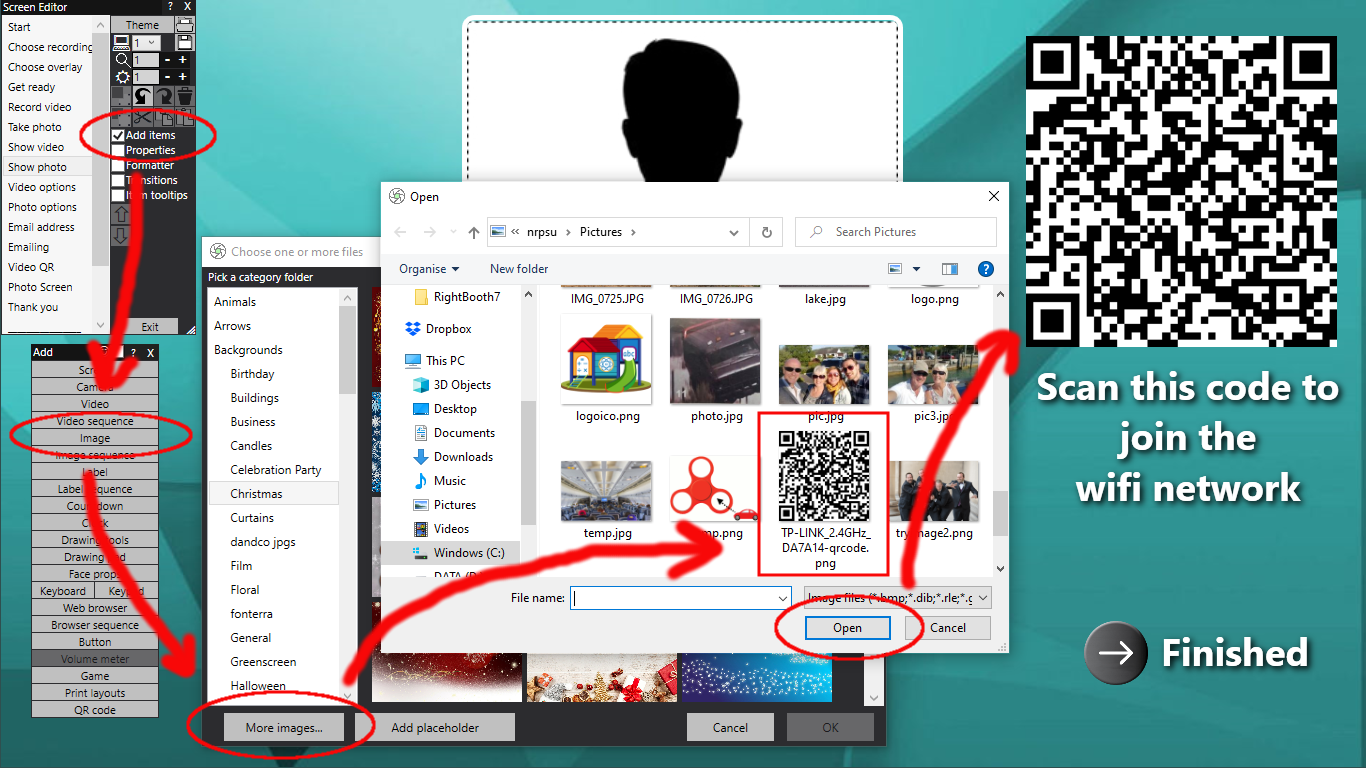
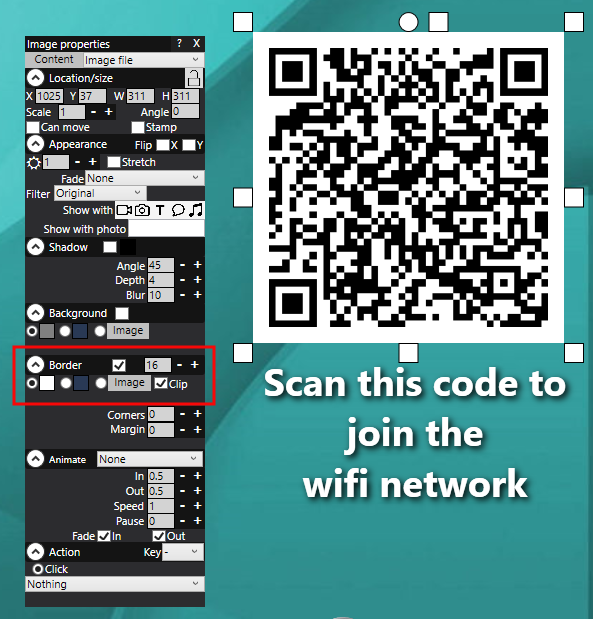

 RSS Feed
RSS Feed
