|
Updated: Feb 2021 RightBooth can integrate seamlessly with your favourite cloud storage account to allow videos, photos, messages and print layouts to be copied to your cloud storage account while the event is taking place. Here's how: 1 Get yourself a cloud storage account There are numerous providers of cloud storage, including Dropbox, Google Drive and Box. For a great explanation on some of the best providers, read this: https://www.moneysavingexpert.com/shopping/free-online-storage Most cloud storage providers work in the same way when it comes to uploading files from your PC or laptop. They allow you to designate a local folder on your computer which will then be synchronised with your cloud storage account. This basically means that whenever a new file is added into your local folder, it will be automatically uploaded to your cloud folder. Once you have chosen your account provider, install their software and set up your local synchronisation folder. Full details on how to do this are available from your chosen cloud storage provider. 2 Connect RightBooth to your Local Cloud Storage Folder
3 Choose the type of files to copy to the cloud Staying in the RightBooth Folders settings, use the check boxes (alongside the cloud folder in the Folder table) to decide which type of event files will be copied to the cloud folder. Now make sure your computer is connected to the Internet and play the event.
And each time a user captures photos, the selected files will be:
File uploads will happen 'behind the scenes' while RightBooth plays the event, and if you make your cloud folder accessible to your users they will be able to immediately view and access all the files on their own devices as soon as they are uploaded during the event.
5 Comments
Ismael
28/1/2018 10:42:06 pm
Hi! I appreciate you work. I have made an automatic upload images directory, with FTPbox, to my server. Later, I display the gallery with php. But, to reduce the data traffic, I need Rightbooth create thumbails and original jpg.
Reply
Nigel
28/1/2018 11:57:18 pm
A great idea so it will be included in the software very soon.
Reply
Nigel
29/1/2018 01:50:26 pm
RightBooth version 6.2.1 now includes this feature.
Reply
Ismael
29/1/2018 04:15:32 pm
Awesome. very fast. I'm going to download it now and try. Thank you!
Reply
Nigel
29/1/2018 04:35:03 pm
You might want to turn off the setting: 'Use file sharing settings for photos'
Reply
Your comment will be posted after it is approved.
Leave a Reply. |
AuthorNigel Pearce Archives
July 2024
|
|


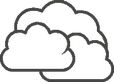

 RSS Feed
RSS Feed
