|
So you want your RightBooth users to enter one or more coins into a coin acceptor before they are allowed to use your event. What you need to do is to find a coin acceptor that can be used to send a keyboard keypress into Windows. Then you can alter your RightBooth event so that it cannot be used until coins have been inserted into the coin acceptor. Option 1 Coin acceptor with a micro switch connected to a StealthSwitch 3 or a U-HID There are many companies providing arcade style coin mechanisms that generate pulses on a micro switch output, such as can be found here: https://www.arcadeworlduk.com/categories/Arcade-Parts/Coin-Mechs/ Obtain a StealthSwitch 3 here: StealthSwitch 3 or a U-HID board. Connect the StealthSwitch to the PC using a USB cable. Then wire the coin acceptor to the StealthSwitch and test that the coin acceptor can control the StealthSwitch input. For information on how to do this, see the section: Connecting the coin acceptor to the StealthSwitch 3 on this website Other Options If you are feeling more adventurous, you could experiment with solutions like this: www.casino-software.de/cash-interface2_e.htm#keystroke or this: jukeblaster.com/coinkit.html Modifying RightBooth to accept the keyboard key Once you have your coin acceptor working and connected to the PC, here is the change you need to make in RightBooth:
Now when you play the event, RightBooth will wait at the Start screen until a coin is inserted into the coin acceptor. You can design the Start screen so that it prompts your users to enter a coin (or coins) in order to use the system.
Once coins have been entered, RightBooth will receive the specified key input and will then progress onto the next screen in your event, allowing the user to access the rest of your event features. Also, at the end of each user session, RightBooth will return to showing the Start screen, waiting for the next user to enter coins into the coin acceptor. With this setup, you can set RightBooth to be used by touchscreen (or mouse) so that once your users have successfully progressed past the Start screen, they can then fully interact with all the other screens in your event. Please note: If you run into difficulties with your chosen coin acceptor or StealthSwitch you will need to contact the supplier for help. As far as RightBooth is concerned, it will be simply waiting at the Start screen for the keypress to be generated.
0 Comments
Your comment will be posted after it is approved.
Leave a Reply. |
AuthorNigel Pearce Archives
July 2024
|
|

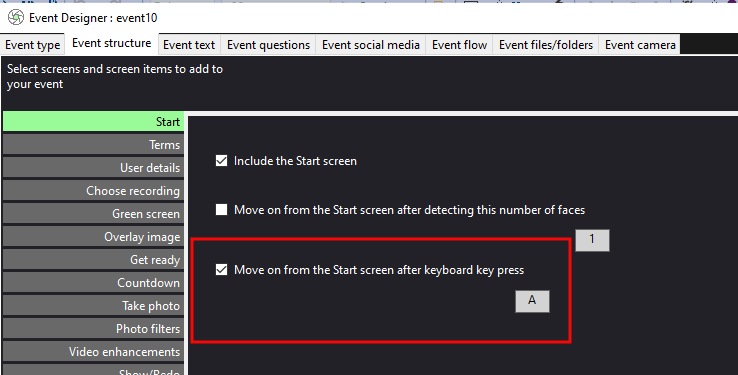

 RSS Feed
RSS Feed
