|
Updated: Jan 2021 Imagine you have a conference or an exhibition where you want to ask the male attendees a different set of questions to the females. So what you really need is to be able to present your RightBooth users with a menu of two choices, one for Male and one for Female. You then need to show the appropriate questions depending upon the menu choice made by the user. Here we explain how to achieve this by way of an example. Step 1 Create a new event file and add all the questions required for the male users into this event. Save the event, naming it MensQuestions. Step 2 Create a second event file, this time for the women. Add the women's questions into this second event and save it as WomensQuestions. Step 3 Create a third event file. This file will allow us to provide the menu. To do this:
Step 4 Design your menu screen. Go to the Screen Editor and choose the Menu screen from the Screen List on the Toolbox. Size and position the menu buttons and alter the menu text accordingly. Notice in the screenshot below, we've also altered the button image for each choice. You could also add images and other text to this screen if required: Step 5 Decide whether to keep the Start screen within your menu file. If not, remove it as follows:
Save this menu event file with a name of your choice. In the first screenshot above you can see we've named the file: MenWomenMenu. Step 6 We now need to modify the Event Flow in the MenQuestions and WomenQuestions event files. Open each file in turn and do the following:
Job Done !
Now simply open and run the MenWomenMenu event and everything will work as required. When a menu item is selected it will open the associated event file to present the selected questions, and when the chosen event completes, times out, or the user cancels the event, RightBooth will then open the previous event, in other words it will return to showing the menu again. This is a fairly simple example, but by using the approach described in this article we hope you can see how you can create sophisticated and flexible events, involving numerous event files connected together with menus and event flow rules.
0 Comments
Your comment will be posted after it is approved.
Leave a Reply. |
AuthorNigel Pearce Archives
July 2024
|
|

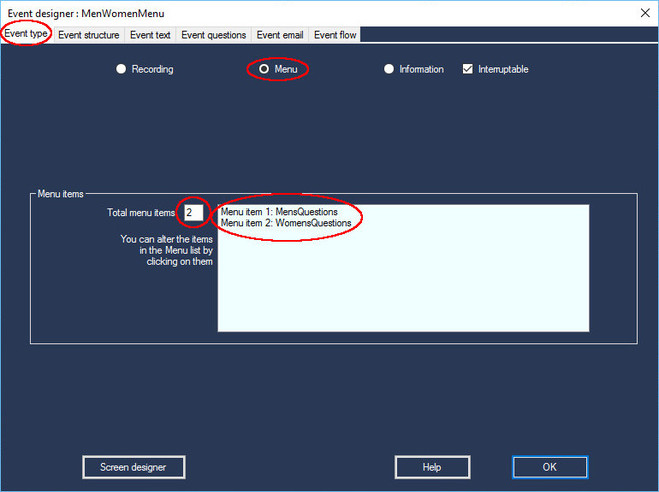
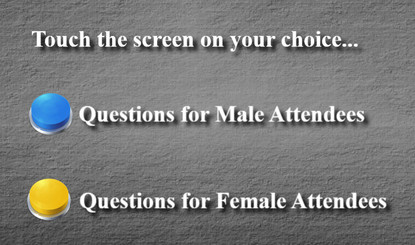
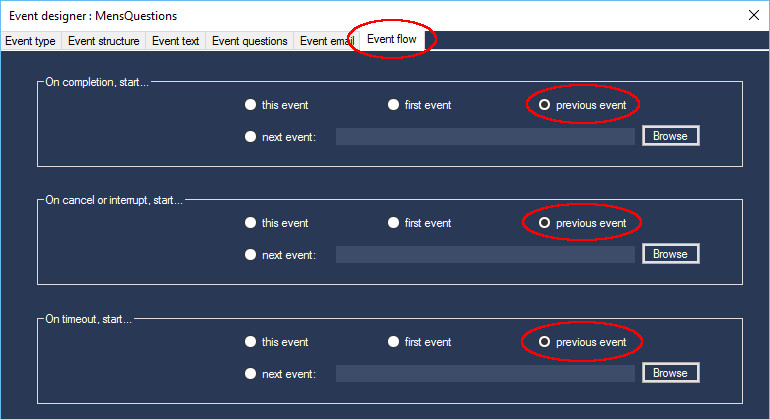

 RSS Feed
RSS Feed
