To Crop or Not To Crop?If you look at the video and photo sizes listed in RightBooth Webcam Video and Photo Settings, you will see that your webcam can be set to provide a camera feed at one of a range of sizes, including 640x480, 800x600, 1280x720 and 1920x1080. When you choose one of the webcam sizes, then your video and photo files will also be captured at these sizes. You will notice that with all the sizes available, none of them are square. So how do you capture square photos? Here we will focus on how to capture photos at the size 1080x1080 pixels. Applying CropHow Cropping Affects The Photo CaptureWithout cropping turned on, your photo files will be captured at 1920x1080 pixels like this: But if you enable cropping (as described above) your photos will be cropped to the area indicated by the red outline and will be saved as square photo files having the dimensions 1080x1080 pixels. You can see that by enabling cropping RightBooth will discard some of the webcam image in order to create your required photo aspect ratio.
Points to note:
Cropping DSLR Camera photos This is similar to cropping webcam photos.
0 Comments
Your comment will be posted after it is approved.
Leave a Reply. |
AuthorNigel Pearce Archives
July 2024
|
|

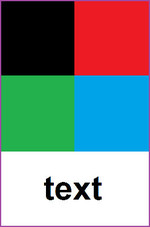
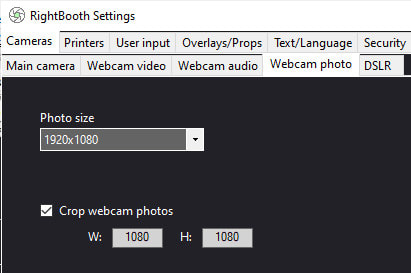



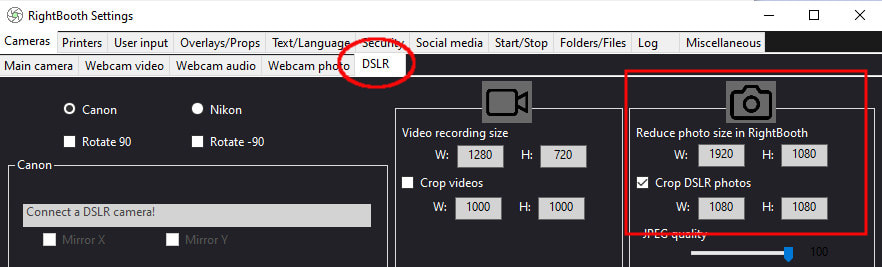

 RSS Feed
RSS Feed
