|
Starting with RightBooth version 7.5.5 it is now possible to give your event screen(s) a transparent background, which then lets you place event screen content directly on top of other applications. This then provides you with a quick and seamless way to access RightBooth's features directly within other applications. We will explain this feature using the following scenario: You are going to give an interactive presentation using a series of Powerpoint slides and you also need the ability to use RightBooth at any time during your presentation in order to take a photo or record a video. Here’s how: 1 - Configure RightBooth for transparent event screen overlay
We’ll now make use of these features. 2 - Create an event with a transparent background Create a standard RightBooth event that lets users choose to record a video or take a photo. The event has a Start screen which is edited to have a transparent background as follows:
You will now find that the underlying application is both visible and able to be interacted with. In our example screenshot above you can now clearly see Powerpoint running behind RightBooth. 3 - Position Event Screen Content Continuing with our example, return to the Powerpoint application and start the presentation playing fullscreen, and then return back to the RightBooth screen editor to see the following result with the event screen content showing on top of the fullscreen Powerpoint slide: At this point you can now edit, size and reposition the RightBooth screen content so that it composes better with the underlying application. In this screen shot we have edited the RightBooth text, changed its colour to match the Powerpoint text, and moved it so that it sits in the bottom right corner of the Powerpoint slide: 4 - Play the Event Now save and play the event file to see the following result showing the Powerpoint slide running behind the playing RightBooth event: In this situation, Powerpoint continues to be fully interactive, so clicking on the Powerpoint slide will cause it to progress to the next slide while continuing to show the RightBooth transparent Start screen text at the bottom right: If you click (at any time) on the RightBooth text you will then be shown the next screen in the RightBooth event, effectively hiding the Powerpoint slide and allowing you to take a photo and/or record video, and after completing the task RightBooth will return to showing the transparent Start screen again, at which point you are able to continue interacting with the Powerpoint presentation. Here’s another example of mixing RightBooth with the Sky Go app. This is a screen shot of Sky Go without RightBooth overlaid: And here is RightBooth overlaying a blue styled button and text which gives access to take a photo: I’m sure you creative folk will think of other uses for transparent event screen backgrounds. And many thanks (once again) to Mike Ridge for suggesting this new feature.
1 Comment
Mike ridge
10/9/2020 07:38:58 pm
Very nice and polished as usual. Works so well ,so many options
Reply
Your comment will be posted after it is approved.
Leave a Reply. |
AuthorNigel Pearce Archives
July 2024
|
|

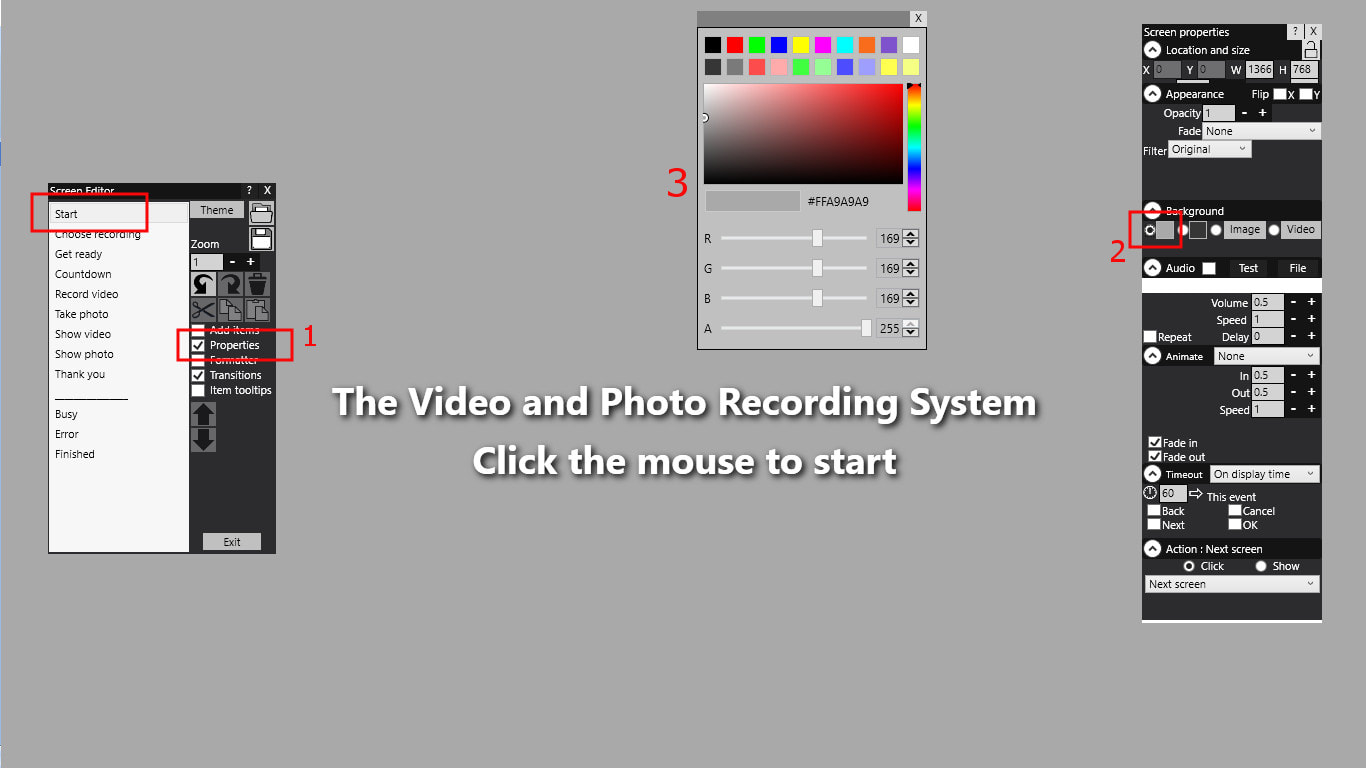
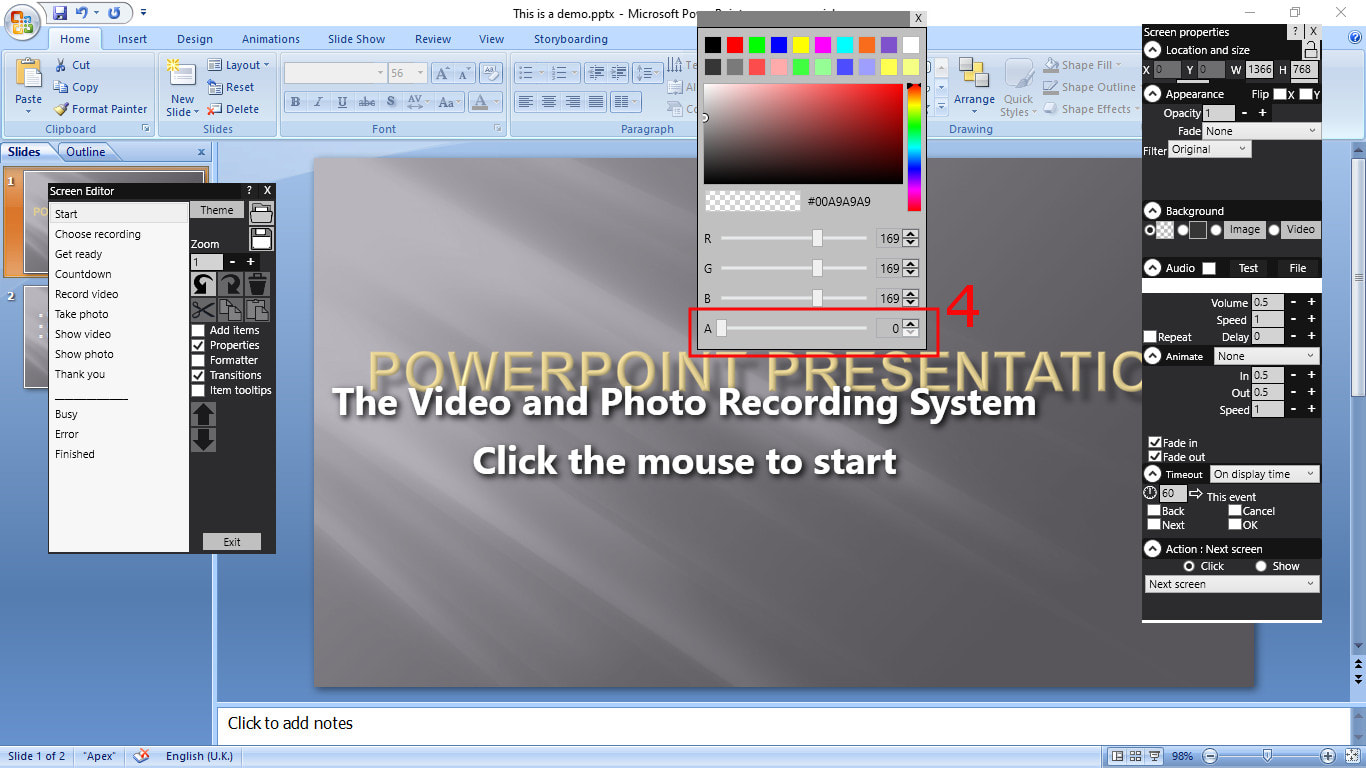

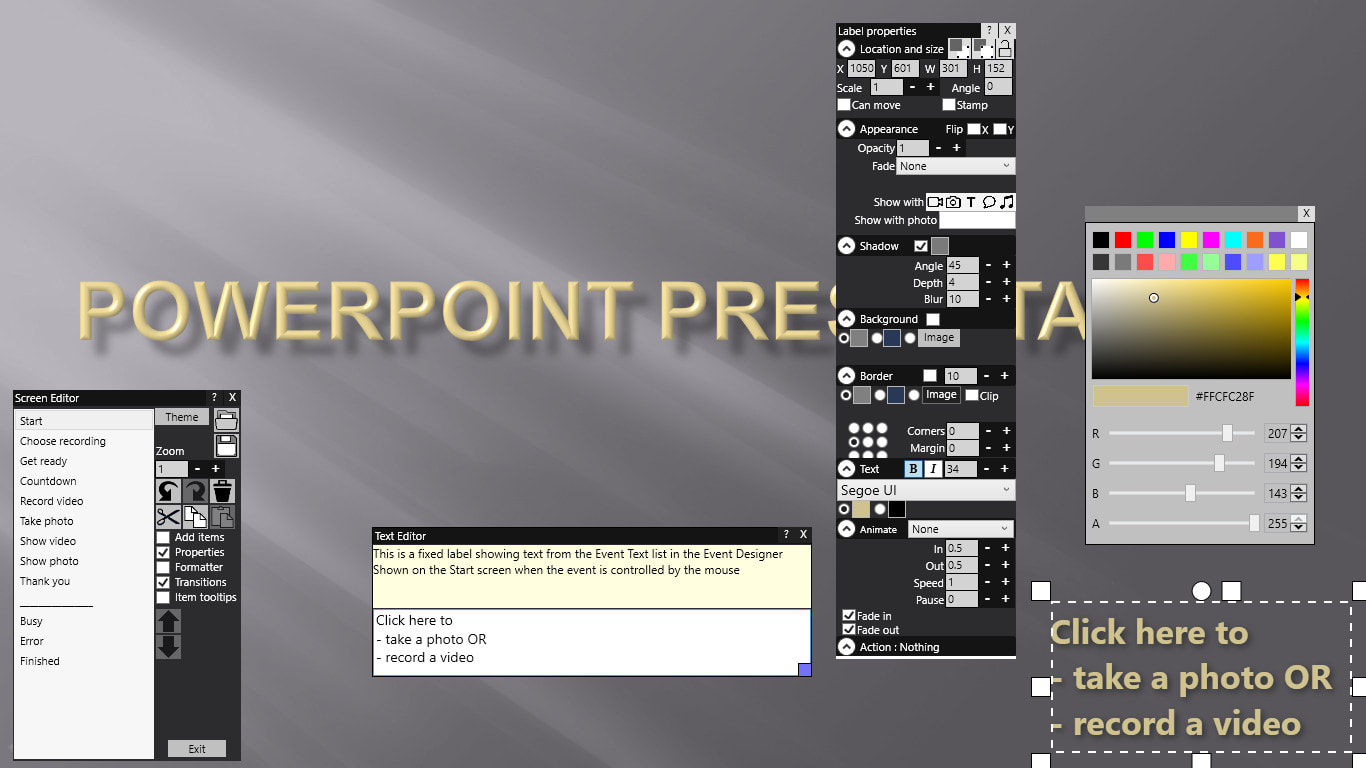

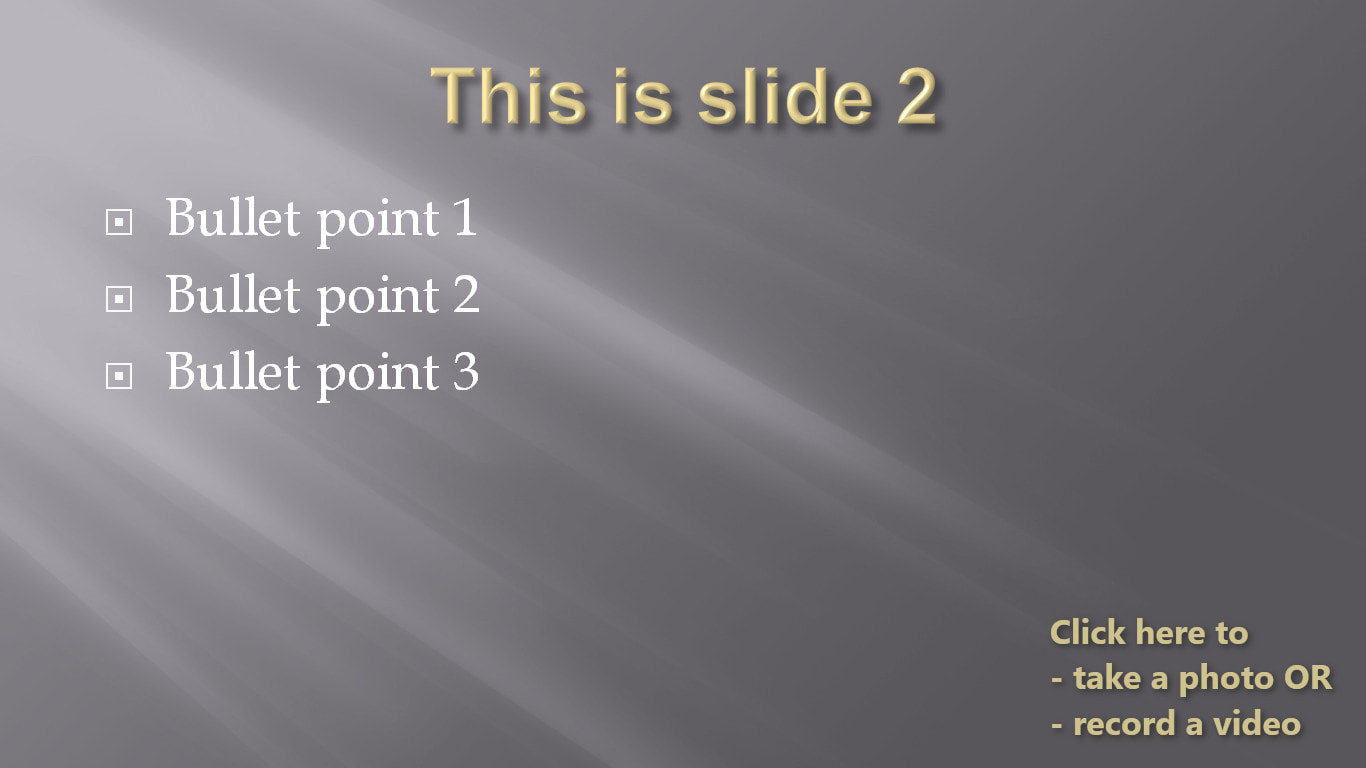
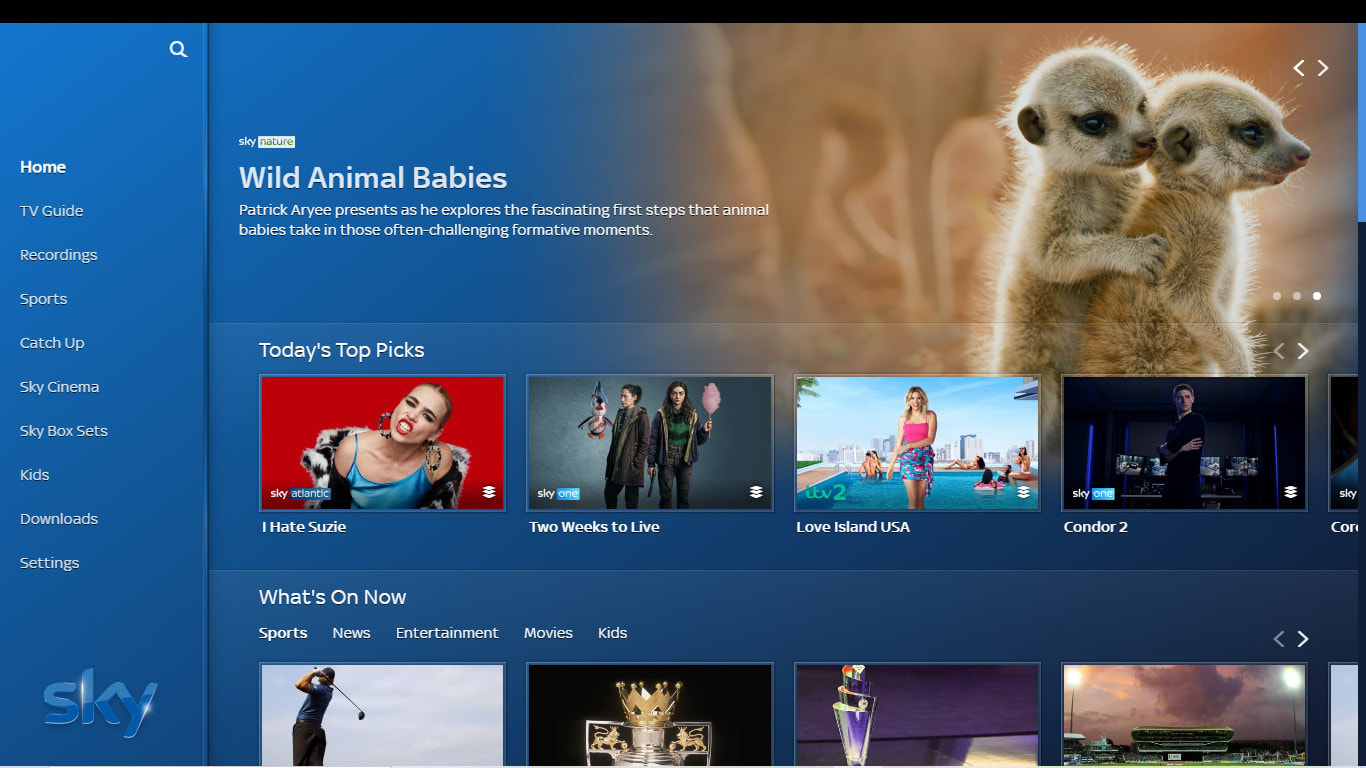
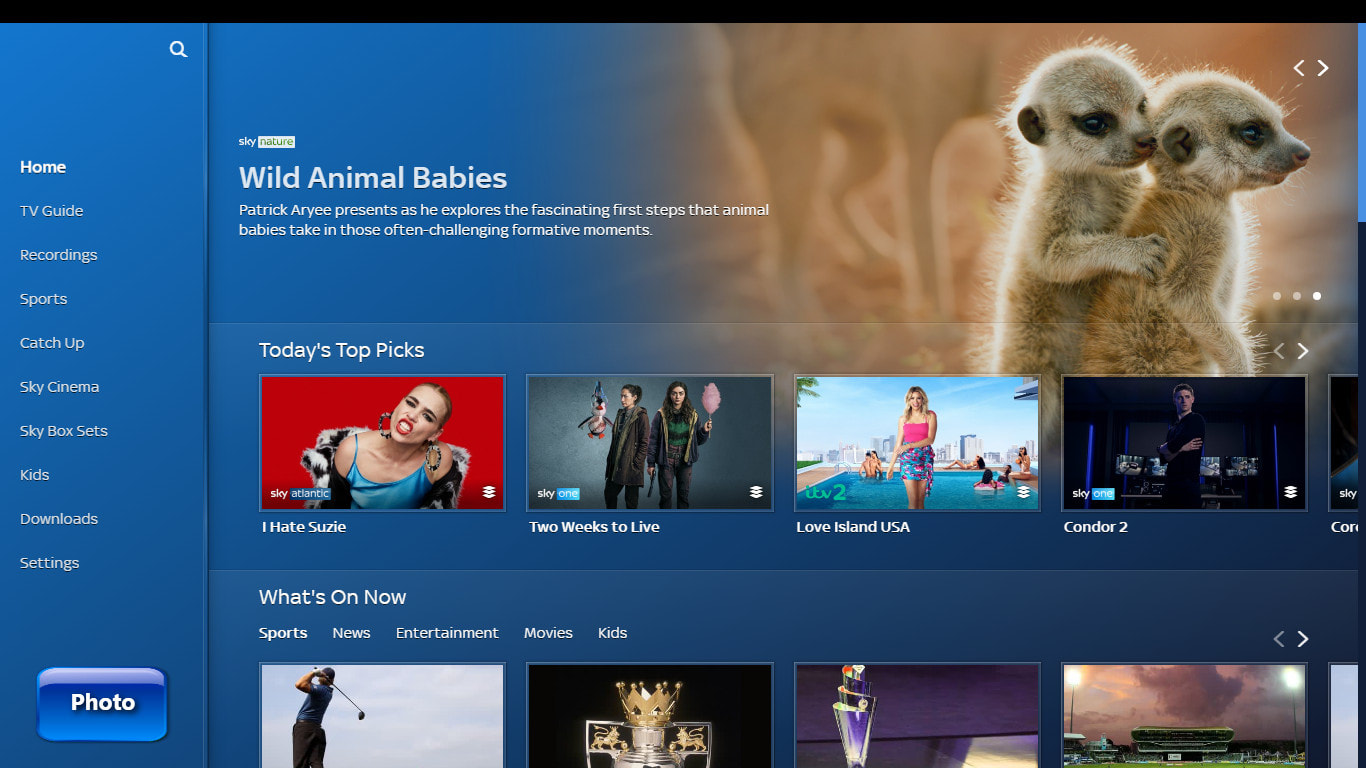

 RSS Feed
RSS Feed
