|
Updated: January 2024 Please note that Snap Camera was discontinued and suspended on January 25th 2023. However, the product is currently still available for use. This article explains all. Snap Camera is an app from Snap Inc that allows you to apply lens effects onto live webcams, as found in the popular SnapChat app. These effects can then be made to appear when playing your RightBooth event, allowing your users to select them and apply them to their RightBooth photo captures and video recordings.
Configure Snap Camera Settings Run Snap Camera. In Snap Camera settings:
Choose your Snap Camera lenses Now browse the Snap Camera lenses and choose your favourites by clicking the Yellow start icon next to the lens. Then in the Favourites panel set each of your chosen lens Hotkeys to Num + 1, Num + 2, Num + 3, etc. These are the number keys on the numeric keypad on your keyboard. Note that RightBooth can control up to 9 Snap Camera lenses (i.e maximum hotkey Num + 9). Here we have chosen 3 lenses and have defined their hotkeys accordingly: Keep Snap Camera running and we’ll now turn our attention to getting RightBooth working with Snap Camera. RightBooth Settings for Snap Camera
Adding Snap Camera Interaction to RightBooth Open the RightBooth event in which you would like to use Snap Camera lenses.
Now you can add various Snap Camera actions to any event screen item (such as buttons or images) in order to allow users to show/hide and select any of your defined set of favourite lenses. Available Snap Camera Actions
Note that you can choose to add Snap Camera lens actions on any screen in the event and this gives you a lot of design flexibility. Examples of some of the things you can do:
IMPORTANT RULES TO REMEMBER:
2 Comments
Fantin Sacha
2/6/2022 01:29:41 pm
Bonjour,
Reply
Hi,
Reply
Your comment will be posted after it is approved.
Leave a Reply. |
AuthorNigel Pearce Archives
July 2024
|
|

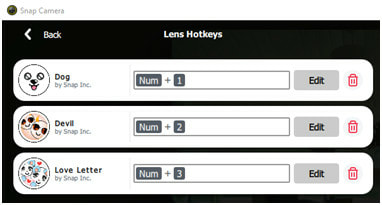
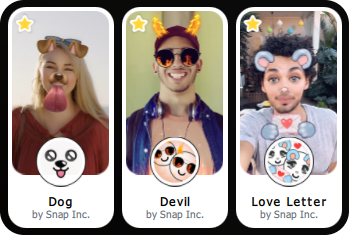

 RSS Feed
RSS Feed
