|
Updated: Jan 2021 RightBooth provides support for using up to four printers during your events. This article explains why you might find this feature useful, with the example of having two printers attached to the computer. Reducing Printing Delays Depending on the capabilities of your printer and your chosen printer settings you may find the speed at which your photo prints are produced is not sufficient to keep pace with the number of event users, and therefore you may start to incur a growing backlog of printouts as the event continues. To solve this problem, you can split the photo printing task between your multiple printers as follows:
Now each time a user prints photos, RightBooth will alternate the printing between the two printers, allowing printouts to happen simultaneously on both and therefore halving the time required to process any backlog. Of course you can add Printer 3 and Printer 4 to this set up if you have enough printers of course :-) Overcoming Printer Problems
You may prefer to have other printers attached to act as backups that are only used if other attached printers malfunction in some way. To do this, follow the steps listed above, but select the option: Fail over. Now during the event, all photo printouts will normally be sent to Printer 1, but if RightBooth detects a problem on Printer 1 it will then switch to using Printer 2. Again, you can choose to add Printer 3 and 4 to this set up. With Fail over, RightBooth will check for the following printer problems before each print out is generated:
Notes
0 Comments
Your comment will be posted after it is approved.
Leave a Reply. |
AuthorNigel Pearce Archives
July 2024
|
|

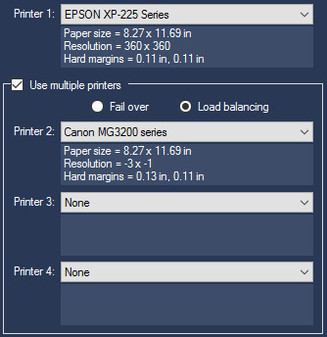

 RSS Feed
RSS Feed
