|
Scenario You are running a product launch event and you are planning to use RightBooth to gather video feedback from your event attendees. You also would like to collect details of each of your users, this article explains how. Including User Details in your Event
You can now choose what user details you would like to collect. Select from any or all of the following options:
You can also choose to make any or all of these data items optional. By making an item optional, this will allow the user the option of not having to enter details for the item. By default, all items are not optional, meaning the user will be forced to enter details before being allowed to continue with the event. In this example we have chosen to to include the First name and Email address items, with the First name being optional... Design your User Data event screen When you have made your choices, click the OK button to return to the RightBooth main window, then click the Edit button to visit the Screen Designer. You will now see the User details screen in the Screen list on the Screen Editor toolbox (circled in red in the image below). Click this to select the User details screen. You can then use all the RightBooth design tools to edit your User details screen as required. The screen contains a text entry box for each of your chosen items and also has an on-screen keyboard to allow users to enter their details if you are using a touchscreen. If you are not using a touchscreen you can simply remove the on-screen keyboard from the User details screen. Note that in our example we have added an additional red text label showing that the Email text field is Required... Collecting and Viewing User Details Now when you play your event, each user will be asked to provide their First name and Email address before they can use the system. All the user details are recorded and saved in the text file: UserDetails.txt, which you will find in the event with the recorded videos and photos. For more information on viewing the UserDetails.txt file, see this article.
0 Comments
Your comment will be posted after it is approved.
Leave a Reply. |
AuthorNigel Pearce Archives
July 2024
|
|

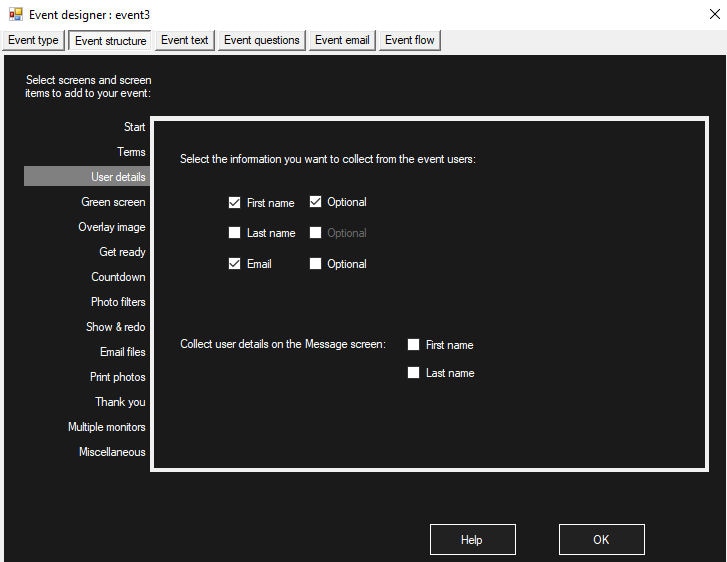
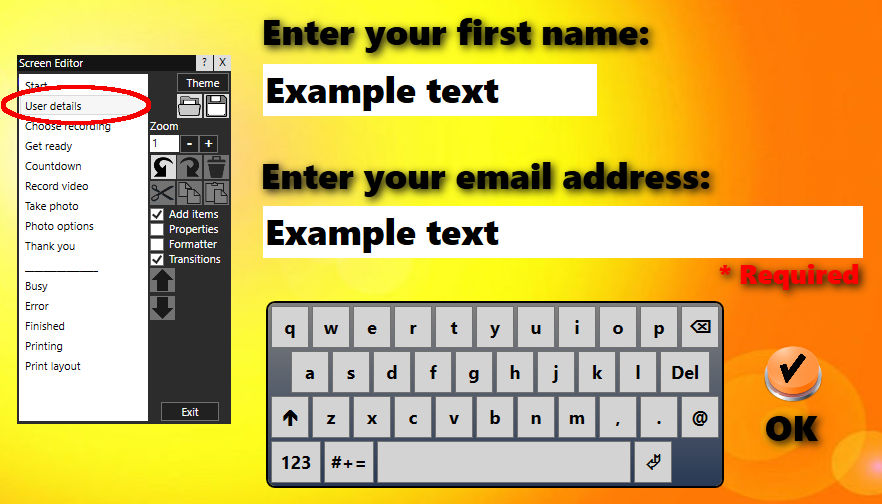

 RSS Feed
RSS Feed
