|
Updated: Jan 2021 Note: Before reading this article please familiarise yourself with creating Question and Answer events by reading these two articles: Question and Answer Events and Multiple Choice Question and Answer Events When creating question and answer events you will have noticed the Branch columns in the Question table of the RightBooth Event Designer, entitled: Multi Branch and Branch. Branch values allow you to present different sub-sets of questions to users depending upon answers that they provide to multiple choice questions. When a user selects a particular answer to a multi choice question, you can then specify the next question in the table that will be shown to the user. Branch values can be any of the following:
You can see Question 1 contains 4 possible answers, and notice that each answer has also been given a Branch value in the 'Multi Branch' column. Also notice that questions 2 to 5 have different 'Branch' values in the Branch column, for example Question 3 has the branch value 'Finished'. The first point to remember here is that Multiple choice questions use the Multi Branch column and all other question types use the Branch column. So let's explain what happens for each answer to Question 1 Under 14 For this user age range we only want to know what they are expecting for Christmas. After selecting Under 14 to question 1, RightBooth will use the associated Multi Branch value for answer Under 14, which is Next. The user will then be shown Question 2 asking about Christmas presents. They then record a video answer and the Question 2 Branch value of Finished will prevent the user from being asked any further questions from the table. 15 to 18 For this user age range we only want to know what profession they are interested in after leaving school. After selecting 15 to 18 to question 1, RightBooth will use the associated Multi Branch value for answer 15 to 18, which is 3. The user will then be shown Question 3, asking about leaving school. They then record a video answer and the Question 3 Branch value of Finished will prevent the user from being asked any further questions. 19 to 40 For this user age range we want to ask the user two questions, one about ambitions and the other about hobbies. After selecting 19 to 40 to question 1, RightBooth will use the associated Multi Branch value for answer 19 to 40, which is 4. The user will then be shown Question 4 asking about ambitions. They then record a video answer and the Question 4 Branch value of Next will then show Question 5 about hobbies. After typing their text answer for Hobbies, the user will not be asked any further questions because there are no more remaining in the table after Question 5. 41+ For this age range we only want to know about their hobbies. After selecting 41+ to question 1, RightBooth will use the associated Multi Branch value for answer 41+, which is 5. The user will then be shown Question 5 asking about hobbies. Again they will not be asked any further questions. This very simple example shows how it is possible to change the type and number of questions asked to each user depending upon answers given to other questions. You are free to add as many multiple choice questions and branch conditions as you need. You can also branch back to previous questions if required. Here is another example: This Question Table uses multi choice questions with branching to create 4 different paths through the remaining questions.
Notice that to achieve this 4 way path, we added the age question twice, one for males and one for females.
0 Comments
Your comment will be posted after it is approved.
Leave a Reply. |
AuthorNigel Pearce Archives
July 2024
|
|

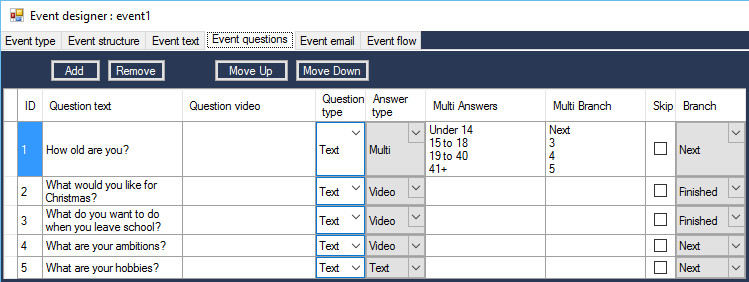
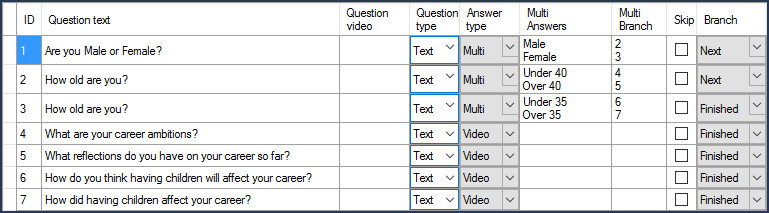

 RSS Feed
RSS Feed
